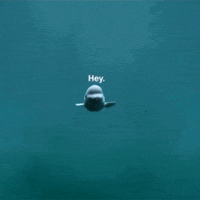Everything posted by Wassim™
-
Congratulations VIP bro ?
-
@Ñicð , @NANO , @TSUNAMI ♔♔♔ , @Equin0x , @#Drennn. , @Angrry.exe™ , @axelxcapo , @Daliath. , @DiaboliK. , @FearLess , @Flenn. ,
Maybe you deserve this




-
Your Nickname:Sharing@n Your Problem: in servers CSBD Does not appear Of the owner server Screenshot:
-
lthough Windows 10 keeps getting faster and hardware more powerful, over time slow performance always seems to be one of the most frustrating issues among PC users. There are a lot of factors that can drag down your computer, from compatibility issues, bugs, malware and viruses, and even failing hardware. Thankfully, you sluggish PC doesn't necessarily need replacement; there are some simple software and hardware tweaks you can make to put some pep back into Windows 10 — and most of them are free! In this Windows 10 guide, we'll walk you through fifteen different suggestions to speed up, optimize, and boost the overall performance of your computer whether it's running on newer or older hardware. A lot of programs that you install on your computer can configure themselves to launch automatically on startup and run in the background. Typically, developers use this functionality to allow you to get back to certain apps more quickly. However, if you don't use those apps in the daily basis, or you don't have a powerful device, they can just be running in the background wasting valuable system resources, which can significantly slow down the experience. On Windows 10, you can quickly disable apps running on startup using the Task Manager: Right-click the Taskbar. Select Task Manager. Click the More details button if you're using Task Manager in compact mode. Click on the Startup tab. Click the Status column to sort applications and identify those that are currently enabled to run on startup. Quick Tip: You can also check the "Startup impact" column to figure out apps that are negatively impacting performance. Right-click the app, and select the Disable option. Repeat step No. 6 to disable other apps. Restart your computer. Once you've completed the steps, your computer should show sign of performance improvements. Of course, levels of improvements will vary depending on the applications you're disabling and your hardware configuration. It's worth noting that some applications can also be disabled to run on startup from their preferences section. 2. Remove unnecessary applications Usually, when you purchase a new device, it'll come with many pre-installed applications that you don't need, including your usual bloatware and tools that you never use and will only be wasting space and resources on your computer. You should always consider uninstalling bloatware and those apps you never use to increase system performance: Open Settings. Click on Apps. Click on Apps & features. Select the app you want to remove. Click the Uninstall button. If you're removing a Microsoft Store application, click the Uninstall button again to confirm. If you're removing a traditional desktop app (win32), follow the on-screen directions to finish uninstalling. Repeat steps No. 4, 5, 6 to uninstall additional apps. After completing the steps, you may want to restart your device to make sure the app is gone, and then you should see a difference in performance. 3. Choose applications wisely Poorly designed applications and those loaded with unnecessary features can negatively affect performance. And just because an app comes from a well-known brand doesn't necessarily mean that it's a good app. Take Adobe Acrobat Reader as an example — it's the first and only PDF reader most people consider, but there are plenty of great alternatives that are faster and don't constantly try to lure you into installing additional apps you don't want or need. You could just as easily use SumatraPDF reader instead and have a better experience; most browsers like Chrome, Firefox, and Microsoft Edge can read and fill out PDF documents and forms. In order to keep your computer healthy and snappy, take your time to research and only install good apps. Whenever possible just install apps from the Microsoft Store, which have been checked for performance and security. If you can't find an app you need in the Store, only then download alternative apps from trusted web sources, and make sure it's been designed for the version of Windows you're running. 4. Reclaim disk space It doesn't matter whether it's a Solid-State Drive (SSD) or traditional rotating platter hard drive (HDD), it's usually never a good idea to use a device with a full drive because it can affect performance. If you have a reasonably new computer, and you begin to notice that apps, file copying, and other tasks take longer than usual, one of the possible reasons could be that you're running low on space. Typically, this becomes noticeable after using around 70 percent of the storage capacity. One way to keep storage under control is to use tools like Disk Cleanup to delete junk files from your computer to reclaim space: Open File Explorer. On "This PC," right-click the primary system drive and select Properties. Click the Disk Cleanup button. Click the Cleanup system files button. Select the files you want to delete to free up space, including: Windows Update Cleanup. Windows upgrade log files. Downloaded Program Files. Temporary Internet Files. System created Windows Error Reporting. Delivery Optimization Files. Recycle Bin. Temporary files. Temporary Windows Installation Files. Previous Windows installation(s). Note: The available options you can select may be different. For example, if Windows 10 already deleted the previous version, you won't find the "Previous Windows installation(s)" option. Click OK. Click Delete Files. Once you've completed the steps, if you were able to free up enough space, you should be able to see a boost in performance. If you use OneDrive, you could also use Files On-demand to free up space, but it'll require more time to download files, and this guide focuses on performance, as such we're not listing it as a suitable option. However, if you want to use this feature, you can check our in-depth guide to use OneDrive Files On-demand. In addition to Disk Cleanup, there are a number of other ways to free up space on Windows 10. You can learn more on our best ways to reclaim disk space guide. Note: Certain SSDs are capable of maintaining an acceptable level of performance even they have a lot of data stored in them. 5. Upgrade to a faster drive If you have an older computer, the biggest performance bottleneck you're likely to face is the hard drive, as traditional rotating platters drives typically perform much slower than pretty much any other piece of hardware. Upgrading to an SSD is perhaps the best thing you can do to increase system performance. In part, it's because unlike mechanical drives, Solid-State Drives are built without moving parts, which means data can be read and written a lot faster. On an older machine, when replacing the mechanical drive with an SSD, you'll notice that Windows 10 will start more quickly, demanding applications will show noticeable improvements, and the overall performance of your computer will feel faster. If you want to learn about moving to a Solid-State Drive, you can check our guide highlighting the best drives the money can buy, and the steps to upgrade the slow drive on your laptop. 6. Check computer for malware Sometimes the reason your device is running slow is not Windows 10 or an application, instead, it's a malware that has taken over your machine. Viruses, spyware, adware, and other types of malicious programs are known to take up a lot of the processor, memory, and disk resources making your device unusable. The best way to deal with viruses and other malware is to clean up your system with an up-to-date antimalware solution. On Windows 10, you can use Windows Defender Antivirus to scan and remove malware from your device: Open Start. Search for Windows Defender Security Center, and click the top result to open the experience. Click on Virus & threat protection. Click the Advanced scan link. Select the Full scan option. Click the Scan now button. In the case that Windows Defender Antivirus doesn't start, isn't able to update its definition, or has problems completing the scan, the chances are that your computer is infected with an aggressive malware. In this case, try to use the offline scan feature to remove it. If you're using other antimalware solutions, such as Malwarebytes, Bitdefender, Trend Micro, or Norton, make sure to check their support documentation to remove viruses and other malicious programs. 7. Install latest update Keeping up with system and driver updates is another good way to increase the performance of Windows 10 — even though they not always work as expected. Windows Update Although updates happen automatically on Windows 10, sometimes you'll still need to manually check to install a new quality update, feature update, and device drivers that may have been released to improve performance. To check for updates, do the following: Open Settings. Click on Update & Security. Click on Windows Update. Click the Check for updates button Device driver updates A lot of times, manufacturers will release stable or beta versions of a device driver to improve performance through its support website before it's published through Windows Update. If your computer is running slow as a result of a compatibility issue or poorly designed driver, you may be able to resolve this problem by updating the device driver manually. Before proceeding, make sure to download the latest available driver package from your device manufacturer website, uncompress the files using the self-extracting or .zip extension file, and follow these steps: Important: If available, use the instructions outlined by your device manufacturer support website. Open Start. Search for Device Manager and click the top result. Expand the device category for the device you want to update. Right-click and select Update Driver to check for updates. Click the Browse my computer for driver software option. Under "Search for drivers in this location," click the Browse button to select the folder with the newest device driver. Click Next. Click Close. Software update Outdated applications can also cause your device to run slower, and most of the time, this is due to bugs or compatibility problems with a new version of Windows 10. While apps you install from the Microsoft Store can update automatically, most traditional desktop apps need to be updated manually. If an application is causing performance problems, it's a good idea to visit your software support website and follow their instructions to download and install the update to improve your system performance. 8. Change current power plan Windows 10 ships with three pre-defined power plans, including Balanced, Power saver, and High performance to optimize the power usage of your device. If you're looking to boost performance, you should be using the "High performance" option, which allows your computer to run faster. To change the current power plan on your device, do the following: Open Control Panel. Click on Hardware and Sound. Click on Power Options. Select the High performance power plan. If the power plan you want to use isn't available, you can create a custom power plan to improve your device performance using the "High performance" settings. On laptop and tablets, you can also change the "Power mode" to improve performance by tapping or clicking the battery icon in the notification area and setting the slider to Best performance. 9. Disable system visual effects Windows 10 offers a bunch of visual effects from animations to shadows to more sophisticated effects, such as Reveal highlight and Acrylic material, which are part of the Fluent Design system. Although these eye-candy effects help to improve the user experience, they also need system resources, which typically on a fairly new device doesn't impact performance, but it'll be noticeable on older hardware. If you're looking to boost performance any way possible, you can turn off most of the visual effects to make Windows 10 feel faster. Disable visual effects To disable animations, shadows, smooth fonts, and other effects, do the following: Open Control Panel. Click on System and Security. Click on System. Click the Advanced system settings link from the left panel. In the "Advanced" tab, under "Performance," click the Settings button. On "Performance Options," under "Visual Effects," select the Adjust for best performanceoption to disable all the effects and animations. Important: Using this option will also affect the way fonts are rendered. If you want to keep fonts crisp and more readable, select the Custom option instead, clear all the settings, but leave the Smooth edges of screen fonts option checked. Click Apply. Click OK. Disable Acrylic Material and Reveal Highlight To disable some elements of the Fluent Design system on Windows 10, do the following: Open Settings. Click on Personalization. Click on Colors. Turn off the Transparency effects toggle switch. Once you've completed the steps, navigating Windows 10 on your device won't only feel faster, but your computer will have some additional system resources to allocate for more important tasks. 10. Disable search indexing Although search is an essential feature on Windows 10, the indexing part may temporarily take up a lot of system resources, which can be a performance problem on low-end devices. If you're not much of a searcher, you can disable indexing on Windows 10: Open Start. Search for Indexing Options, and click the top result to open the experience. Click the Modify button. Click the Show all locations button. Clear all the selected locations. Click OK. These instructions won't disable indexing entirely. Instead, it'll prevent Windows 10 from indexing content, which in turn reduces the performance load on your computer. 11. Upgrade system memory Insufficient system memory (RAM) can be one of the main reasons your computer is running slow, even more if you run multiple applications at once and open numerous tabs in the web browser. In order to make your computer faster, you want to make sure to understand the total amount of memory installed on your device and how much is being used on a regular basis to find out if you need to add more memory to your system. The Task Manager is a great tool to check memory information: Right-click the Taskbar. Select Task Manager. Click on the Performance tab. Click on Memory. In the "Memory" section, you can check the total amount of RAM in the top-right corner, and in the bottom-left corner, under "In use (Compressed)," you can find the out total amount memory currently in use. If the total amount of in-use memory is constantly high (around 80 percent), you should consider adding more memory sticks. Although adding more RAM to a computer is fairly a straightforward process, making sure you're getting the right memory can be tricky. Always remember to use Task Manager to find out the kind of memory you need and if there are any slots available. Also, it's recommended to check your device manufacturer website to find more specific information about the memory requirements. 12. Increase paging file size Another memory-related tweak you can use to boost system performance is to increase the size of the paging file. The "paging file" is a hidden file on your computer's hard drive that Windows 10 uses as memory, and acts as an overflow of the system memory that holds the data needed for applications currently running on your computer. Increasing the size of the paging file can help to speed up your computer: Open Control Panel. Click on System and Security. Click on System. Click the Advanced system settings link from the left panel. In the "Advanced" tab, under "Performance," click the Settings button. Click on the Advanced tab. Under "Virtual memory," click the Change button Clear the Automatically manage paging files size for all drives option. Select the Custom size option. Enter the initial and maximum size for the paging file in megabytes. Quick Tip: Usually, it's recommended to use a number that is 1.5x of the total available memory for the "Initial size" and 3x of available memory for the "Maximum size" when possible. Click the Set button. Click OK. Click OK again. Restart your computer. After completing the steps, your computer will restart, and you should then notice a boost in performance when running applications (even more if you're increasing the paging file size in a Solid-State Drive). If you're noticing issues after changing the settings, you can always revert the changes using the same instructions, but on step No. 8, make sure to select the System managed size option, and check the Automatically manage paging files size for all drives option. 13. Restore previous working state Sometimes an update, driver, or application you recently installed may be the reason why your computer is running slow. In these cases, you can quickly undo changes to improve performance by going back to a previous good working state using a System Restore point. Open Start. Search for Create a restore point, and click the result System Properties. Click the System Restore button. Click Next. Select the most recent working restore point that will help you to fix the current problem. Click the Scan for affected programs button to see the applications that will be removed if they're installed after the restore point was created. Click Close. Click Next. Click Finish. Once you've completed the steps, your computer will go back in time to a previous state where performance wasn't an issue. It should be noted that using a restore point won't delete your files, but it'll remove system changes, updates, drivers, and applications that were installed after the restore point was created. System Restore is disabled by default, as such you must set it up before you can revert system changes. 14. Repair system files If you're experiencing performance issues as a result of corrupted system files, you can use the Deployment Image Service and Management Tool (DISM) command-line tool to fix your current installation without the need to reinstall Windows 10. In the case that DISM is unable to repair system files, Windows 10 also includes the System File Checker (SFC) command-line tool, which can download and replace corrupted system files using Windows Update. Using DISM To use DISM to repair corrupted system files to increase performance and stability, do the following: Use the Windows key + X keyboard shortcut to open the Power User menu and select Command Prompt (Admin). Type the following command and press Enter: DISM /Online /Cleanup-image /Restorehealth You can always learn more about this feature in our DISM walkthrough guide. Using SFC To use SFC to repair corrupted system files on Windows 10, do the following: Use the Windows key + X keyboard shortcut to open the Power User menu and select Command Prompt (Admin). Type the following command and press Enter: sfc /scannow If you want to learn about SFC, you can check out this guide that also explains other aspects of the tool, including the steps to view scan details, repair individual files, and perform an offline system repair. 15. Reset your device Alternatively, if nothing seems to increase performance, you can reset your device to start fresh with a clean copy of Windows 10 to improve startup and shutdown, battery life, and overall performance. Warning: If you're choosing not to keep your files, it's recommended to make a full backup of your PC or at least make a copy of your files to an external drive before proceeding. Open Settings. Click on Update & Security. Click on Recovery. Under "Reset this PC," click the Get started button. Click the Keep my files button. You can also click the Remove everything button to erase everything and install a clean copy of Windows 10. Review the apps that will be removed, and click Next. Click the Reset button. Once you've completed the steps, Windows 10 will be reinstalled removing previous configurations, settings, and apps to help you boost system performance. In the case you selected the option to remove everything, the last thing left to do after the reset is to restore your files from backup. If you're looking to install Windows 10 from scratch, check out our in-depth guide to perform a clean installation of the OS. Do you have additional tips to make Windows 10 faster? Share your suggestions in the comments. More Windows 10 resources For more helpful articles, coverage, and answers to common questions about Windows 10, visit the following resources.
-
NVIDIA’s GeForce RTX lineup completed with the GeForce RTX 2060 and NVIDIA is now moving to offer more affordable graphics cards under their GeForce GTX family. Featuring the same Turing GPU architecture, the new GeForce GTX graphics cards will exclude ray tracing, but feature faster shading performance through the enhanced GPU design while utilizing the 12nm process node. NVIDIA GeForce GTX 1660 Ti Custom Designs, Specifications Leak Out As Card Gets Listed Online By Retailers Update (11/02/2019): While you are reading this, Videocardz has posted more images of a few more custom models coming in from EVGA and Palit. The specific model is the EVGA GeForce GTX 1660 Ti XC (Black) and the Palit GeForce GTX 1660 Ti StormX. The EVGA cards come in a triple slot design with a seriously beefy heatsink and single fan cooler while the Palit variant comes in a dual-slot single fan design. The cards are said to launch officially on 22nd of February around the price points I previously mentioned below. The custom models are likely to cost a bit extra while giving you higher factory overclocks. RELATEDAMD Ryzen 7 3750H and NVIDIA GeForce GTX 1660 Ti Max-Q Spotted in ASUS ROG GU502DU Notebook – Ryzen 5 3550H With GTX 1660 Ti Also Listed For ASUS TUF FX505DU The latest leaks come from Videocardz who have not only managed to track some online listings but also got pictures of the first packaging of a custom design from an APAC AIB (Add-in-board) partner. The card in question is the GALAX GeForce GTX 1660 Ti which is a custom model offering dual fan cooler and OC capabilities. The card features 6 GB GDDR6 VRAM, DirectX 12 support, ANSEL support and also has “Turing Shaders” which pretty much confirms that these cards will utilize the existing Turing GPU architecture. What’s interesting here is that the packaging doesn’t mention ray tracing at all which was a high-light on GeForce RTX series packaging. This also confirms the second detail we knew about these cards that they won’t feature ray tracing cores or won’t have the necessary power to run games with ray tracing enabled. Other specs include the display configuration which comes with DVI-D, HDMI, and DisplayPort. You can note the lack of the USB Type-C (Virtual Link) connector but that was also not offered on many custom RTX 2070 and RTX 2060 cards. There isn’t much to see on the back side of the box but at least this leak confirms that we will get custom models ready for launch. In other news, we also got to see retailer listings online a few days ago with custom models from various AIBs being listed on retailer websites. Previously known specifications such as the base clock of 1500 MHz, boost clock of 1770 MHz and a memory frequency of 12.0 Gbps are confirmed. The listing also confirms 1536 CUDA cores, 96 TMUs, and a single 8 pin power connector to boot up the card. NVIDIA GeForce GTX 1060 Graphics Card Gets Price Cut, Now Down To 179 Euros For 6 GB Custom Variants Now what’s interesting here is that the reason NVIDIA simply didn’t want core parity with the RTX 2060 would’ve been that the GTX 1660 Ti would have cannibalized the RTX brethren’s sales. If NVIDIA had gone for 1920 Cores with the only feature lacking over the RTX 2060 being the ray tracing cores, the GTX 1660 Ti would’ve been a much better option for mainstream users, given it would’ve cost less and delivered just about the same performance. And with RTX still not being implemented in many titles, consumers would’ve ended up buying more GTX 1660 Ti cards over the RTX 2060. Talking specifically about shading performance which will be the main technology and architecture feature of the GeForce GTX cards, it looks like we are looking at an average 50% improved shading performance per core compared to Pascal. This is not the overall performance increase but rather the rate at which Turing improves upon its predecessor in shader performance. Some leaks earlier showed a 20-30% increase in performance over the GTX 1060, but we will have to wait for more info to see the final performance results. The word from Chinese sources is that the GeForce GTX 1660 Ti, the fastest of the two TU116 variants, will be launching in February for a price around 2399 RMB which is roughly around $350 US. The GeForce GTX 1660 will be available a month later in March and would fall around $250 – $300 US.
-
Libya has had no railway in operation since 1965, all previous narrow gauge lines having been dismantled. Plans for a new network have been under development for some time (earthworks were begun between Sirte and Ras Ajdir, Tunisia border, in 2001-5),and in 2008 and 2009 various contracts were placed and construction work started on a 1,435 mm(4 ft 8 1⁄2 in) standard gauge railway parallel to the coast from the Tunisian border at Ras Ajdir to Tripoli, and on to Misrata, Sirte, Benghazi and Bayda. Another railway line will run inland from Misrata to Sabha at the centre of a mineral-rich area. Total: 83,200 km Paved: 47,590 km Unpaved: 35,610 km (1996 est.) There are about 83,200 km of roads in Libya, 47,590 km of which are surfaced. 2257 out of 1000 Libyans have cars, which is the highest rate in Africa. The best roads run along the coast between Tripoli and Tunis in Tunisia; also between Benghazi and Tobruk, connecting with Alexandria in Egypt. A fairly efficient bus service operates along these routes, with two main bus transport companies. One covers long-distance, international routes, while the other is chiefly engaged in shorter trips between towns. Bus fares are low and the standard of comfort, particularly on international routes is good, with air-conditioned vehicles and good service. Taxis are available in the larger towns, and are usually hired on a shared basis, although individual hire can be negotiated. Driving skills of taxi drivers are extremely variable. Taxis may have meters, but these are rarely in use. Car hire for self-drive is not recommended in Libya, although it is possible to hire a vehicle from agents in larger hotels. Vehicles are often old and poorly maintained, however, and are unequal to long-distance driving. Driving itself can be hazardous and there is a high rate of road accidents.
-
Football is the most po[CENSORED]r sport in Libya, the North African country with a po[CENSORED]tion of around 6,800,000.The governing body is the Libyan Football Federation, which was founded in 1962. Libyans are passionate towards football.Most kids and teenagers in Libya usually play football in the streets as their favorite pastime. Most people leave their duties and jobs to go and watch a game. People in Libya have experienced many incidents during,before, or after derby games such as killing and some riots, this usually happens when Libya's top three clubs, Al-Ittihad Tripoli, Ahly Tripoli, and Ahly Benghazi face off. Though Libya has not achieved big on both International and Club level, Libyans are known to be skillful, having produced such talented players such as TarIk El-Taib, Jehad Muntasser, Ahmed Saad, and Fawzi Al-Issawi. Prior to national championships, football was held at regional level. There were three regional leagues: West, East and South. The first regional championships were held in 1918. Libyan Premier League[edit] This is the top flight of Libyan football. This is a semi-professional league, although some foreign players are professionals. The first championship was held in 1963, and was won by Al Ahly Tripoli. (see Libyan Premier League 1963-64) Al Ittihad have won the most championships, with 14, including the last 4 titles. The league is ranked as the 56th best league in the world for 2009, according to IFFHS.[9] There are two other divisions, the Libyan Second Division, and the Libyan Third Division. Libyan Cup[edit] This competition was first initiated in 1976, although only 5 editions of the competition were played in the following twenty years. In the past, the runners-up of the Libyan Premier League were named the domestic cup champions. Al Ahly Tripoli and Al Ittihad Tripoli are the joint record winners, with 5 titles each. The holders are Khaleej Sirte, who beat Al Madina Tripoli 1-0 in a tense final (see 2008 Libyan Al-Fatih Cup Final) Libyan Trophy[edit] This competition was initiated in 2007. It is contested by members of the Premier League only. Khaleej Sirte won the inaugural competition. National team[edit] Main article: Libya national football team The national team, nicknamed The Mediterranean Knights, is considered one of the stronger teams in Africa and the Arab world, particularly in recent years. The good performances recorded in the 2012 Africa Cup of Nations under Brazilian Coach Marcos Paqueta saw the team record their first win in the tournament outside of Libya in their final match against Senegal. This saw their FIFA world rankings rise to the highest it had ever been at 53, which later rose again to 36 in September 2012. 1900s[edit] They had one of their most successful periods in the 1980s, when such players as Salim Abu Jarrad, Fawzi Al-Issawi and Ali Al-Beshari almost led the side to silverware. In 1982, Libyahosted the 1982 African Cup of Nations, a competition in which they came second, losing 7-6 to Ghana on penalty kicks. The team was also very close to qualifying for the 1986 FIFA World Cup, where they lost 3-1 to Morocco over two legs. The 1990s was a poor period for the national team. Libya was disqualified from qualifying for the 1994 FIFA World Cup due to UN sanctions, and the team withdrew from qualifying for the 1990 competition. They did not enter the qualification process for the 1998 edition. They did do better in UAFA competitions, bowing out in the semi finals of the 1999 Pan Arab Games. 2000–present[edit] The 2000s were better for the nation, and with players such as Tarik El Taib, Nader Kara and Ahmad Saad coming through, the national team grew in strength, and did get to the final round of qualifying for the 2002 FIFA World Cup. Although they finished bottom of the group with two points from 8 games, the country did have a sense of pride, and came back stronger, coming within a point of qualification for the 2004 African Cup of Nations. Two years later, the side did get to its second Nations tournament, having finished fourth in their 2006 FIFA World Cup qualification group. The side did well in their group, which did contain the two finalists, Ivory Coast and the winners Egypt, as well as the 2004 African Cup of Nations runners-up Morocco. A 3–0 defeat to Egypt crippled their chances, and the team got respectable results, including a 2–1 defeat against the Ivory Coast, and a 0–0 draw against Morocco. The team did suffer a setback in qualification for the African Cup Of Nations 2008 tournament. The side suffered disappointing away defeats against Ethiopia and Namibia, which ruined their chances of qualifying.[10] The club came very close to qualification for the 2010 FIFA World Cup. The team secured a famous victory against Ghana, with an 86th-minute goal from Ahmed Saad Osman, but fell at the final hurdle, losing 1-0 to Gabon, which eliminated them on goal difference. In 2014 African Nations Championship the Libyan national team won its fitst title beating Ghana on penalties.
-
Libya is a North African country along the Mediterranean Sea. It is bordered by Egypt to the east, Sudan to the southeast, Chad and Niger to the south, and Algeria and Tunisia to the west. The Libyan culture is a blend of many influences, due to its exposure to many historical eras. Its culture involves roots in Berber, African, Turkish and Arab cultures.Libya was also an Italian colony for about three decades, which had a great impact on the culture. Libya has managed to keep its traditional folk culture alive to today. Most Libyans are Berber and Arab, and 96.6% are Muslim Sunnis. Languages spoken in Libya include Arabic, Berber, Italian and English. 90% of the country is desert and that is the reason that only 10% of Libya’s po[CENSORED]tion lives outside the coastline region. Flag: In February 2011, when the Libyan revolution took place, the national Transition Council reintroduced the old flag used by the kingdom prior to Gaddafi’s military coup in 1969.The flag consists of three colors, red, black and green, which represent the three major regions of the country, red for Fezzan, Black for Cyrenaica and green for Tripolitania; the crescent and star represent the main religion of Libya, Islam. Libyan literature has its roots in antiquity, but contemporary writing from Libya draws on a variety of influences. Libyan poet Khaled Mattawa remarks: "Against claims that Libya has a limited body of literature, classicists may be quick to note that ancient Greek lyric poet Callimachus and the exquisite prose stylist Sinesius were Libyan. But students of Libyan history and literature will note that a vast time gap between those ancient luminaries and the writers of today. [...] Libya has historically made a limited contribution to Arabian literature". The Arab Renaissance (Al-Nahda) of the late 19th and early 20th centuries did not reach Libya as early as other Arab lands, and Libyans contributed little to its initial development. However, Libya at this time developed its own literary tradition, centred on oral poetry, much of which expressed the suffering brought about by the Italian colonial period. Libyan literature began to bloom in the late 1960s, with the writings of Sadeq al-Neihum, Khalifa al-Fakhri, Khamel al-Maghur (prose), Muhammad al-Shaltami, and Ali al-Regeie(poetry). Many Libyan writers of the 1960s adhered to nationalist, socialist, and generally progressive views. In 1969, a military coup brought Muammar al-Gaddafi to power. In the mid-1970s, the new government set up a single publishing house, and authors were required to write in support of the authorities. Those who refused were imprisoned, emigrated, or ceased writing. Censorship laws were loosened, but not abolished in the early 1990s, resulting in a literary renewal. Some measure of dissent began to be expressed in Libyan literature, but books remained censored and self-censored to a significant extent. With the overthrow of Gaddafi's government in the Libyan Civil War, literary censorship was abolished, and Article 14 of the interim constitution guarantees "liberty of the press, publication and mass media". Contemporary Libyan literature is influenced by "local lore, North African and Eastern Mediterranean Arabian literatures, and world literature at large" (K. Mattawa). Émigré writers have also contributed significantly to Libyan literature, and include Ibrahim Al-Kouni, Ahmad Al-Faqih, and Sadeq al-Neihum. Cuisine[edit] Main article: Libyan cuisine Libyan dishes borrow from the Arabic, Mediterranean and Italian cultures that met in the area.Olives, palm oil, dates, unleavened bread, and stuffed sweet peppers appear frequently in meals. Libyans do not consume any type of pork and all meats must be halal (killed humanely and prayed over according to Muslim customs). Attention to detail in Libyan cooking is very important; in fact, many spices are used in all the dishes and they need to be put in by the right amounts to enrich the taste. The Libyan diet is rich with seafood and includes a diversity of vegetables and cereals. Meals are of great symbolic importance in the Libyan culture and the biggest meal of the day is lunch. Shops and businesses close for a couple of hours in the afternoon to allow families to gather together and eat.Meals usually end with fruit or melon (Libya is known to have excellent fruit crops). They also drink green tea after meals to help aid digestion. Libyans love tea and coffee, and families usually gather together for their afternoon tea/coffee and catch up on the daily gossip. Libyan tea is known with it thick consistency.The Libyan tea is like black syrup, very strong. To follow tradition, the tea is usually first poured into a mug and then into another then back to the original mug, back and forth for a few minutes then poured from a high distance to the glass to form ‘ragwwa’ or foam. Libyan soup is a very fmous dish throughout Libya and is often presented as a starter. It is considered to be an important dish in Ramadan, where people usually break their fast with soup (after having a glass of milk and a couple of dates). It is a thick highly spiced soup, known simply as Shorba Arabiya, or "Arabian soup". It contains many of the ingredients from many other Libyan dishes, including onions, tomatoes, meat (chicken or lamb), chili peppers, cayenne pepper, saffron, chickpeas, mint, cilantro, and parsley.Bazeen is also a very recognizable Libyan food. It is made of a mixture of barley flour, with a little plain flour. The flour is boiled in salted water to make a hard dough, then it kneaded into a semi-spherical ball and placed in the middle of a large bowl (women sit on the floor and hold the pan between their legs while using a wooden ladle to mix and kneed the dough to its solid and thick consistency), around which the sauce is poured. The sauce around the dough is made by frying chopped onions with lamb meat, adding turmeric, salt, cayenne pepper, black pepper, fenugreek, sweet paprika, and tomato paste. Potatoes can also be added. Finally, eggs are boiled and arranged around the dome. The dish is then served with a well-known Libyan salad/complement of pickled carrots, cucumber and chili peppers, known as amasyar.[4] Another type of Bazzin is called ‘Aish’ or ‘Aseeda’ which basically follows the same concept of the Bazzin except it is made with pure white flour, has a smoother and softer texture and is eaten sweet by adding honey, date syrup or on some occasions powdered sugar. Aish is normally eaten as breakfast or in special occasion, like a baby born or ‘Maylood’, (Mohammed’s birthdate). One of the most po[CENSORED]r meals in the Libyan cuisine, which is also a Libyan specialty, since it is not found anywhere else, is batata mubattana (filled potato). It consists of fried potato pieces filled with spiced minced meat and covered with egg and breadcrumbs. Some other po[CENSORED]r dishes in Libya include a diversity of pasta, which are one of Italy’s lasting influences and couscous, which is widely po[CENSORED]r across the North African region. All alcohol is banned in Libya, in accordance with Sharia, the religious laws of Islam. Bottled mineral water is widely consumed, as well as various soft drinks, such as Coca-Cola. Libyan Traditional Dress[edit] Nowadays, in modern Libya, people no longer wear the traditional dress very often, especially women, except the elderly Libyans, who still comply with traditions. The normal dress includes international modernized fashion that has spread out from the Western World. Women in Libya dress modestly and most of them wear the Hijab (Islam women choose whether or not to wear this.) The traditional dress is now limited to special occasions; men wear it more often. In fact, it is po[CENSORED]rly worn for Friday prayers, Eid (Islamic holiday) and weddings. Although the outfit slightly differs from one area to another, Libyan men’s clothes tend to be similar across entire Libya. It consists of a long white shirt ‘Jalabiya’or ‘Qamis’, long trousers ‘Sirwal’ and a vest called ‘Sadriya’ that is usually heavily knit with black silk and has buttons on its front. Men also wear a headdress called a ‘Shashiyah’ that is usually red or black. Men in Tripolitania prefer wearing the black Shashiyah while the men in Cyrenaica wear both. Libyan men also wear a tight, knitted, white cap underneath the Shashiyah for when they are indoors. A large outer cloak known as ‘Jarid’ is worn on top and wrapped around the body in a Roman-toga way, except in Libya, the Jarid is usually tied at the right shoulder and the remainder is brought around up over the head. Libyan men wear leather boots, usually with a heel for riding horses, leather sandals or slippers. As for Libyan women, the traditional outfit differs slightly from one region to another; however, the general outfit consists of a blouse with baggy sleeves that are embroidered with beads and silver/gold thread and baggy silk trousers that have an elastic band at the bottom. On top of that, women wear brightly colored cloths are made into dresses like togas and held together by silver brooches. Women in the rural areas use heavy woven rug-like cloths due to the climate. The head is covered using a colorful cloth embellished with colorful pom-poms. Libyan women wear large pieces of gold or silver jewelry. The neckwear usually goes down to the knees and the bracelets are 4–6 inches wide. The large silver brooches used to attach the cloth are now replaced with gold and are usually decorated with a “Khamaisah”, a hand shaped symbol, or other charms that are believed to keep the evil eye off. Women only wear the full outfit with the jewelry in special occasions and weddings. It is traditional for the groom to give the outfit with the gold to his bride at their wedding and for the bride to wear it the day after. The women’s traditional outfit is very expensive, but the prices vary depending on the quality and weight of gold or silver.
-
@Mr.Love , @Lock 流氓 , @Ñicð , @ZZIIZZOU ♔ , @NANO ? ? ? ?

-
Gainesville-based University of Florida’s RESTORES clinic received a $3 million grant from the U.S. Defense Department to develop virtual reality technology for treating veterans and emergency services workers, according to NBC News. The RESTORES clinic has tested VR therapy to help veterans adjust to scenes and sounds of warzones since 2010. The main objective of the VR therapy techonology is to help veterans and emergency workers who develop post-traumatic stress disorder. “This is cutting-edge technology for people in the fire service, police officers and so on. They suffer with PTSD as much as veterans, but there’s no tech out there for them at the moment,” Deborah Beidel, founder and director of the clinic, told NBC. Initial trials have shown about 66 percent of combat veterans and about 73 percent of first responders no longer meet the clinical definition of PTSD after completing the three-week program, which combines VR with group therapy sessions. More articles on clinical leadership and infection control: Patient gets donor’s peanut allergy after lung transplant College students most at risk for rare bacterial infection, study finds 53 nurses, employees sickened after mold found in New York hospital © Copyright ASC COMMUNICATIONS 2018. Interested in LINKING to or REPRINTING this content? View our policies by clicking here. To receive the latest hospital and health system business and legal news and analysis from Becker’s Hospital Review, sign-up for the free Becker’s Hospital Review E-weekly by clicking here.
-
The Samsung Galaxy Note is an Android smartphone produced by Samsung Electronics. Unveiled at IFA Berlin 2011, it was first released in Germany in late October 2011, with other countries following afterwards.The Galaxy Note was distinguished by its unusually large form factor—later referred to using the term "phablet"—which straddled the size of the average smartphone at the time, and that of a small tablet: it features a 5.3-inch display, and is bundled with a stylus branded as the "S Pen", which can be used to navigate the device's user interface, and write or draw in supported apps.





.thumb.jpg.82414d9ca112b321b49ea4372c76f764.jpg)




![[X]pErT-](https://csblackdevil.com/forums/uploads/monthly_2025_07/SAVE_20250716_024517.thumb.jpg.abc60be20d840a9b4117d19e1559e8e7.jpg)