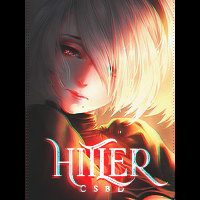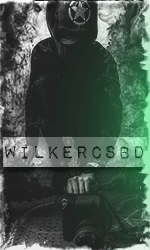☕ Eid al-Fitr ☕
Days
Hours
Minutes
Seconds
Leaderboard
The search index is currently processing. Leaderboard results may not be complete.
Popular Content
Showing content with the highest reputation on 03/05/2021 in Posts
-
We will talk about this when we solved the server problem and stay at the top 20 Thank You For Your suggest T/C4 points
-
3 points
-
3 points
-
Hello my friends, I’m sorry for not being active on the server for me. I was very busy these days I had exams Thank you3 points
-
3 points
-
3 points
-
3 points
-
Can you Guarantee that when you kick a player, another player will join after him ?3 points
-
Hello Dear Members, Here you can vote for our server: https://topg.org/cs-servers/server-662897 https://thegamestracker.com/server/49 Please everybody vote our server; by pressing the green button for voting on the site and don't forget to share with us! ❤️2 points
-
Nick: RedBuLL Time: now Site: gametracker.rs Proof: Contact method: - Daily/Weekly/Monthly boost? : daily2 points
-
So whats the purpose of being afk? Activity? What is the purpose of activity on server while the admin is sleeping..? Can't ban hackers or solve problems because he is sleeping... Activity can be made in playing too as i mentioned.1 point
-
Ok, you just said doing activity while playing, what advice do you give to players (admn high grade) who have to be online almost all day? how would you help those players who study or work but want to continue in sv as admins. that they leave the studies and work so that they play as you mentioned? it is obvious that the server will go down bcz thanks to those admins who are afk at night the sv is maintained. another solution is that you pay for the sv boots! its a bit obvious isnt it? we cant kick the afk admins for they make the sacrifice of leaving the pc on. and we can not even kick those who are without auto-attack bczas @Dark-ImmoRtal^ says, how do they ensure that another player will enter after that! I think it is better to wait as @Lucille571 says that the sv is at least in top5 to be able to do what they say! but not now pd: do not take anything bad harley quinn1 point
-
Hello! As I remember if you retry on console by too many times you will get banned from the server, not permanently, for hours i think. Unbanned. Topic closed & solved.1 point
-
Hello there! Thank you for making this suggestion, it is a good suggestion, but, you should understand that, if we kick afk players/Admins they are not going to play, i mean, for example me, i don't have time to play 1.4k per day, 1.4k per day means 1 day, and i have a real life too, i don't want to get suspension or removed cause my activity is not 1.4k a day, no, you have to know that.. And also, Admins should use auto attack if they are afking, most of them don't use it, my opinion is to kick Admins "WHO ARE NOT USING AUTO ATTACK" and only afk without moving. I am against to kick Admins who are using auto attack, i get it, sometimes server is full and you cannot enter, but you should wait.. My other opinion is to kick those bots who are Spectators, they are taking up the slots and server is full because of the bots on spectator... I am against to kick Admins who are using auto attack. I am pro to kick players/Admins who are not using auto attack. Simple and easy, right? That was my opinion. Kind regards, Mindsphere.1 point
-
This suggestion has already been proposed in the past, but we wait for the founders because if we kick the users they will not have activity on the server or problems in the future but wating reply @myCro @Ru-gAL.™ @Dark-ImmoRtal^ @Roselina ♣ flowers1 point
-
Porsche would consider entering Formula 1 when new engine regulations are introduced in 2025 if environmentally friendly e-fuels are adopted, according to a report. The German firm, part of the Volkswagen Group, has had a long interest in returning to F1 as an engine supplier. As exclusively reported by Autocar, the firm is understood to have even begun development work on an F1-specification 1.6-litre hybrid powertrain, which is set to be repurposed for a planned hypercar. F1 bosses will introduce new engine regulations for the 2025 season. The technical details are still being determined by organisers, teams and interested manufacturers - which reportedly include Porsche. F1 has committed to making e-fuels a central part of the rules to help the sport reduce its carbon footprint while retaining internal combustion engines. That has renewed interest in the category from Porsche, which is also investing heavily in the development of e-fuels for future performance road cars. Speaking to BBC Sport, Porsche Motorsport vice-president Fritz Enzinger said: “It would be of great interest if aspects of sustainability - for instance, the implementation of e-fuels - play a role in this.“Should these aspects be confirmed, we will evaluate them in detail within the Volkswagen Group and discuss further steps. Enzinger added that Porsche was “observing” the development of the new regulations, as it did for “all relevant racing series around the world”. Porsche currently runs a works team in the electric Formula E World Championship and has committed to building an LMDh hybrid hypercar that can compete at the Le Mans 24 Hours for the 2023 season. Porsche has traditionally focused on endurance racing but has occasionally competed in F1. The firm’s sold win as a constructer came in the 1962 French Grand Prix, won by Dan Gurney in an 804. Porsche withdrew at the end of that season. The firm's knowledge of building turbocharged engines led to an unofficial return to F1 in 1983, when it produced V6 units for McLaren, although these were badged TAG, since that firm paid the development costs. The Porsche-powered McLaren team won three drivers’ and two constructors’ titles between 1984 and 1986. Porsche returned as an engine supplied to the Footwork team in 1991 but, after a string of disastrous results, the team made a mid-season switch to customer Cosworth engines.1 point
-
The arrival of the virus would affect the way we work, study, entertain and interact. See how the yellow alert for coronavirus is lived in Bogotá Photo: Cesar Melgarejo / EL TIEMPO RELATED: LIFESTYLE UNIVERSITIES CORONAVIRUS COVID-19 CORONAVIRUS IN COLOMBIA The accelerated pace of life, full of social and cultural activities, family gatherings, partying, work and study to which Colombians are accustomed will be affected in the coming months by the arrival of the coronavirus. If they lead an active work, social, family, school and university life, the presence of the virus will cause many to choose to take refuge in their homes, completely changing their way of living, as is already the case in countries where covid-19 has a strong presence. This is how the closure of schools in Bogotá due to coronavirus would work Some 50 million tourism jobs are at risk from coronavirus Related topics Threat continues: coronavirus outbreak in Brazilian soccer COVID-19 VACCINATION 08:57 P. M. Biden vows to vaccinate all adults before May ends We are relaxing In fact, these changes are beginning to be noticed. Hundreds of companies have called their employees to telecommuting or rotating work shifts; Universities like Los Andes, Nacional and EAN already have a protocol for virtual classes; Schools such as Nueva Granada and Liceo Francés announced that they will carry out their classes online from Monday, March 16. Others, like the Modern Gymnasium, will have a couple of days without class as they prepare for this emergency. It is not ruled out that this phenomenon is spreading to more and more schools, companies and universities. Proof of this is the announcement by the Secretary of Education of Bogotá to adjust the academic programs so that they can be carried out remotely, a measure that would be replicated in the rest of the country in the coming days. (Also read: They process expulsion of Spanish who violated isolation in Bogotá) This is still a difficulty, if one takes into account that, according to a recent study by the Javeriana University, 96 percent of public schools in the country are not prepared to implement virtual classes. Studying and working at home represents a strong shock, especially in those homes in which the care of minors may interfere with the parents' work activities, or in lower strata, where there are children who receive their only food in schools. But leisure has also been affected. Large events such as the Book Fair and concerts such as the Jamming Fest have been suspended, canceled or rescheduled. More and more people prefer to be at home instead of going to bars, theaters, cinemas and restaurants. This whole trend is sure to increase as the virus spreads. The health emergency is expected to last for several months, so free time should be occupied in home entertainment activities such as reading, using the streaming platform, sharing with the family, video games, among others. Daily actions such as going to a store or supermarket to make purchases could change, given the risk of contagion. Acquiring food and hygiene items to stay at home as long as possible will be increasingly common. In fact, mass purchases are already a reality in countries like the United States, where some products are scarce. The health authorities, as well as merchants, have made a call not to generate collective panic and shortages. The decision to stay at home longer would lead to promoting the use of digital channels to carry out all kinds of transactions, such as purchases and payments for public services online. For all this, access to technological equipment and the Internet is required. All this great social, cultural and economic change would last for several months, so it is best to prepare ahead of time and take things slowly. LIFETIME1 point
-
Perhaps one of the industry's greatest design successes is the famous coupe, fastback or sportback style fall, which we find not only in traditional sports cars or sedans, but has also already become a cult for the successful segment. of utilitarian. Infiniti is one of the manufacturers that, in 2003, made use of this type of bodywork for the first time, introducing the FX, an E-segment SUV, which, in turn, had off-road skills and a decade later, it was succeeded by the Infiniti QX70. What's going on? The Japanese luxury vehicle manufacturer, which belongs to Nissan, has decided to take up the idea of offering coupe body models, in order to adapt to the market and the growing demand of users for sophisticated and technological vehicles, although with all that sporting spirit of a vehicle with a more personal approach. The brand's new design language is present in the nascent utility The headlights simulate the shape of a human eye, in addition to having LED technology Under the hood we find a 2.0-liter turbocharged four-cylinder block, capable of generating 268 horsepower and 280 lb-ft of torque. This is coupled to a continuously variable transmission (CVT) that sends all power to all four wheels thanks to Infiniti's Intelligent All-Wheel Drive system. It should be noted that this engine will also debut in the renewed QX50, which, if you were wondering, has nothing to do with this new model that the manufacturer has presented. Infiniti QX55 2021: Equipment and Technology Under the hood we find a 2.0-liter turbocharged four-cylinder block, capable of generating 268 horsepower and 280 lb-ft of torque. This is coupled to a continuously variable transmission (CVT) that sends all power to all four wheels thanks to Infiniti's Intelligent All-Wheel Drive system. It should be noted that this engine will also debut in the renewed QX50, which, if you were wondering, has nothing to do with this new model that the manufacturer has presented. Infiniti QX55 2021: Equipment and Technology High-resolution infotainment system with two screens, one of which is 8 inches, while the second is 7 inches Wireless connectivity with Apple CarPlay and Android Auto Navigation system Hot-spot with 4G Wi-Fi with the ability to connect up to seven simultaneous users 16-speaker premium audio system signed by Bose (top versions) Four USB connection ports, one of them is "type C" Head-Up Display projected on the windshield in a 9-inch area 2021 Infiniti QX55: Safety When will it arrive? The new Infiniti QX55 will begin its commercialization in the United States and Canada in the second third of 2021, to later enter the rest of the markets where the firm has a presence.1 point
-
Venezuela arrives this Sunday, December 6, for new legislative elections. The National Electoral Council (CNE) has ensured that the machinery is ready to hold these elections, which also coincide with the coronavirus pandemic. Just over 20 million Venezuelans are called to choose 277 deputies from some 14,400 candidates. In all this range of candidates there are not the traditional leaders of the opposition, as they chose to abstain from participating in these elections because they considered them fraudulent. Although the great names of the opposition will not go to the elections, some of their parties will, intervened by the Supreme Court of Justice (TSJ). After the intervention, the Supreme Court appointed former militants expelled from the organizations and accused of corruption by their former colleagues as party leaders, leaving aside those politicians who led them up to that moment. The votes will not be recognized by the European Union (EU) or by the Organization of American States (OAS) and, according to projections, abstention will be the protagonist of the contest. The World Jurist Association, based in Washington, has published this Saturday a statement signed by more than 1,000 legal professionals from various countries in which they denounce that the elections "lack the necessary guarantees to consider them an election. valid ". Those who win tomorrow will occupy their seats from January 5, 2021, when the new National Assembly (AN, Parliament) is constituted. This new assembly will dispute international recognition with the current Chamber of overwhelming opposition majority and led by Juan Guaidó. The Venezuelan National Assembly has approved this Saturday a motion to reject the legislative elections scheduled for this Sunday, December 6, in which the opposition considers that the Government of President Nicolás Maduro intends to replace the current Assembly, controlled by the opposition. The deputies who back Guaidó, recognized as interim president of Venezuela by some 50 countries, have said that they will continue their efforts despite the fact that the Constitution establishes that their term ends in five years, and they were invested in January 2016. The ruling party, for its part, developed an intense political campaign with numerous mass gatherings that had the participation of representatives of the Executive. The Venezuelan president, Nicolás Maduro, led several acts and stated, in the final stretch of the campaign, that he will leave the Presidency if the opposition wins Parliament again, an unlikely scenario.1 point
-
The new normal "product of the pandemic" leads us to communicate virtually. SPECIAL The new normal "product of the pandemic" leads us to communicate virtually. SPECIAL As a result of the pandemic and the priority of staying in the greatest possible isolation as a preventive measure to avoid contagion of COVID-19, digital communication platforms have become po[CENSORED]r throughout the world not only as a safe option to hold "meetings" in school and work areas, they have also positioned themselves as a way of coexistence with loved ones for more relaxing and fun encounters. For work and student activities, the platforms have increasingly equipped their tools, applications and web pages to have greater capacity, ease and immediacy to share documents, presentations and talks totally in real time, factors that can also be applied so that meetings virtual games with the family are more dynamic and personalized. Among the main advantages of video conferences is that the main host can control who accesses the meeting from anywhere in the world, you can create direct invitations and determine when each participant can join the talks. To avoid chaos and do not understand anything about the videoconference because everyone wants to participate at the same time, most applications offer the possibility of silencing or "turning off" the users' cameras to generate a more orderly environment and everyone has the possibility of talks . Remember that betting on videoconferences will allow you to save time and expenses in transfers, the platforms in their free version do not limit the number of times you can create meetings. Remember that all the tools offer “pro” versions with cost, where special functions are added for the transmission of audio and video, an unlimited number of members to the meeting and there are no restrictions on time. CLASSIC Skype It is one of the most used platforms in the world for more informal video conferencing and its tools are constantly updated to improve the quality of its audio and video. It is regularly part of the Microsoft package for computers. KING IN THE NEW NORMALITY Zoom Without a doubt, this platform was installed as the queen of options for virtual meetings and its basic features to share screen and enable chat between participants in real time, it is ideal for meetings with more than five users and although the version free limits the time in which the meeting can be active, it is worth purchasing its professional version so that the time of the "conviviality" lasts as long as desired without restrictions. One of the biggest advantages of Zoom is that you can use it from the computer to have a better view of the participants, but its app version for devices such as tablets or cell phones is also ideal if the meeting will be short. TO REACH Whatsapp Although the quality of the internet you have determines a lot the quality of the video calls in this application, its basic audio and image tools are perfect for more intimate virtual meetings for two participants; in some countries there are more professional and paid versions to be able to include more than two users without any problem. THE POWER OF THE LEADER Google Hangout Through its “Hangouts” tool, Google also allows you to automatically generate virtual meetings from your Gmail account and the list of contacts that you have added among your senders. Its stability in audio and image is effective and you can also share files immediately, you can also save the video -only on YouTube- of the meeting and share it with those who were not present if you need it. POWERFUL AND OPTIMIZED Microsoft Teams Although this platform has stood out for its great utility for more academic and work meetings that require exchanging files of great weight in audio, video and photographs, it has also become a great ally for family gatherings and the facilities it offers you to control who They participate in the meeting, open different areas or groups of guests even if they cannot find the app or are registered with Microsoft.1 point
-
Newskill Announces New Icarus 34 "WQHD Gaming Monitor Offering 1440p Resolution, Curved VA Panel, and 144Hz Refresh Rate Photo of Roberto Solé Roberto Solé Follow on TwitterSend an email6 hours ago0 125 2 minutes read newskill icarus 34 wqhd porada Monitors have become very important when playing games. We can find a large number of solutions in the market according to our needs. Newskill expands its monitor catalog with the new Icarus 34 ″ WQHD. This monitor is characterized by being of the panoramic type and with a curved VA-type panel. PREVIEW PRODUCT PRICE Newskill Suiko Ivory Switch Brown Newskill Suiko Ivory Switch Brown 66.00 EUR Buy on Amazon Newskill announces its new Icarus 34 ″ WQHD gaming monitor This new monitor has been developed for those demanding video game fans. Icarus 34 ″ WQHD is an ultra-wide monitor with a 144Hz refresh rate. A monitor with very interesting features, which in addition to gaming, we can enjoy in our day to day. The first thing that stands out about this monitor is the 3440x1440p resolution with a 144Hz refresh rate. We are talking about a 21: 9 ultra-wide monitor with a curved panel, with an R1500 curve. The panel has also been cared for, using a VA type panel, one of the best for gaming. Thanks to this panel we will obtain realistic colors, ideal for very demanding video game fans. Icarus 34 ″ WQHD is characterized by offering a viewing angle of up to 178º thanks to the use of a VA panel. This panel also offers us a total of 16.7 million dynamic colors and a contrast of 3000: 1. To further improve performance, flicker free and HDR technologies have been included. In addition, it has a 1ms MPRT refresh rate to avoid ghosting. This Icarus 34 ″ WQHD monitor features a high-quality backlit housing. The base of this monitor is made of metal with a matte black finish, with adjustable height. In addition, as a detail, a rear support has been included to hang the gaming helmets.Specifications Panel type VA [CENSORED]ture R1500 21: 9 display ratio Screen size 34 ″ Active area (H * V) 797.184 (H) x 333.72 (V) Resolution 3440 * 1440 Backlight type E-LED Factory control maximum brightness value 350cd / m2 Default color temperature 6500 Static contrast 3000 16.7 million colors Support inclination 5-15º 99% sRGB color scale NTSC 85% Viewing angle (horizontal / vertical) 178/178 Refresh rate 144HZ MPRT response time 1ms A / V interface 2HDMI2.0 + 2DP1.4 + AUDIO OUT Input voltage 100-240VAC, 50 / 60Hz, 2.0A Typical input consumption 54 W, Max: 80 W Standby Power Consumption (Maximum) ≤0.5W Indicator light «On» Blue (LED) Energy saving Blue blink (LED) Housing color Black VESA 75X75mm mounting function Bracket Adjustment Tilt -5 ° ~ 15 ° Height / Swivel NO Normal OSD control mode in red and black Language menu Multiple languages Storage temperature -20ºC ~ 60ºC Operating temperature 0ºC ~ 40ºC Operating humidity 10 ~ 85% RH Altitude ≤5000m FreeSync (Adaptive Sync) YES HDR Ready YES PQ SI configuration PIP / PBP YES GAME PLUS YES FPS / RTS One keyboard toggle game mode With bracket 808.65 * 457.54 * 245.11 mm Without bracket 808.65 * 363.33 * 129.59mm Net weight 7.02Kg1 point
-
Good morning, we are finally back online... we are sorry for the inconvienence.1 point
-
Hyundai will tomorrow unveil the new Bayon, an entry-level SUV to rival the Toyota Yaris Cross and Ford Puma. It is the first production car designed under the brand's new 'sensuous sportiness' banner, as previewed by the radical Le Fil Rouge and Prophecy concepts, which Hyundai said combines "emotional value with innovative solutions in design". Details visible in the latest round of preview images suggest the Bayon will draw influence from the front end of the recently facelifted Kona, with a slim air intake, high-mounted headlights and separate daytime running lights among its defining features. The rear end will make a more obvious departure from the rest of Hyundai's line-up, with arrow-shaped light clusters linked by a thin red line and a contrasting black boot panel. Designed primarily for the European market, the crossover has been named Bayon in reference to the French city of Bayonne, a hub for outdoor sporting activities, which Hyundai says highlights "the lifestyle character" of the new model. It will be the smallest model in Hyundai's SUV line-up, sitting underneath the Kona, which has recently been redesigned and updated for 2021. Given the model's size and positioning, it can be expected to share much of its mechanical make-up with existing Hyundai and Kia models, which means it is unlikely to gain an electric version. It's likely that, as with the Yaris Cross and Puma, the Bayon will take its underpinnings from a smaller-bodied supermini, in this case the i20. That would mean a petrol-only engine line-up comprising an 84bhp naturally aspirated 1.2-litre four-cylinder, a 99bhp mild-hybrid 1.0-litre turbo and a range-topping 118bhp version of the same engine. Five- and six-speed manual gearboxes would be available, as well as a seven-speed dual-clutch automatic. Expect a chunky, off-road-inspired body kit in line with the SUV's activity aspirations and a tech-heavy interior with a raft of connectivity and advanced driver aids fitted as standard. Andreas-Christoph Hofmann, Hyundai's vice president of marketing and product, said: "Hyundai is strongly established in the European SUV market already, in terms of our model range as well as our sales success. “By launching a new, additional B-segment model as the entry point into our SUV line-up, we see a great opportunity to cover European customers’ demand even better and to increase our offering in a highly po[CENSORED]r segment.”1 point
-
When they stepped down from the posts of senior royals last year, Prince Harry and Meghan Markle shocked the world. The ripples of that decision are being felt even today, one year on, especially since they have conveyed to Harry’s grandmother, the Queen, that they have no intention of returning to the UK, to their lives as working royals, after their review period ends later in 2021. Harry and Meghan have been, for the last one year, living in the US, leading a more private and financially-independent life. They have stayed away from the prying eyes of the media, particularly the tabloid culture prevalent in the UK, which has been critical of their relationship from the beginning. So, their decision to sit down for an exclusive chat with Oprah Winfrey is being keenly noticed. In fact, the first look has already been aired. A little clip — alluding to some intimate details being shared by the former royals — was released recently. In it, Harry said: “I am just really relieved and happy to be sitting here, talking to you, with my wife by my side. Because, I can’t begin to imagine what it must have been like for her [Harry’s mother, the late Princess Diana], going through this process by herself all those years ago. It has been unbelievably tough for the two of us, but at least we had each other.” Meghan nodded and said, “yeah”. The couple recently announced that they are expecting their second child. The news came after Meghan had previously shared that she had miscarried in 2020. Additionally, during an appearance on the CBS television network’s The Late, Late Show with James Corden that aired last week, Harry had said he decided to step away from his work as a front-line member of the royal family to “protect his wife and son and his mental health“. “It was stepping back rather than stepping down,” he told Corden. “It was a really difficult environment, which I think a lot of people saw, so I did what any father or husband would do and thought, ‘How do I get my family out of here?’ But we never walked away, and as far as I’m concerned, whatever decisions are made on that side, I will never walk away,” he said of the relationship with his family, which many speculate has soured over the last one year. Winfrey’s interview of the couple is scheduled to air on March 7. It is the first TV interview they have given since moving to California. According to mini clips/teasers shared with the public, Harry has also said the reason for their decamping was also because he was worried about “history repeating itself”, indicating that memories of his mother being hounded by the paparazzi — she died in a car crash in Paris, at the age of 36 — still haunt him.1 point
-
It’s tricky to shake the feeling that viewing this diesel-powered, four-wheel-drive Skoda Octavia vRS through a traditional hot hatchback lens would be doing it something of a disservice. After all, there isn’t a huge amount about its recipe that seems capable of making fans of the Ford Focus ST or Renault Mégane RS sit up and pay attention. Not only is it a fair bit bigger (and heavier) than those two titans of hot-hatchery, but with 197bhp on tap, it might also appear to be a touch under-endowed in the power stakes. Of course, 295lb ft of torque is still incredibly healthy, but oil-burning four-cylinder engines have never been the easiest powerplants to get excited about - particularly when paired with a self-shifting seven-speed dual-clutch gearbox. And yet, ever since the first Octavia vRS TDI appeared in the mid-2000s, the car has carved out a fairly successful niche for itself. It’s a family-friendly performance hatch for the driver who is firmly rooted in the real world. Yes, it’s reasonably swift, but it’s also practical, economical and pretty comfortable. This four-wheel-drive version adds a healthy additional dose of all-weather usability into the mix. It can be yours for £33,745 if you opt for a hatchback like this one, or £34,975 if you go for the boxier estate. In many ways, it’s exactly like the front-wheel-drive version we tested a couple of weeks back. The calibration of the seven-speed DSG transmission still isn’t quite as sporting as you might like, but the diesel engine’s haymaker of torque means that acceleration feels effortless the vast majority of the time. Keep the engine turning over between 2000rpm and 3500rpm or so and the Octavia vRS can feel properly quick. It still doesn’t sound all that great, though. The warbling, chugging synthetic engine note that gets pumped into the cabin is a bit much at times - and I found that I switched it off pretty quickly. You don’t really miss it once it’s gone. The cabin is just as impressively equipped and spacious, and although our car didn’t come with the optional Dynamic Chassis Control adaptive dampers, ride comfort was still decent enough. The vRS sits 15mm closer to the ground than a regular Octavia, and body control feels notably more assertive as a result. But it’s still nowhere near as firm as some hot hatchbacks, and its longer wheelbase lends decent pliancy on faster, more undulating stretches of road. It’s sporting without being all-consuming, as is the case with so much about this car. The most obvious difference between this all-paw vRS and the front-driven diesel model is how it goes about changing direction. Where that car could at times struggle for traction as you attempted to get the power down mid-corner, this car feels far more assured and confident in its handling. Even through wet, sharp corners, you can get on the throttle early, confident that its four-wheel drive system will enable you to hold your line. True, with no VAQ limited-slip-diff-alike up front, it doesn’t have a particularly voracious appetite for apices, but that additional level of tractional security does help correct what was arguably the biggest black mark against the two-wheel-drive model’s name. Viewed simply as a hot hatchback, the Octavia vRS 4x4 would probably disappoint. It really needs - and deserves - a more nuanced approach than that, because ultimately there are far more immediately exciting performance cars out there for similar money. That’s not to say the Skoda is an unenjoyable car to drive swiftly on a good road - far from it. It just won’t raise a smile quite as quickly as a bona fide petrol-powered hot hatchback would. That’s simply not where its strengths lie. The Octavia’s real charm comes from the fact that, for the rest of the time, it’d slip into your life as effortlessly as a pair of smart black jeans. It’s an impressively versatile car, this: not only is it comfortable enough for daily use, but it’s attractive and well made, too. The fact that it has a massive boot - and an even bigger one if you opt for the estate model - doesn’t hurt its appeal, either. Nor does its 60mpg-plus touring economy. Diesel’s days might be limited, but cars like the Octavia vRS TDI 4x4 show just how much real-world appeal the fuel can have when it’s powering the right car. Still, I don’t think we’ll see another Skoda like this. And that’s rather sad.1 point
-
1 point
-
1 point
-
1 point
-
1 point
-
1 point
-
1 point
-
1 point
-
The best programs to speed up your PC: delete junk files and optimize Windows The way Windows handles software is far from perfect. Every time you install a program, bits of it are scattered all over your system, and the end result is a slower PC. You've probably encountered this; after a year, PCs tend to feel clogged up and sluggish. The parts inside haven't necessarily degraded – they're still as capable as the day you bought the PC – it's your software that's are to blame. This even applies to programs you've already uninstalled, which leave traces of themselves behind like litter after a particularly fine picnic. It's not surprising, then, that the primary method of speeding up a system is to clean it thoroughly. Remove the artefacts of past programs and you remove the time-wasting of Windows looking for things it will never find. But there's more to a fast system than a tidy hard drive. There are many subtle tweaks that can be made to Windows itself that lead to a slicker experience. 1. IObit Advanced SystemCare Boost your PC's speed and security with just a few clicks Extensive toolkitScan results clearly labelledSecurity toolkitAffordable premium edition IObit Advanced SystemCare takes a two-pronged approach, targeting both general PC clutter and security threats. Editor's choice: IObit Advanced SystemCare The free version of the software covers the fundamentals, with quick system scanning, one-click protection from hacking, performance monitoring and the ability to capture the faces of potential intruders automatically with FaceID. These are all excellent tools – well designed and simple to use – but to reap the full benefits, you'll need to invest in the software's premium edition. IObit Advanced SystemCare Pro is one of the most affordable cleanup tools around. A one-year license costs US$23.99/£17.71AU/$30.64, and brings with it a raft of extra features including startup optimization, automatic updates and performance monitoring. For only a little more, Advanced SystemCare Ultimate throws in a full security suite to protect your PC from malware and viruses. It includes protection from ransomware that detects unauthorized file changes in real time and blocks them before your data can be encrypted – even if it's a new type of threat that's never been encountered before. Some of IObit Advanced SystemCare's tools will have a negligible effect on system performance unless you're really scraping by, but its deep scans will throw up lots of potential improvements that can make a tangible difference to system performance. We particularly appreciate the clear labelling of scan results so users can make an informed decision about what to keep and discard. 2. Ashampoo WinOptimizer Walks you through the process of speeding up your PC Fast system scansDetailed scan resultsAffordable premium editionNo anti-malware tools Ashampoo WinOptimizer (so called because it cleans your PC 'like a shampoo') is one of the most accessible tools for speeding up your PC, and is a great choice if you've never used a system optimization tool before. Click 'Start search' and it scans your drives for potential issues and splits the results into three categories: clean up (junk files), optimize (internet settings) and protect (history and logs). You can fix these all with a single click, or click the 'Details' button for more information. This is where Ashampoo WinOptimizer really shines. Rather than just presenting you with an impenetrable list of file names, it walks you through each issue individually, offering a brief description, an explanation of how it might be affecting your PC's performance, and a recommended course of action. It's refreshing to see an interface that's been so carefully designed with accessibility in mind. There's also the usual bundle of defragging, uninstalling and startup management tools (grouped under the 'Modules' tab), but the main scanner is where this software really shines. At the time of writing the premium Ashampoo WinOptimizer 15 is discounted to US$9.99/£8.74/AU$17.49 for a one-year license for one PC. This includes an additional game booster, faster scans, Windows 10 privacy controls, and a wizard for tuning SSDs. 3. Iolo System Mechanic The free edition is solid, but the premium version really shines Fast and deep scansDetailed scan resultsPro version protects from malwareCostly premium edition Whether you opt for the free or premium edition, Iolo System Mechanic is one of the best tools around for speeding up your PC and clearing up unwanted files. System Mechanic offers two types of scan: Quick and Deep. The first option identifies the most common issues (including temporary files, browser history and registry entries). The Deep scan delves further and has the potential to turn up more results, but takes several minutes. Your results may differ, but in our experience both turned up a similar number of issues. Advertisement Clicking the 'Details' link provides plenty of information about the identified problems and why you might want to remove them, though it's not quite as straightforward as Ashampoo Winoptimizer. Iolo System Mechanic Professional is the most expensive of the PC speed-up tools here, at US$69.95/£69.95/AU$89.32 for a one-year license, though that covers all the PCs in your home rather than just one. It's also much more than just a system optimizer; it includes dual-engine malware protection, data recovery, secure file deletion and many more extras. If you're considering buying an anti-malware tool to supplement your antivirus, it's well worth adding Iolo System Mechanic to your shortlist. Note that you'll be asked to submit an email address during registration, but Iolo doesn't share it with third parties. 4. Piriform CCleaner Deep scans, but some knowledge is assumed to interpret results Thorough scansResults are well organizedFile descriptions could be clearer Piriform CCleaner is incredibly thorough, scanning every scrap of your hard drive or SSD for unnecessary files that could be slowing it down. However, unlike some system speed-up tools, it's never overwhelming. Search results are organized into sensible categories (such as temporary files attached to web browsers, and ones related to Windows), and any files that you might want to keep are unchecked by default. CCleaner doesn't offer a description of all file types before offering to purge them, but if you select any of the files under the 'Advanced' heading it'll tell you why you should think twice before removing them. It would be nice if all the annotations were in such plain English, but we appreciate the effort. Advertisement CCleaner's registry scanner is superb; most system speed-up tools just give you a one-click option, but CCleaner lets you pick which types of entry to search for. This is ideal if you're having trouble with something specific (if you're unable to re-install a program because of an entry left over after you uninstalled it, for example). You also get the usual defrag, drive wipe and system restore tools, though these are all easily accessible through Windows 10's Control Panel. When you install CCleaner Free, you'll also be offered a download of Avast Free Antivirus. It's one of the best free antivirus apps around and well worth a look if you're in the market for a new security suite, but otherwise make sure you uncheck the box before proceeding. A CCleaner Pro license costs US$24.95/£19.95/AU$29.95, and gives you convenient real-time monitoring, scheduled cleaning, automatic updates and premium support. The free cleaner is excellent, but the Pro version will save time and hassle in the long run. 5. Glary Utilities Speedy scans, but we'd prefer more details about the results Quick scansAutomatic updatesSome strange terminologyScan results lack descriptions Both the free and premium versions of Glary Utilities promise to make your PC up to eight times faster. Its main attraction is its one-click cleanup, but there's also a bundle of extras including a disk space analyzer, process manager, and a context menu manager (an unusual but welcome addition). Glary Utilities also provides a handy estimate of your PC's boot time, and the free edition includes automatic updates – a time-saving feature you'll normally have to pay for. Advertisement Its one-click maintenance option checks for all the usual system detritus, including broken and missing registry entries and temporary files. Some of its descriptions are a little odd. For example, its history cleanup tool is listed as Tracks Eraser – a strange term you won't encounter elsewhere. If Glary Utilities finds issues related to them, you can click 'show details' to find out what they are, otherwise they'll remain a mystery. On the subject of scan results, we'd like to see more information about what each problem identified actually is instead of just a list of file names and locations, so users can make an informed choice about what to keep. A one-year Glary Utilities Pro license usually costs US$39.95/£38.84/AU$67.13, but keep an eye out for special deals – especially around holiday periods. One word of warning: when you install the free version of Glary Utilities, you're given an option to add a desktop icon for Maiagames – a developer of free puzzle and adventure games. The tickbox is unchecked by default, but it's worth paying attention if you want to avoid any extras.1 point
-
Heat is your computer's worst enemy. Over time, dust buildup inside your computer could undermine its cooling efficiency, resulting in shorter life spans for your computer's components. Heat is your computer's worst enemy. Over time, dust buildup inside your computer could undermine its cooling efficiency, resulting in shorter life spans for your computer's components. To help keep your computer running cool, clean the inside of your computer every 6 to 12 months. Here's how: Step 1: Turn off your computer and unplug it from the electrical outlet or surge protector. Step 2: Open up your computer's case. Step 3: Using compressed air, dust the internal components of your computer with short bursts of air. Try to remain at least a few inches away from the surface of the motherboard, memory, processor, and expansion cards. Step 4: Remove the dust buildup on your case fans with a can of compressed air. Hold the fan with your finger to keep it from spinning while you're blowing the compressed air onto it. Fan blades can be delicate and may crack if spun too quickly. You can use rubbing alcohol and wipe the blades with a cotton swab for the finishing touches. If the fans are hard to reach or extremely dirty, feel free to remove them from the case for easier cleaning. Step 5: Remove the dust buildup from the power supply using a can of compressed air. If your case has a dust filter underneath the power supply, be sure to clean the filter too. Step 6a: The heat sink and fan that's mounted on your processor should be cleaned as well. Again, with a can of compressed air and using short bursts, blow the dust away from the heat sink and fan. If the buildup is too heavy, you may need to remove the heat sink and fan from the processor to get it thoroughly cleaned. Just remember to clean the thermal grease off of the processor and the heat sink, then apply new thermal grease before reattaching the heat sink to the processor. Step 6b: To remove the thermal grease, moisten a lint-free cloth with 99 percent isopropyl alcohol, then wipe away the thermal grease from the processor and the heat sink. Less concentrated alcohol will also work but may leave a residue that could reduce the efficiency of the thermal paste or grease. A commercially available thermal material remover, called ArctiClean, can be used instead of the isopropyl alcohol, and coffee filters can be used instead of a lint-free cloth. Step 7: Finally, dust off all the ports on the computer with compressed air and clean all the exterior vents with rubbing alcohol and a cotton swab1 point
-
Errors are a part of any system as they might occur anytime and anywhere due to any uncertain reason. There are numerous types of errors that can occur in your device. For Windows, the errors such as Blue Screen of Death, Black Screen of Death, Red Screen of Death, etc. are commonly and generally called as “stop errors.” These errors basically occur in the Microsoft Windows system and can result in system crashes. What is “Blue Screen of Death?” Well, the title says it all. The Blue Screen of Death or BSOD which is commonly known as Blue Screen or stop screen is an error message that appears on the screen of the Microsoft Windows computer system. Blue Screen of Death occurs due to failure of system, fatal system errors or all together known as system crash during which the windows system can not be used properly and safely. When the Microsoft Windows operating system faces any fatal error which causes a system crash, the Windows automatically restarts or gives you an option of troubleshooting. The Blue Screen of Death in Microsoft Windows 10 appears in a white print text message with a sad emotion and troubleshooting QR code. What causes the blue screen of Death? Blue Screen of Death can be occurred due to several reasons related to the operating system. Some of the related and common main reasons or causes for Blue Screen of Death are: Hardware malfunctioning can cause this error Faulty memory Improper written device drives Components getting overheated Hardware crossing the limits of specifications Lack of memory protection Overcrowded memory Errors in the software of the system Not updating the hardware program can cause stop errors Improper installation of any hardware program Hardware changes that you made didn’t register which can cause blue screen Issues regarding power supplies Blue Screen of Death in Windows 9X era can be caused due to bugs or incompatible DLLs in the kernel operating system. Fixes for Blue Screen of Death The blue screen of death is caused due to system failure. To fix it, firstly you need to find out the possible reason and then go for a relatable solution. The blue screen of death can be caused either by an error in software or default in hardware, or sometimes it can also be caused due to the mistake of a user. Fixing Blue Screen Error if caused by hardware errors *After checking out all the software program for errors, but still, the problem is not solved then go for hardware. In most cases, hardware’s are not the cause behind the Blue Screen. *Test the hardware in order to get to the root of the error. Find out any damaged pieces in hardware and upon finding one, then replace that particular part. *Check out the memory and hard drive. If there is an error in it, then fix it. *Avoid all unnecessary hardware in your PC. S*tart your device with minimum hardware and if it works then the removed hardware will be the culprit for the system failure. Like software, make sure that the hardware is compatible with the Microsoft Windows version of your computer. *If the hardware you are using is old and outdated, not working, then the best option is to replace it. Hardware devices might be costly, but it’s an effective remedy in most of the system crashes and even for Blue Screen of Death. *Update the firmware. So We spoke About Software and Hardware I will Explain a little about hardware and what is the most causes : 1- RAM Sometimes RAM makes the whole problem the first thing to do remove all RAM and onky keep one 2- HDD which is your hard drive its comes second after RAM so after you tried to fix RAM and same problem Bring new HDD and try new software on it to try solving the problems 3-CPU which is your Processing unit it happens sometimes when your Bios version is old and couldnt be updated 4- Bios which the Firmware for the whole Motherboard 5-Externl stuff such as SD card , Another HDD , SSD problem , LED connectors1 point
-
A "blue screen" (or "stop error") is what's commonly known as the Blue Screen of Death (BSOB), and it could appear while upgrading to a new version of the OS, when starting your computer, or just "out of the blue" when using Windows 10. The biggest issue with a blue screen is that it's literally a screen with a blue background and a sad face with not enough information to tell you the problem. You'll usually (not always) see a message that reads: "Your PC ran into a problem and needs to restart. We're just collecting some error info, and then we'll restart for you." And a general error code (HAL_INITIALIZATION_FAID, PAGE_FAULT_IN_NONPAGE_AREA, CRITICAL_PROCESS_DIED or BAD_SYSTEM_CONFIG_INFO, for example) that can give you a clue of the issue. But most of the time it's not enough to fix the problem. Fortunately, you can often narrow down the blue screen to a problem with an update for Windows or a bad driver, incompatible software, or hardware you recently configured. In this Windows 10 article, we'll walk you through a number of troubleshooting steps to fix a blue screen error and get you up and running as soon as possible. How to troubleshoot blue screen during an upgrade A lot of times you'll run into a BSOD as you try to upgrade to a new version of Windows 10. Typically, the reason could be a result of a third-party application, such as antivirus and security software, or incompatible hardware. When you get the blue screen error, your system will automatically roll back any changes and restore the previous version of the OS. You can troubleshoot this problem while trying to upgrade by doing the following. 1.Uninstall applications An incompatible piece of software, such as an old program or third-party antivirus, is likely the root of the problem. To resolve this issue, try uninstalling any unnecessary apps or a pieces of software you installed recently, using these steps: Open Settings. Click on System. Click on Apps & features. Select the app and click the Uninstall button. Follow the on-screen directions to complete the uninstall process. Repeat the steps to remove every piece of software that may be causing the problem. Once you successfully upgraded to the latest version of Windows 10, you can reinstall the apps and they should work as expected. 2.Disconnect non-essential hardware It could also be a hardware related problem. When trying to make an installation of Windows 10 remember to always unplug non-essential peripherals, including secondary monitors, printers, phones, external hard drives and other USB devices (you only need your mouse, keyboard and main monitor). You can always reconnect the hardware after the installation. If you continue to have the same problem, you may need to install newer drivers, or it could also be an indication of incompatible hardware. 3.Re-downloading upgrade files It's possible that you're getting a blue screen because of damaged setup files, in which case you'll need to re-download the installation files. If you're trying to upgrade using Windows Update, you can do this by using the Disk Cleanup tool to delete previously downloaded installation files. When you do this, Windows Update will re-download the files again to upgrade the OS. To use the Disk Cleanup tool, do the following: Open Start. Search for Disk Cleanup and click the result. Select drive "Windows (C:)" and click OK. Click the Clean up system files button. Select drive "Windows (C:)" and click OK. Check the Temporary Windows installation files option. Click OK to delete the files. Once you complete the steps, you can try to upgrade one more time using Windows Update. If you're trying to upgrade using USB-bootable media, you may want to use the Media Creation tool to recreate your bootable media to jump to the latest version of Windows 10. 4.Doing a clean installation Alternatively, you can prevent blue screen errors during an upgrade if you choose to delete everything and start fresh with a clean copy of the OS, instead of doing an in-place upgrade with USB-bootable media. Important: This is a friendly reminder that performing a clean install of Windows 10 will delete everything on your system. It's recommended that you do a full backup before proceeding. Before you begin, if you're upgrading from Windows 7 or Windows 8.1, you'll need a product key to activate Windows 10. If you're upgrading to a new version of Windows 10, you can skip entering the product key as the OS will reactivate automatically after the upgrade. Also, your PC's BIOS must be configured to boot from a USB flash drive. This can be different depending on your device, so make sure to check your computer manufacturer's support website for instructions. To do a clean install of Windows 10, do the following: Start your computer with the USB-bootable installation media. Click Next. Click Install now. Click the I don't have a product key link to skip this step. Check the I accept the license term option and click Next. Select the OS you want to install. Choose the Custom: Install Windows only (advanced) option. Select and delete the primary partition with the Windows 10 installation. (It is usually labeled: Drive 0 Partition 2). Click Next. Follow the on-screen directions to complete the install process. Once you complete the installation of Windows 10, you'll need to reinstall all your applications and restore your files from backup. How to troubleshoot blue screen during boot with desktop access When you experience a BSOD and you can access the desktop, the problem can be an outdated driver or missing update. Or it can also be an issue with a recently installed application, Windows update, or device driver. How to install updates and drivers You can make sure your installation of Windows 10 and drivers are up to date by following these steps. Installing latest Windows 10 updates Although the OS installs updates automatically, it's possible that an update may still be missing on your computer. To check for updates on Windows 10, do the following: Open Start. Click on Update & security. Click on Windows Update. Click the Check for updates now button. Installing latest device driver updates In the case that you're getting a stop error because of an outdated device driver, you can do the following: Use the Windows key + X keyboard shortcut to open the Power User menu. Click on Device Manager. Expand the device causing the problem. Right-click the device and select Update Driver Software. Click the Search automatically for updated driver software option. It takes time for device-driver updates to appear through Windows Update. This means that if you couldn't find any new updates using Device Manager, you may have to check your device manufacturer's support website to download and install newer drivers. How to uninstall updates, drivers and applications A blue screen error may also appear as a result of an incompatible or buggy update for Windows 10 or driver. If you can start your computer and get to the desktop, you can fix the problem by doing the following. Uninstall Windows 10 updates A BSOD error is more likely to occur after installing a new cumulative update for Windows 10 due to bugs or incompatibility problems. If you're still able to get to the desktop, you can try to uninstall any recently installed update using the following steps: Open Control Panel. Click the Uninstall a program link. Click the View installed updates link from the left pane. Right-click the most recent update. Select Uninstall to remove the update. Uninstall device drivers If the stop error occurs after installing a driver, you can uninstall it using the following steps: Use the Windows key + X keyboard shortcut to open the Power User menu. Click on Device Manager. Expand the device causing the problem. Right-click the device and select Uninstall. Click OK to confirm. Alternatively, sometimes it's possible to roll back to the previous version of the driver to see if the older version fixes the issue. You can use the same steps mentioned above, but on step No. 4 select Properties, and on the Driver tab, click the Roll Back Driver button, if available Fixing blue screen using Restore Point If you can't access the desktop, let your computer fail to start at least three times to trigger the automatic repair environment, and then do the following: On the "Choose an option" screen select Troubleshoot. Click on Advanced options. Click on System Restore. After your computer reboots, select your account and sign-in. Click Next. Usually, system restore points are automatically created when you install a new update, driver or app. You can also create a system restore point manually. Select the restore point created before the blue screen appeared. Click Next. Click Finish to apply the restore point. Once you complete these steps, the system restore will remove updates and drivers configured after the restore point was created, which can help to fix the stop error. Fixing blue screen using Safe mode Alternatively, you can uninstall an update or device driver using Safe mode when you can't access the desktop. If you can't access the desktop, let your computer fail to start at least three times to trigger the automatic repair environment, and then do the following: Select Troubleshoot on the Choose an option screen. Click on Advanced options. Click on Start Settings. Click the Restart button. After your computer reboots, press F4 or the 4 key to select Enable Safe Mode. Once you're in safe mode, depending on what's causing the problem, you can use the following steps to uninstall an update or device driver.1 point
-
Windows 7 is one of the best things Microsoft ever released. The much-adored operating system wooed back users who reviled the disappointing Windows Vista, and it remained a comfortable refuge during the even bleaker Windows 8 era. Even today, with Windows 10 fixing Windows 8’s worst mistakes and standing as a superb desktop ADVERTISEMENT operating system of its own, a legion of vocal PC enthusiasts swears by Windows 7. Why? Because it stays out of your way, and it just works. Until today. On January 14, 2020, Microsoft ends Windows 7’s extended support. Windows 7 is dead. Your PC will keep operating, of course. Microsoft isn’t literally pulling the plug on your devices. But Windows 7 won’t receive any more updates or security patches, meaning your PC will also be very vulnerable to all those nasty malware programs garnering headlines seemingly every day. If you keep using Windows 7—and over a quarter of all computers run it, per NetMarketShare—you’re on your own, and the Internet can get nasty. We can help you stay as safe as possible, though. [ Further reading: The best antivirus for Windows PCs ] Sticking with Windows 7 is not an option Seriously: Switch away from Windows 7 by whatever means necessary. That’s our underlying recommendation. Sticking with Windows 7 was understandable before; now it’s a liability. With no security updates and a still-vast market share, Microsoft’s operating system will be a big, juicy target for hackers. We recommend migrating to Windows 10 if you’re able to, and have a guide explaining your Windows 10 upgrade options. If you perform only basic tasks on your PC—email, web surfing, and documents—then Linux is a viable, user-friendly option these days. We’ve got a Linux beginner’s guide, too, and better yet you can try it for free with no risk to your main Windows 7 installation. You can probably still upgrade to Windows 10 for free, too. But if you need to bide some time before making a switch, here’s how to keep Windows 7 as safe as possible. Don’t use Internet Explorer pcw firefox primary resizedMozilla Firefox is a secure modern browser that still supports Windows 7. A lot of malware gets delivered via browser vulnerabilities, and a lot of those will be aimed at Windows 7 now that it’s wide open to attack. Microsoft’s ending support for Internet Explorer too, and you definitely don’t want to run an unsecured browser on an unsecured operating system. The other top browser vendors will continue to support Windows 7, however. Google’s Chrome is po[CENSORED]r, but Opera beat it out in our best web browser comparison, and Firefox is great, too (remember to update Firefox to avoid a recently revealed vulnerability). Switch to one of those—any will do, honestly—and make sure to enable automatic updates to keep those hatches battened down. This should be a top priority. Choose your software wisely That segues to a key point: Make sure the software you’re using still supports Windows 7, so that any potential security holes still get patched. MENTIONED IN THIS ARTICLE Google Docs, Sheets, and Slides Read PCWorld's review Learn Moreon Google After browser vulnerabilities, poisoned Office documents are another frequent attack vector. If you’re still using Office 2007, stop—its support ended years ago. Office 2010 will continue to receive security updates through October 13, so you have a little time there. Microsoft will actually continue to support Office 2010 for the next three years (until January, 2023) if you subscribe to Office 365. If that’s not in your budget, check out our list of the best free Microsoft Office alternatives for other no-cost options, such as LibreOffice and Google Docs. Java, Flash, and Adobe Reader are commonly targeted as well, so make sure they’re up to date if you need them. You might not, though. I was able to live my online life surprisingly well without them seven long years ago, and it’s even easier today, though it’s hard to replace some of the meatier features in Reader. Kick Flash and Java to the curb and only install them if needed. They’re in their twilight years. Audit all your installed software, including browser plug-ins. If you don’t use it, ditch it. Many standalone programs offer an option to update automatically to newer versions as they’re pushed out. Activate it. Install antivirus software antivirus hubRob Schultz / IDG Lock down your PC with antivirus The free antivirus that Microsoft offers for Windows users works great for most users, but it won’t receive updates now that Windows 7 is end-of-life. Yes, Windows Security Essentials is dead too. Now that your operating system won’t receive security patches it’s even more crucial to run protection on your PC. That expired version of McAfee that came with your computer isn’t going to cut it. THE BEST ANTIVIRUS FOR MOST PEOPLE Norton Security Premium Read PCWorld's review $55.00See Iton Symantec An activated version might, though there are better options. Most security suites will continue to support Windows 7 for a while, and our guide to the best antivirus suites for Windows can help you find your best option. While you can cobble together an arsenal of free security tools, we recommend buying a premium version if you’re still running Windows 7. Modern security suites do much more than antivirus alone, protecting you against phishing, malicious ads, browser and email attacks, and more. If you’re running an unsupported operating system, investing in a rounded-out security suite is money well spent. Norton Security Premium is the best pick for most people right now, but you have options. Again, check out our guide to the best antivirus to see all the security product’s we’ve tested. Be sure to check your chosen program’s Windows 7 support cycle before you buy, though. (Norton still works with Windows XP, even!) Batten down the hatches ; Cybersecurity > A mysterious and intricate padlock with complex circuits SQBack / Getty Images Hackers can’t hack what they can’t touch. Follow this pro tip from our old Windows XP safety primer: “Barring being purely disconnected, if there’s a single tip that could make any Windows PC more secure, it’s this: Stay away from administrator accounts. If you’re blasted by malware, it can only do as much damage as the account it infects. Admin accounts give baddies the keys to your computing kingdom. Once [Windows 7] stops being patched, stick to using a Standard account for your day-to-day activities if at all possible. Use an admin account to create the locked-down login and stock it with the software you need—keeping our previous program advice in mind—and then don’t stray from Limited land unless you need to install or update software. (And even then, only stick in the admin account for as long as is absolutely necessary to get the installation done.)” You can go even further though. If your Windows 7 computer doesn’t need to connect to the Internet, physically disconnect it from the Internet. Pull the ethernet plug right out, or disable Wi-Fi. Alternatively, if you only need legacy Windows 7 support for a program or two, you can run Windows 7 in a virtual machine on a modern, supported operating system, be it Windows 10 or some flavor of Linux. (Again, moving off of Windows 7 as much as possible should be the goal.) If the virtual machine gets compromised, you can just wipe it and start over, with no harm to your main installation. Just make sure you’re backing up the Windows 7 data so you can replace whatever’s lost. THE BEST OVERALL PASSWORD MANAGER LastPass Read PCWorld's review Learn Moreon LastPass Even with all these precautions in place, your PC can get pwned if you tell malware to come in. Use safe browsing practices to avoid being fooled into downloading malware by phishing attempts, malicious emails, fake updates and error warnings, drive-by downloads or other tomfoolery. It’s not specific to Windows 7 security, but make sure you’re backing up your data and using a password manager, too. Make plans to move on windows 7 logo ending Windows 7 was great while it lasted, but now it’s gone. While these tips will help you keep using the operating system for longer, running an unsecured OS in today’s hyper-connected world is inviting trouble. Start thinking about your future options, whether it’s snagging a free Linux distro, trying for a free Windows 10 upgrade, or straight-up buying a new Chromebook or Windows laptop. When the next catastrophic bug rears its head, you don’t want to be left in the lurch. Be careful out there. Note: When you purchase something after clicking links in our articles, we may earn a small commission. Read our affiliate link policy for more details. Related:1 point
-
SUPERO, the consumer-oriented sub-brand of Supermicro brings its latest professional gaming flavor to Intel’s updated 300 series platform in the form of the Pro Gaming C9Z390-PGW. Featuring flagship gaming features like support for 10-Gigabit Ethernet, Dual M.2 and Dual U.2 storage connections, DDR4-4000+ memory speeds, 140W TDP CPU’s and up to Quad graphics solutions thanks to the integrated PCIe switch that gives you 32 PCIe lanes for x16/x16 or x8/x8/x8/x8 connections to the CPU for unsurpassed performance. With a flagship feature list and an enterprise pedigree, how does the C9Z390-PGW do in the real world? Let’s find out! Pro Clockers would like to thank SUPERO for sending the SUPERO Pro Gaming C9Z390-PGW over for us to check out! SUPERO’s take on the Pro Gaming C9Z390-PGW: PROFESSIONAL GAMING The Professional Gaming series is the best SUPERO has to offer, and as the flagship of the SUPERO fleet, contains the latest in features and performance-enhancing technologies to surpass your expectations. LGA 1151 Intel Z390 DDR4 SATA M.2 U.2 10G LAN USB 3.1 RGB ATX Motherboard for 9th Gen Intel® Core™ Processors Infused Server DNA – SUPERO motherboards are designed like our world famous server motherboards with rigorous testing methods that guarantee durability and stability Built-in WiFi and 10G LAN increases data throughput up to 10x faster than a single gigabit connection Customizable RGB LEDs and an additional two RGB LED headers paired with our SUPERO Booster software allowing you to illuminate your system from the inside out Intel’s home and small business-oriented chipset, B360, was released much later in the 300 series lifecycle than the top end Z370. BIOSTAR harnesses that productivity and media-oriented platform for an affordable but still quite capable gaming platform with the B360GT3S. packed with gamer-friendly features such as 5050 LED Fun Zone powered by VIVID LED DJ that allows full RGB LED control, dual M.2 slots and even Iron Slot Protection for heavy graphics cards, BIOSTAR adds performance and quality features for maximum system performance and stability. ProClockers would like to thank BIOSTAR for sending the B360GT3S over to check out! BIOSTAR’s take on the B360GT3S: Keep RACING, Keep Shining! RACING Motherboards with Intel B360 Chipset Light up your Gaming Life! BIOSTAR’s take on the H310MHD PRO: The micro-ATX BIOSTAR H310MHD PRO features the new entry-level H310 chipset that supports the LGA 1151 8th generation Intel Core processors. It supports the dual-channel memory of up to DDR4-2666MHz, PCI-E 3.0 x16 slot with reinforced slot protection design and USB3.1 Gen1. Other notable features include 6+ Experience and Charger Booster Technology for quick mobile phone charges. BIOSTAR H310MHD PRO for office and home entertainment applications. The H310MHD PRO have BIOSTAR’s all-new Nano Carbon Coating Heatsink for improved cooling over aluminum-extruded heatsinks, AudioArt Capacitors projecting artistic-like sound and Hi-Fi audio amplification effects and Tough Power Enhanced to ensure full energy output without additional energy loss. PRO Series redefines the norm of motherboard by advanced enhancements such as AudioArt Capacitor and Tough Power Enhanced to transform the PC into a professional entertainment and office hub. If you are familiar with the name Supermicro, you probably spend some time around data centers and servers in general. However, with more than 2 decades of providing 24x7x365 reliability in the enterprise IT world, Supermicro started providing that same server-grade DNA in its SUPERO consumer gaming brand a few years ago to Intel’s 4th and 5th generation Core platforms. Fast forward a few years and SUPERO launches its very first mini-ITX form factor board for the latest Intel 8th Generation Core series processors. SUPERO’s C7Z370-CG-IW provides a well-rounded list of essentials for professionals and gamers looking for a solid and reliable platform without all the gimmicks. Featuring the latest in network and storage connectivity with Intel Gigabit Ethernet and 802.11AC Wireless technology, SUPERO also throws in a pair of M.2 ports supporting Intel Optane technology. While most of the nonsensical features of modern ‘gaming’ boards are absent, SUPERO does sprinkle in a little customizable RGB lighting that not only looks good but can even indicate alarms. Fashion AND function, a win-win! ProClockers would like to thank Supermicro for sending the C7Z370-CG-IW Z370 ITX motherboard over to check out! Supermicro’s take on the C7Z370-CG-IW: CORE GAMING – SUPERO’s Core Gaming series does away with the nonsensical features, and focuses purely on the essentials for professionals, gamers, or anyone who seeks a solid, well-rounded board. Compact & Powerful SUPERO has made its very first mini-ITX form factor motherboard loaded with features that all gamers and enthusiasts would enjoy in a small, portable package. This beast of a motherboard lets you build the most extreme gaming system anywhere with its vast connectivity options and has the power to take on any computing task with Intel’s latest 8th generation Core processors! Don’t forget the customizable RGB LED options you have on this board so you can light up your system to get that flare from the inside out. With as much attention as the latest flagship gaming products get, it’s easy to believe that’s the majority of the market. In reality, the bleeding edge makes up a miniscule fraction of the gamer po[CENSORED]tion. More gamers have and use more sensible (read: affordable) machines. Outside of the high cost, many po[CENSORED]r games just simply don’t need that level of horsepower. Most of the games that E-sports have made po[CENSORED]r will run well on just about anything. Biostar’s A10N-8800 motherboard combines AMD’s FX-8800P low power Accelerated Processing Unit with a desktop compatible ITX form-factor to capitalize on the single-chip CPU/GPU budget gaming category. Featuring four cores up to 3.4GHz and a Radeon R7 graphics solution in a single chip, the Carrizo APU can handle daily use and light gaming without the cost associated with a larger and more complex machine. Let’s see how it does! ProClockers would like to thank Biostar for sending A10N-8800 over to check out! Biostar’s take on the A10N-8800: AMD FX-8800P Processor Supports 2 DIMM of DDR4 2133MHz(OC) up to 32G maximum capacity Supports AMD Radeon™ R7 Graphics Supports M.2 Key M 16Gb/s Connector Supports USB 3.1 Gen1 Port1 point
-
Hard Disk Sentinel (standard) overview Hard Disk Sentinel (HDSentinel) is a hard disk monitoring software with highest possible support of HDD/SSD/SSHD (hybrid) drives. Its goal is to find, test, diagnose and repair hard disk drive problems, report and display SSD and HDD health, performance degradations and failures. Hard Disk Sentinel gives complete textual description, tips and displays/reports the most comprehensive information about the hard disks and solid state disks inside the computer or in external enclosures (USB / e-SATA). Many different alerts and report options are available to ensure maximum safety of your valuable data. The software monitors hard disk drive / HDD status, including health, temperature and all S.M.A.R.T. (Self-Monitoring, Analysis and Reporting Technology, built in most hard disks, solid state disks and hybrid drives (SSHD) today) values for each disks. Also it measures the disk transfer speed in real time which can be used as a benchmark or to detect possible hard disk failures, performance degradations. HDSentinel is the perfect data protection solution: it can be effectively used to prevent HDD failure and SSD / HDD data loss because it has the most sensitive hard disk health rating system which is extremely sensitive to hard disk problems. This way even a small HDD problem can't be missed. The Professional version has scheduled and automatic (on-problem) hard disk backup options to prevent data loss caused by not only failure but by malware or accidental delete also. Rufus As to why it’s called Rufus, we’d have to ask Pete Batard. But Rufus is arguably the best lightweight bootable USB flash disk utility available on Windows today. In fact, if you are one to create a bootable disc image or ISO from time to time, we’re willing to bet that you’ve used Rufus at least once. In today’s world where Laptops and PCs are being demanded in increasingly thin specs, manufacturers have wasted no time in doing away with DVD drives and Blu-ray players. In the absence of a DVD or a DVD drive, Rufus plays a powerful role in helping users to turn their flash drives into a form of reusable DVDs. While there are other software like UNetbootin and Universal USB installer, Rufus is marginally faster, more efficient and more reliable that its competitors. As the software continues to be developed and improved on many fronts, here’s our Rufus 2018 review. Rufus Portable's user interface is small and efficient in layout. It identified five system devices, including the USB thumb drive we chose for our bootable disk. Most Windows users will want the default partition scheme, MBR for BIOS or UEFI computers, but Rufus also supports MBR and GPT schemes for UEFI machines. The File System menu is your USB drive's format, such as FAT (default) or FAT32 (our drive) though Rufus supports NTFS, UDF, and exFAT, too. Rufus offers custom Cluster Size and Format options, including the option to encode your disk in MS-DOS or FreeDOS or create an ISO image you can burn to disk. We created our disk and then successfully booted our system with it. Be aware that Rufus reformats your USB drive, so be sure to back up and save any existing data before you hit "Start." Rufus uses very little space, so you can use the rest of the drive normally. Just keep it handy when disaster strikes!1 point
-
Affordable and Extreme are not two words you often find in the description of any computer part at the same time. ASRock has done just that. Part of ASRock’s Extreme level line-up, the Z370 Killer SLI brings everything an enthusiast needs down to a price point anyone can afford. A High-Density Sapphire Black Glass Fabric PCB covered with premium components like 45A Alloy Chokes, Nichicon 12K Black Caps and Steel Slots for the main PCIe X16 slots. Is it possible to have a Killer motherboard and not kill your budget? We’ll find out! ProClockers would like to thank ASRock for sending the Z370 Killer SLI over to check out! ASRock’s take on the Z370 Killer SLI: Supports 8th Generation Intel® Core™ Processors (Socket 1151) Digital PWM, 10 Power Phase Supports DDR4 4266+(OC) 2 PCIe 3.0 x16, 4 PCIe 3.0 x1, 1 M.2 (Key E) NVIDIA® Quad SLI™, AMD 3-Way CrossFireX™ Graphics Output Options: HDMI, DVI-D 7.1 CH HD Audio (Realtek ALC892 Audio Codec) Nichicon Fine Gold Series Audio Caps 6 SATA3, 2 Ultra M.2 (PCIe Gen3 x4 & SATA3) 9 USB 3.1 Gen1 (1 Front Type-C, 2 Front Type-A, 1 Rear Type-C, 5 Rear) Intel® Gigabit LAN ASRock RGB LED ASRock’s Taichi branded motherboards have been a very po[CENSORED]r choice the last few generations for their well-balanced platform offering rock-solid, easy to use premium features at an optimal price point. The Taichi features the usual machine gear pattern over the majority of the board but in a more subdued grey and black contrast with a large gear shaped heatsink over the new Intel Z370 chipset. With a board targeted at an optimal price to performance a target, we’ll see if any corners had to be cut. The Taichi supports the latest in connectivity from triple M.2 ports supporting RAID and Optane memory to front panel USB3.1 and we can’t count out the new 6-core, 12-thread 8th generation CPU’s to power it all. ProClockers would like to thank ASRock for sending the Z370 Taichi over to check out! ASRock’s take on the Z370 Taichi: Supports 8th Generation Intel® Core™ Processors (Socket 1151) Supports DDR4 4333+(OC) 3 PCIe 3.0 x16, 2 PCIe 3.0 x1 NVIDIA® Quad SLI™, AMD 3-Way CrossFireX™ Graphics Output Options: HDMI, Display Port 7.1 CH HD Audio (Realtek ALC1220 Audio Codec) Supports Purity Sound™ 4 & DTS Connect 8 SATA3, 3 Ultra M.2 (PCIe Gen3 x4 & SATA3) 3 USB 3.1 Gen2 (1 Front Type-C, 1 Rear Type-C, 1 Rear Type-A) 8 USB 3.1 Gen1 (4 Front, 4 Rear) Dual Intel® Gigabit LAN Intel® 802.11ac WiFi + BT 4.2 ASRock RGB LED Hyper BCLK Engine II Intel® Optane™ Memory Ready ASRock’s take on the X299 Taichi XE: Supports Intel® Core™ X-Series Processor Family for the LGA 2066 Socket 13 Power Phase Design, Dr. MOS, Dual Power Connectors XXL Aluminum Alloy Heatsink & Heatpipe Design Supports DDR4 4400+(OC) 4 PCIe 3.0 x16, 1 PCIe 2.0 x1 NVIDIA® 3-Way SLI™, AMD 3-Way CrossFireX™ 7.1 CH HD Audio (Realtek ALC1220 Audio Codec), Supports Purity Sound™ 4 & DTS Connect 10 SATA3, 3 Ultra M.2 (PCIe Gen3 x4 & SATA3) 2 USB 3.1 Gen2 10Gb/s (1 Type-A, 1 Type-C) 8 USB 3.1 Gen1 (4 Front, 4 Rear) Dual Intel® Gigabit LAN Intel® 802.11ac WiFi ASRock RGB LED BIOS Flashback Hyper BCLK Engine III With a board targeted at an optimal price to performance a target, we’ll see if any corners had to be cut. The Taichi supports the latest in connectivity from triple M.2 ports supporting RAID and Optane memory to front panel USB3.1 and we can’t count out the new 6-core, 12-thread 8th generation CPU’s to power it all. ProClockers would like to thank ASRock for sending the Z370 Taichi over to check out! ASRock’s take on the Z370 Taichi: Supports 8th Generation Intel® Core™ Processors (Socket 1151) Supports DDR4 4333+(OC) 3 PCIe 3.0 x16, 2 PCIe 3.0 x1 NVIDIA® Quad SLI™, AMD 3-Way CrossFireX™ Graphics Output Options: HDMI, Display Port 7.1 CH HD Audio (Realtek ALC1220 Audio Codec) Supports Purity Sound™ 4 & DTS Connect 8 SATA3, 3 Ultra M.2 (PCIe Gen3 x4 & SATA3) 3 USB 3.1 Gen2 (1 Front Type-C, 1 Rear Type-C, 1 Rear Type-A) 8 USB 3.1 Gen1 (4 Front, 4 Rear) Dual Intel® Gigabit LAN Intel® 802.11ac WiFi + BT 4.2 ASRock RGB LED Hyper BCLK Engine II Intel® Optane™ Memory Ready The ASRock X299 Killer SLI/ac LGA 2066 Intel X299 Motherboard is the real deal and if you want a premium motherboard without that nasty $500 premium price look no farther Asrock has you covered 7 ways from Sunday! From the matte black PCB to the RGB feature ASRock has thought of everything, Dual-band Wifi, 3 way SLI or Xfire, Dr Mos, Alloy Armor and 8 memory slots up to 4400MHz! If nothing else impresses you 4400MHz memory support should just knock your socks off. For you memory hogs, you know who you are, you can fit up to 128 whopping GB of memory on this beauty. We’ve seen boards that cost double the MSRP of $155 on the ASRock X299 Killer SLI/ac LGA 2066 Intel X299 Motherboard that doesn’t deliver half the features or quality. Don’t miss out on this review you could end up spending far too much on far too few features! ASRock’s take on the Z390 Phantom Gaming 9: Supports 9th and 8th Gen Intel® Core™ processors (Socket 1151) Phantom Gaming 2.5 Gigabit LAN, Dual Intel® Gigabit LAN IR Digital PWM, 12 Power Phase design Supports DDR4 4266+(OC) MHz 3 PCIe 3.0 x16, 2 PCIe 3.0 x1 NVIDIA® Quad SLI™, AMD 3-Way CrossFireX™ Graphics Output Options: HDMI, DisplayPort 7.1 CH HD Audio (Realtek ALC1220 Audio Codec) Supports Creative Sound Blaster Cinema 5 8 SATA3, 3 Ultra M.2 (PCIe Gen3 x4 & SATA3) 5 USB 3.1 Gen2 (1 Front Type-C, 1 Rear Type-C, 3 Rear Type-A) 8 USB 3.1 Gen1 (4 Front, 4 Rear) Intel® 2T2R Dual Band 802.11ac WiFi (2.4/5GHz), supports up to 1.73Gbps wireless network and BT v5.0 Polychrome RGB SYNC Hyper BCLK Engine II1 point
-
The BIOS software has a number of different roles, but its most important role is to load the operating system. When you turn on your computer and the microprocessor tries to execute its first instruction, it has to get that instruction from somewhere. It cannot get it from the operating system because the operating system is located on a hard disk, and the microprocessor cannot get to it without some instructions that tell it how. The BIOS provides those instructions. Some of the other common tasks that the BIOS performs include: A power-on self-test (POST) for all of the different hardware components in the system to make sure everything is working properly Activating other BIOS chips on different cards installed in the computer - For example, SCSI and graphics cards often have their own BIOS chips. Providing a set of low-level routines that the operating system uses to interface to different hardware devices - It is these routines that give the BIOS its name. They manage things like the keyboard, the screen, and the serial and parallel ports, especially when the computer is booting. Managing a collection of settings for the hard disks, clock, etc. The BIOS is special software that interfaces the major hardware components of your computer with the operating system. It is usually stored on a Flash memory chip on the motherboard, but sometimes the chip is another type of ROM. ' When you turn on your computer, the BIOS does several things. This is its usual sequence: Check the CMOS Setup for custom settings Load the interrupt handlers and device drivers Initialize registers and power management Perform the power-on self-test (POST) Display system settings Determine which devices are bootable Initiate the bootstrap sequence The first thing the BIOS does is check the information stored in a tiny (64 bytes) amount of RAM located on a complementary metal oxide semiconductor (CMOS) chip. The CMOS Setup provides detailed information particular to your system and can be altered as your system changes. The BIOS uses this information to modify or supplement its default programming as needed. We will talk more about these settings later. Interrupt handlers are small pieces of software that act as translators between the hardware components and the operating system. For example, when you press a key on your keyboard, the signal is sent to the keyboard interrupt handler, which tells the CPU what it is and passes it on to the operating system. The device drivers are other pieces of software that identify the base hardware components such as keyboard, mouse, hard drive and floppy drive. Since the BIOS is constantly intercepting signals to and from the hardware, it is usually copied, or shadowed, into RAM to run faster. Booting Up Assuming that everything is working correctly on your computer, the next step that the BIOS takes is to load the operating system into memory. It looks at its settings to determine which drive is designated as the "boot" drive and goes to a special section of that drive to find a small piece of code, sometimes called a Master Boot Record, to load into memory. The code tells the computer how to load the operating system; once it's executed from memory, the computer takes over from the BIOS and starts loading the OS and booting up. Customizing Your Computer When you buy a computer, the BIOS frequently comes pre-configured to suit your needs. However, you can change the BIOS settings as well. If you wish to squeeze as much performance out of your computer as possible, you can change configuration options like the CPU clock speed and voltage to force it to run faster. In a business setting, you might choose to prevent the computer from booting from anything other than the hard drive, then enter a password to prevent the setting from being changed. This can stop employees or third parties from using an optical disk or USB drive to boot an alternate operating system, bypass your security, and steal data. Gatekeeping Once the computer loads the operating system, the BIOS doesn't fade into the background. It's still there providing low-level drivers and information to help the computer's various parts work together. When your operating system needs to talk to the hard drive, for instance, it doesn't have to know how or where your hard drive is attached. It just sends the message to the BIOS, which takes care of passing it along to the correct drive on the correct socket.1 point
-
Gigabyte Take on X570 AORUS Pro WIFI Features: Supports AMD 3rd Gen Ryzen™/ 2nd Gen Ryzen™/ 2nd Gen Ryzen™ with Radeon™ Vega Graphics/ Ryzen™ with Radeon™ Vega Graphics Processors Dual Channel ECC/ Non-ECC Unbuffered DDR4, 4 DIMMs 12+2 Phases IR Digital VRM Solution with PowIRstage Advanced Thermal Design with Fins-Array Heatsink and Direct Touch Heatpipe Dual Ultra-Fast NVMe PCIe 4.0/3.0 x4 M.2 with Dual Thermal Guards Intel® WiFi 6 802.11ax 2T2R & BT 5 ALC1220-VB Enhance 114dB(Rear)/ 110dB(Front) SNR in Microphone with WIMA Audio Capacitors Intel® Gigabit LAN with cFosSpeed Internet Accelerator Networking RGB FUSION 2.0 with Multi-Zone Addressable LED Light Show Design, Supports Addressable LED & RGB LED Strips Smart Fan 5 features Multiple Temperature Sensors, Hybrid Fan Headers with FAN STOP Front & Rear USB 3.2 Gen2 Type-C™ Header & HDMI 2.0 support Integrated I/O Shield Armor Q-Flash Plus update BIOS Without Installing CPU, Memory and Graphics card Gigabyte’s take on the X299 AORUS MASTER: The falcon utilizes its powerful wings to soar through the skies and lock down its prey. The AORUS Core takes inspiration from the falcon’s aerodynamic wings, incorporating a multi-layered design which features wing shaped contours and also resembles the falcon’s high-velocity ascension and dives through the skies. With sleek and metallic armor, the AORUS Core symbolizes advancement in technology with its futuristic style. Intel X299 AORUS Motherboard with 12 Phases Digital VRM, Fins-Array Heatsink with 6mm heat pipe, 2.5GbE LAN and Intel LAN, 802.11ac Wireless with High Gain Antenna, Triple M.2 with Thermal Guards, ESS SABRE 9218 DAC, Front & Rear USB 3.1 Gen 2 Type-C Supports 9th Gen Intel® Core™ X Series Processors Quad Channel Non-ECC Unbuffered DDR4, 8 DIMMs Intel® Optane™ Memory Ready 12 Phases Digital VRM Solution with Smart Power Stage Advanced Thermal Design with Fins-Array and 6mm Heatpipe Realtek 2.5GbE onboard and Intel® Gigabit LAN with cFosSpeed Onboard Intel 802.11ac 2×2 Wi-Fi & AORUS Antenna 130dB SNR AMP-UP Audio with High-End ESS SABRE 9218 DAC, ALC1220, and WIMA audio capacitors USB TurboCharger for mobile device faster-charging support RGB FUSION 2.0 with Multi-Zone RGB LED Light Show design, support Addressable LED & RGB LED strips Smart Fan 5 features Multiple Temperature Sensors and Hybrid Fan Headers with FAN STOP Front USB 3.1 Gen 2 Type-C™ Header Triple Ultra-Fast M.2 with PCIe Gen3 x4 interface with Triple Thermal Guards USB DAC-UP 2 with Adjustable Voltage The Z390 AORUS Gaming motherboards, optimized for users to skyrocket the new 8-core Intel® Core™ i9-9900K processors to 5GHz+ across all cores via overclocking. They offer a diverse range of features through the implementation of the aforementioned technologies. By utilizing renowned GIGABYTE Ultra-Durable Technology components, all-solid capacitors, and all digital power designs with intelligent fan control design, these motherboards are both energy-saving and environmentally friendly while offering impressive performance and durability for the best user experience. With a 12-phase digital VRM design and robust heat dissipation, the latest iteration of AORUS Gaming motherboards offers exceptional power and temperature management for maximizing the performance and overclocking potential of these new processors. GIGABYTE Z390 AORUS Gaming motherboards are perfect for users seeking a platform that fires on all cylinders. Gigabyte’s take on the B450 Aorus Pro WiFi: AMD B450 AORUS Motherboard with Hybrid Digital PWM, Intel® Dual Band 802.11ac WIFI, Dual M.2 with Dual Thermal Guards, Audio ALC1220-VB, Intel® GbE LAN with cFosSpeed, CEC 2019 ready Supports AMD 2nd Generation Ryzen™/ Ryzen™ with Radeon™ Vega Graphics/ 1st Generation Ryzen™ Processors Dual Channel Non-ECC Unbuffered DDR4, 4 DIMMs Intel® Dual Band 802.11ac WIFI & BT 4.2 HDMI, DVI-D Ports for Multiple Display Integrated I/O Shield of Ultra Durable™ Design Dual Ultra-Fast NVMe PCIe Gen3 M.2 (x4, x2) with Dual Thermal Guards ALC1220-VB Enhanced 114dB(Rear) / 110dB(Front) SNR in Microphone with WIMA Audio Capacitors RGB FUSION with Multi-Zone LED Light Show Design, Supports Digital LED & RGB LED Strips Intel® GbE LAN with cFosSpeed Internet Accelerator Software Smart Fan 5 Features 6 Temperature Sensors and 5 Hybrid Fan Headers with FAN STOP APP Center Including EasyTune™ and Cloud Station™ Utilities CEC 2019 Ready, Save Power with a Single Click Gigabyte’s take on the Z370XP SLI: Intel Z370 Ultra Durable motherboard with SLI/CrossFire support, USB 3.1 Gen2 with Type-C, Intel GbE LAN with 25KV protection, Dual M.2, RGB Fusion, Smart Fan 5 Supports 8th Gen Intel® Core™ Processors Dual Channel Non-ECC Unbuffered DDR4, 4 DIMMs Intel® Optane™ Memory Ready ASMedia 3142 USB 3.1 Gen2 with USB Type-C™ and Type-A Multi-Way Graphics Support with PCIe Armor and Ultra Durable™ Design ALC1220 120dB SNR HD Audio with Smart Headphone Amp Intel® Gigabit LAN with cFosSpeed Internet Accelerator Software Ultra Durable™ 25KV ESD and 15KV Surge LAN Protection Dual Ultra-Fast M.2 with PCIe Gen3 x4 & SATA interface RGB FUSION supports RGB LED strips in 7 colors Smart Fan 5 features Multiple Temperature Sensors and Hybrid Fan Headers with FAN STOP Anti-Sulfur Resistors Design Lightning-Fast Intel® Thunderbolt™ 3 AIC Support APP Center Including EasyTune™ and Cloud Station™ Utilities1 point
-
1 point
-
1 - Recuva What's Recuva? Piriform Recuva is one of the most po[CENSORED]r free file recovery software that can recover deleted pictures, music, documents, videos, emails from PC/Mac, external hard drives, USB drive, CD, and more. It can restore deleted files from the recycle bin even emptied the recycle bin folder. It is an easy-to-use effective file recovery software program. Is Recuva Really Free? Recuva is often known as free data recovery software. Indeed, Recuva offers a free full version that allows users to search and recover deleted files without limits. However, there is a Recuva Professional version priced at $19.95. What's Recuva Professional? And how is it different from the free version in data recovery? Is Recuva Safe to Use? Yes. It is safe to use Recuva for data recovery on your computer. Recuva is a legitimate program that is safe to download and install without viruses or malware. What the data recovery program does is merely scan your hard drive for the deleted data. It won't change or damage your files or devices. 2- iCare Data Recovery Review ICare Data Recovery is a free and commercial recovery program for the Windows operating system that you can use to recovery files or entire partitions. If you have every accidentally lost data that you needed at a later point in time you know that data recovery is one of the options to recover data. The only other option are data backups but only if they have been created regularly and if the files that need to be accessed have been included. Data can become inaccessible because of several reasons: it can be that you deleted the data accidentally, that a partition or hard drive has been formatted. or that partition headers became corrupt so that the operating system cannot read file information anymore. Then there is the chance that a malware attack may corrupt or encrypt data to make it inaccessible as well. iCare Data Recovery The recovery software iCare Data Recovery provides a solution for all three scenarios. It can be used to recover formatted drives and partitions including external storage devices like flash cards (for instance to recover deleted photos from the digital camera's flash card), ipods and basically any storage device that can be connected to a PC. 3- Ontrack EasyRecovery hether due to user error, a virus or a faulty hard drive, losing data can be a disastrous experience. Data recovery tools like Ontrack EasyRecovery are designed to bail you out by recovering both accidentally deleted data and data stuck on an lost or inaccessible partition. Ontrack’s data recovery solution provides a thorough scan and very user-friendly experience. While it’s missing a few recovery features found with industry leaders like Stellar and EaseUS, it also has a couple of perks those tools don’t have. These include options to permanently wipe data from your hard drive and disk diagnostics capabi review or EaseUS Data Recovery Wizard review for more on these two). For a full look at how this tool stacks up to the competition, check out our best data recovery software roundup. Otherwise, read on for a detailed accounting of EasyRecovery pricing, features, processes and customer service. 4- Recover My Files Whether you’ve accidentally deleted a file or have bigger issues like a corrupted or formatted partition, the right data recovery tool can usually bail you out if you neglected to create a backup. Pick the wrong one, though, and you’re likely looking at a wasted expense. During this review, we’ll be weighing the pros and cons of GetData Recover My Files. GetData has developed a range of tools designed for users with serious data recovery needs, whether they are consumers, business owners or IT professionals. This has created software with some handy features and strong customization options. During our review we found that the tool generally gets the job done, but we do have some concerns regarding its ability to recover data from deleted partitions. Additionally, Recover My Files runs much more slowly than other professional favorites and is not able to detect lost partitions, but also does not offer system-startup discs for non-booting machines. For a big picture look at how the various data recovery options stack up with one another,read on to find out exactly what GetData’s take can do to find out if it’s the best data recovery tool for you.1 point
-
Intel Z390 ATX Gaming motherboard with M.2 heatsink, Aura Sync RGB LED, DDR4 4400MHz, 802.11ac Wi-Fi, dual M.2, SATA 6Gb/s, and USB 3.1 Gen 2 LGA1151 socket for 9th/8th -gen Intel® Core™ desktop processors CrossChill EK III and Water Cooling Zone: Keep your system cool when the action heats up ROG Eco-System: ASUS-exclusive Aura Sync RGB lighting, including headers for both standard and addressable RGB strips Gaming connectivity: Aquantia 5G LAN, Intel Gigabit Ethernet, LANGuard, 2×2 802.11ac Wi-Fi, Dual M.2, USB 3.1 Gen 2 Type-A and Type-C™ connectors 5-way Optimization: Automated system-wide tuning, providing AI Overclocking and cooling profiles tailor-made for your rig Gaming Audio: SupremeFX and Sonic Studio III – High fidelity audio that draws you deeper into the action Asus’s Take on the Rampage VI EXTREME Omega: Designed for those who play by their own rules, ROG Rampage VI Extreme Omega features a stealthy design packed with cutting-edge ROG technology and intelligent cooling. With 16 strategically paired IR3555 PowIRstages, a VRM heatsink assembly topped with dual fans, 4 M.2 slots with heatsinks and an onboard 10Gbps Ethernet, the Omega gives the most discerning gamers, enthusiasts and overclockers everything they need to push the limits. Intel X299 EATX gaming motherboard LGA 2066 for Intel Core X-Series processors, with ROG DIMM.2, DDR4 4266MHz, onboard 802.11ac Wi-Fi, 10Gbps LAN, USB 3.1 Gen 2, SATA, Quad M.2, and Aura Sync RGB lighting Intel LGA 2066 socket: Ready for the latest Intel® Core™ X-Series processors to maximize connectivity and speed with up to four M.2 drives, USB 3.1 Gen 2, Intel® VROC and Intel® Optane™ memory compatibility. Comprehensive thermal design: Active heatsink with integrated VRM fan, PCIe-zone M.2 aluminum heatsink, and dual backplates. High-performance networking: Onboard Aquantia® 10Gbps LAN, 802.11ac Wi-Fi with MU-MIMO support, and Intel Gigabit LAN with ASUS LANGuard and GameFirst V technologies. 5-Way Optimization: Automated system-wide tuning, providing overclocking and cooling profiles that are tailor-made for your rig. SafeSlot technology: Firmly-anchored PCIe slots fortified with metal to support heavyweight graphics cards. Unmatched personalization: LiveDash OLED and ASUS-exclusive Aura Sync RGB lighting, including two additional RGB headers and one addressable header. Industry-leading ROG audio: SupremeFX S1220 and ESS® SABRE9018Q2C for enthusiast-grade audio performance driven by Japanese capacitors. Intel Z390 LGA 1151 ATX gaming motherboard with Aura Sync RGB, 802.11ac Wi-Fi, DDR4 4266z+, dual M.2 with heatsinks, SATA 6Gbps, HDMI, and USB 3.1 Gen 2 LGA1151 socket for 9th/ 8th Gen Intel® Core™ desktop processors Aura Sync RGB: Synchronize LED lighting with a vast portfolio of compatible PC gear, including addressable RGB strips Comprehensive cooling: Dual onboard M.2 heatsink, water-pump header, fan-extension header and a MOS fan with bracket 5-Way Optimization: Automated system-wide tuning, providing AI overclocking and cooling profiles tailor-made for your rig Gaming connectivity: Dual M.2 and USB 3.1 Gen 2 Type-A and Type-C connectors Gaming networking: Intel Gigabit Ethernet, Intel 2×2 802.11ac Wi-Fi with MU-MIMO support, LANGuard and GameFirst Gaming audio: SupremeFX S1220A teams with Sonic Studio III to create an aural landscape that draws you deeper into the action Easy DIY: Pre-mounted I/O shield, ASUS SafeSlot and premium components for maximum endurance ROG Maximus XI Hero is the perfect introduction to the Republic of Gamers. It’s a Z390 gaming motherboard that packs substantial power, smart cooling and faster memory support under a stealthy skin. Loaded with renowned ROG features, from one-click overclocking and cooling to attention-grabbing Aura Sync illumination, Maximus XI Hero is ready to perform and crafted for customization. Intel Z390 ATX Gaming motherboard with M.2 heatsink, Aura Sync RGB LED, DDR4 4400MHz, 802.11ac Wi-Fi, dual M.2, SATA 6Gb/s, and USB 3.1 Gen 2 LGA1151 socket for 9th/8th -gen Intel® Core™ desktop processors Synchronized RGB lighting technology works with a vast portfolio of Aura Sync-capable PC gear and includes support for addressable light strips and Phillip Hue Perfected cooling with dedicated water header zones, M.2 heatsink and various fan control Gaming connectivity: Intel Gigabit Ethernet, LANGaurd, dual M.2, USB 3.1 Gen 2, Wi-Fi with MU-MI-MO 802.11 5-way Optimization: Automated system-wide tuning, providing AI Overclocking and cooling profiles tailor-made for your rig Gaming Audio: SupremeFX and Sonic Studio III – High fidelity audio that draws you deeper into the action Gaming durability: ASUS SafeSlot and premium components for maximum durability Intel Z390 EATX gaming motherboard with 802.11ac W-Fi, ROG DIMM.2 dual M.2 expansion card, Aura Sync RGB LED, DDR4 4400MHz, four M.2, SATA 6Gbps, HDMI and USB 3.1 Gen 2 LGA1151 socket: Ready for 9th/8th Generation Intel® Core™ desktop processors. Synchronized RGB lighting technology: Works with a vast portfolio of Aura Sync-capable PC gear and includes support for addressable light strips and Phillip Hue Perfected cooling: Dedicated water-cooling zones, M.2 heatsink, and flexible fan controls. ROG DIMM.2: Vertically-installed dual-M.2 expansion card with heatsink for maximum cooling and performance. 5-Way Optimization: Automated system-wide tuning, providing AI overclocking and cooling profiles tailor-made for your rig. Gaming connectivity: Intel Gigabit Ethernet, onboard 5Gbps Ethernet, four M.2, USB 3.1 Gen 2, CNVi 2×2 802.11ac Intel integrated Wi-Fi with MU-MIMO support for lightning-fast data transfers Gaming audio: High-fidelity sonics that draw you deeper into the action, with SupremeFX and Sonic Studio III. Gaming durability: ASUS SafeSlot, patented pre-mounted I/O shield and premium components for maximum durability. SUS TUF X470-Plus Gaming AMD Ryzen 2 AM4 DDR4 HDMI DVI M.2 ATX Motherboard AMD® Ryzen™ 2 AM4 and 7th generation Athlon™ processors to maximize connectivity and speed with dual NVMe M.2, USB 3.1 Gen2 and gigabit LAN Military-grade TUF components like TUF LANGuard, TUF Chokes, TUF Capacitors, and TUF MOSFETs maximize durability Gamer’s Guardian with SafeSlot and Fan Xpert 4 Core provides hardware-level safeguards for maximum performance with dynamic system cooling Unmatched personalization with ASUS exclusive Aura Sync RGB lighting and additional RGB header 3-Year Warranty for guaranteed reliability built on military-grade engineering ASUS’s take on the ROG STRIX B360-F Gaming: The distinctive sleek cuts across the ROG Strix heatsink are now accented with a futuristic cyber-text pattern, fusing multiple gaming cultures to create a unique identity for this generation. But it’s not all about arresting looks: the all-new ROG Strix motherboards exude material excellence, with a high-quality metal heatsink that adds a premium touch. Designed exclusively for 8th generation Intel® Core™ processors to maximize connectivity and speed with dual M.2 and Intel® Optane™ Memory compatibility ASUS OptiMem improves memory stability and performance by improving trace isolation between PCB layers to maintain signal integrity even at higher frequencies Fan Xpert 4 with GPU temperature sensing allows for dynamic fan calibration and optimized system cooling while gaming Unmatched personalization with ASUS exclusive Aura Sync RGB lighting and a 3D-printing friendly mount Pre-mounted I/O shield ensures streamlined installation and represents ROG’s attention to detail and quality1 point
-
1 point
-
One of the most important components of a high performance rig is a quality motherboard. ProClockers has a large library of unbiased motherboard reviews in today’s top form factors from the industries top manufacturers. Whether you are looking for ATX motherboard reviews, ITX motherboard reviews, or mini-ATX motherboard reviews, we have you covered. MSI MPG Z390 Gaming Pro Carbon: Technical Specifications Socket: LGA 1151 Chipset: Intel Z390 Form factor:ATX Voltage Regulator: 11 Phases CPU Support: 9th/ 8th Gen Intel Core / Pentium Gold / Celeron processor Memory support:Dual-channel, four slots DDR4 2666, max 128GB Sound: Eight-channel Realtek ALC 1220, HD Audio with Audio Boost 4 Networking: 1 x Intel Gigabit Ethernet, 802.11ac Wi-Fi, Bluetooth 5.0 Ports: 2 x M.2 (PCIe 3.0 x4 32Gbps/SATA 6Gbps up to 22110), 6 x SATA 6Gbps, 3 x USB 3.1 Type-A, 1 x USB 3.1 Type-C, 1 x USB 3.1 header, 4 x USB 3.0 (via headers), 6 x USB 2.0 (4 via headers), 1 x LAN, audio out, line in, mic, Optical S/PDIF out Dimensions (mm):305 x 244 Extras: Wi-Fi aerials, RGB LED extension cable, M.2 heatsink Supports Intel® Core™ X-series Processors Family Supports DDR4 Memory, 8 DIMMs, Quad Channel Max Frequency DDR4-4200+(OC) Maximum Power: 13+1 phases digital power with a heat-pipe heatsink design Maximum Data Transfer: 2.5G LAN + Intel® Gigabit LAN with Intel® WIFI and bandwidth management Maximum Storage: 7 x Turbo M.2 with M.2 XPANDER-AERO Maximum Temperature Control: Full fan control with 8 PWM fan headers and 1 dedicated thermal sensor M.2 Shield FROZR: Strengthened built-in M.2 thermal solution. Keeps M.2 safer and faster Core Boost: With the premium layout and full digital power design to support more cores and provide better performance Triple 8 Pin Power Supply: By providing triple 8 pin connectors to ensure adequate power supply to unleash ultimate multi-core CPU performance Mystic Light: 16.8 million colors / 29 effects controlled in one click. Mystic Light Extension supports both RGB and RAINBOW LED strip Audio Boost 4 with NAHIMIC: Reward your ears with studio-grade sound quality DDR4 Boost with Steel Armor: Fully isolated, shielded and optimized DDR4 PCB design to give your DDR4 memory a performance boost Multi-GPU: With Steel Armor PCI-E slots. Supports 4-Way NVIDIA SLI™ & 4-Way AMD Crossfire™ THUNDERBOLTM3: Exclusive expansion card offering dual DisplayPort and dual Thunderbolt 3 for the full 4K video experience. Supports 9th / 8th Gen Intel® Core™ / Pentium® Gold / Celeron® processors for LGA 1151 socket Supports DDR4 Memory, up to 4400(OC) MHz Lightning Fast Game experience: 2x TURBO M.2, Intel Optane Memory Ready. Turbo USB 3.1 GEN2 Set Core Power Free: Extended Heatsink Design, Core Boost, 8+4 pin CPU power connector, Game Boost, DDR4 Boost MYSTIC LIGHT: 16.8 million colors / 29 effects controlled in one click. MYSTIC LIGHT EXTENSION supports both RGB and RAINBOW LED strip. AUDIO BOOST 4 with NAHIMIC 3: Reward your ears with studio-grade sound quality for the most immersive gaming experience Dragon Center: A brand new software which integrates all MSI tools like GAME MODE, VOICE BOOST, LIVE UPDATE with the user-friendly user interface. Supports AMD Ryzen™ 1st and 2nd Generation/ Ryzen™ with Radeon™ Vega Graphics Processors for Socket AM4 Supports DDR4 Memory, up to 3466+(OC) MHz Extended Heatsink Design: MSI extended PWM and enhanced circuit design ensures even high-end processors to run at full speed. Lightning Fast Game experience: 1x TURBO M.2, AMD Turbo USB 3.1 GEN2, Store MI technology Core Boost: With the premium layout and fully digital power design to support more cores and provide better performance. DDR4 Boost: Advanced technology to deliver pure data signals for the best gaming performance and stability. MULTI-GPU: With STEEL ARMOR PCI-E slots. Supports 2-Way AMD Crossfire™ Audio Boost: Reward your ears with the studio-grade sound quality for the most immersive audio experience. Mystic Light and Mystic Light Sync: 16.8 million colors / 10 effects in one click. Synchronize RGB strips and other RGB solutions for customization. BIOS FLASHBACK+: Simply use a USB key to flash any BIOS within seconds, without installing a CPU, memory or graphics card. In-Game Weapons: Game Boost, GAMING Hotkey, X-Boost Supports AMD® RYZENTM Desktop Processors and AMD® A-series / Athlon™ Processors for socket AM4 Supports DDR4-3600+(OC) Memory M.2 SHIELD FROZR: Strengthened built-in M.2 thermal solution. Keeps M.2 safer and faster DDR4 Boost with Steel Armor: Give your DDR4 memory a performance boost CORE Boost: With premium layout and full digital power design to support more cores and provide better performance. MYSTIC LIGHT: 16.8 million colors / 17 effects controlled in one click. MYSTIC LIGHT EXTENSION: supports both RGB and RAINBOW LED strip. Dual 8 Pin power supply: By providing dual 8 pin connectors to ensure adequate power supply to unleash ultimate multi-core CPU performance. Audio Boost 4 with Nahimic: Reward your ears with studio-grade sound quality for the most immersive gaming experience Turbo M.2 with M.2 Shield FROZR. Killer LAN: Get ready for the lowest latency with Killer’s exclusive network management to prioritize game traffic over any other network traffic. BIOS Flashback+: Easy BIOS recovery without the need of a CPU, memory and VGA card MULTI-GPU: With Steel Armor PCI-E slots. Supports NVIDIA SLI™ & AMD Crossfire™ In-Game Weapons: Game Boost, GAMING Hotkey, X-Boost, Voice Boost. EZ Debug LED: Easiest way to troubleshoot Click BIOS 5: Award-winning BIOS with high-resolution scalable font, favorites, and search function GAMING CERTIFIED: 24-hour on and offline game and motherboard testing by eSports players WHQL certified for Windows 10 EZ Debug LED: Easiest way to troubleshoot Click BIOS 5: Award-winning BIOS with the high-resolution scalable font, favorites, and search function GAMING CERTIFIED: 24-hour on- and offline game and motherboard testing by eSports players Supports 8th Gen Intel® CoreTM / Pentium® Celeron® processors for LGA 1151 socket Supports DDR4 Memory, up to 4000+(OC) MHz MYSTIC LIGHT: 16.8 million colors / 17 effects controlled in one click. MYSTIC LIGHT EXTENSION supports both RGB and RAINBOW LED strip. Lightning Fast Game experience: 2x TURBO M.2, Intel Optane Memory Ready. M.2 Shield, LIGHTNING USB 3.1 GEN2 AUDIO BOOST 4 with NAHIMIC 2+: Reward your ears with studio-grade sound quality for the most immersive gaming experience DDR4 Boost: Fully isolated, shielded and optimized DDR4 PCB design to give your DDR4 memory a performance boost. GAMING LAN and Wireless support, powered by Intel®: The best online gaming experience with the lowest latency and bandwidth management. MULTI-GPU: With STEEL ARMOR PCI-E slots. Supports 2-Way NVIDIA SLI™ & 3-Way AMD Crossfire™ VR Ready: Best virtual reality game experience without latency, reduces motion sickness. Military Class 5, Guard-Pro: Latest evolution with high-quality Japanese components for best protection and efficiency. In-Game Weapons: Game Boost, GAMING Hotkey, X-Boost, WTFast. EZ Debug LED: Easiest way to troubleshoot. Click BIOS 5: Award-winning BIOS with high-resolution scalable font, favorites and search function. GAMING CERTIFIED: 24-hour on- and offline game and motherboard testing by eSports players.1 point
-
Overclocking is the action of increasing a component’s clock rate, running it at a higher speed than it was designed to run. This is usually applies to the CPU or GPU, but other components can also be overclocked. Increasing a component’s clock rate causes it to perform more operations per second, but it also produces additional heat. Overclocking can help squeeze more performance out of your components, but they’ll often need additional cooling and care. What Is Overclocking? Your computer’s CPU comes from the factory set to run at a certain maximum speed. If you run your CPU at that speed with proper cooling, it should perform fine without giving you any problems. However, you’re often not limited to that CPU speed. You can increase the CPU’s speed by setting a higher clock rate or multiplier in the computer’s BIOS, forcing it to perform more operations per second. This can speed up your CPU — and therefore speed up your computer if your computer is limited by its CPU — but the CPU will produce additional heat. It may become physically damaged if you don’t provide additional cooling, or it may be unstable and cause your computer to blue-screen or restart. Can You Overclock? You may not even be able to overclock your CPU. Many motherboards and Intel CPUs ship with locked multipliers, preventing you from tinkering with their values and overclocking your CPU. Intel sells more CPUs with unlocked multipliers, targeted at enthusiasts that want to overclock and squeeze every bit of performance out of the CPU. (Look for CPUs with “K” in their model number.) If you want to build the most powerful gaming PC imaginable with a water-cooling system so you can push its hardware to the limits with overclocking, you’ll need to take this into account when you buy the components and make sure you buy overclock-friendly hardware. If you have a standard CPU, you probably won’t be able to tinker with it much. Why You Might Want to Overclock The advantages to overclocking are clear: You get a faster CPU that can perform more operations per second. However, overclocking has become less critical over time — where overclocking once offered a more responsive desktop and faster performance in Microsoft Office, computers have become powerful enough that most users probably won’t even notice the difference. Your computer is likely bottle-necked by other things — perhaps a mechanical hard drive, if you don’t have solid-state storage — so you may not see a noticeable performance difference most of the time. Gamers or enthusiasts that want their hardware to run as fast as possible may still want to overclock. However, even gamers will find that modern CPUs are so fast and games are so limited by graphics cards that overclocking doesn’t work the magic it used to. Overclocking a GPU may get you a small increase in performance, though, depending on your system and the games you’re playing. How to Overclock Your CPU Every CPU is different, and every motherboard has different BIOS options. It’s not possible to provide a guide for overclocking that will work for everyone. But we’ll try to outline the basics, anyway: Ensure Your System Has Proper Cooling: Your CPU comes with a heat sink and fan from the factory, which are designed to handle the amount of heat produced at the CPU’s standard speed. Speed it up and it will produce more heat. This means that you’ll probably need additional cooling. This can be in the form of an aftermarket heat sink that can dissipate more heat and/or a more powerful CPU fan that can blow the hot air away. You’ll want to have a good amount of free space inside your computer’s case so the air can move around and eventually be blown out by the fan in your computer’s case, which may also need to be upgraded. Air flow is very important for handling heat, as just having a heat sink or CPU fan won’t help if all that hot air stays trapped inside your case. Consider Water Cooling: Hardcore overclockers may want to use a water-cooling system, which is more expensive. Water-based coolant is pumped through tubes inside of the case, where it absorbs the heat. It’s then pumped out, where the radiator expels the heat into the air outside of the case. Water-cooling is much more efficient than air-cooling. Overclock in the BIOS: You’ll need to go into your computer’s BIOS and increase the CPU clock rate and/or voltage. Increase it by a small amount, then boot your computer. See if the system is stable — run a demanding benchmark like Prime95 to simulate heavy use and monitor your computer’s temperature to make sure the cooling is good enough. If it’s stable, try increasing it a little bit more and then run another test to ensure the PC is stable. Increase the amount you’re overclocking by bit by bit until it becomes unstable or the heat is too much, then drop back down to a stable level. Overclock little by little to ensure it’s stable, don’t just increase your CPU’s speed by a large amount at once. The Downsides When you overclock your CPU, you’re doing something you weren’t supposed to do with it — this will often void your warranty. Your CPU’s heat will increase as you overclock. Without proper cooling — or if you just overclock too much — the CPU chip may become too hot and may become permanently damaged. This complete hardware failure isn’t as common, but it is common for overclocking to result in an unstable system. The CPU may return incorrect results or become unstable, resulting in system errors and restarts. If you’re overclocking, you should slowly increase the clock rate and test every new level to make sure it’s stable. You should also monitor the temperature of your CPU and ensure that you have proper cooling. The cooling that came with your CPU probably won’t cut if. If you’re using a laptop without much space for additional air flow, don’t try to overclock — there’s generally just not enough space in a laptop to handle the heat. Examples and how to overclock 9900k For the Core i7-9700K, we hit 5.3 GHz very easily, for a small bump in power and temperature. For 5.4 GHz, we could boot into the operating system but it was in no way stable – we were ultimately voltage/temperature limited at this case. But an eight core, eight thread 5.3 GHz CPU at 180W for $374? Almost unimaginable a year ago. Overclocking the Core i9-9900K was not as fruitful. The best bit about this overclock is the 4.7 GHz value: by using our own voltage settings, we reduced power consumption by 41W, almost 25% of the total power, and also reduced temperatures by 24ºC. That's a safe idea. Even 4.8 GHz and 4.9 GHz was reasonable, but the temperatures at 5.0 GHz might not be for everyone. When all cores and threads are loaded, this is one warm chip.1 point
-
MSI AFTERBURNER The world’s most recognized and widely used graphics card overclocking utility which gives you full control of your graphics cards. It provides an incredibly detailed overview of your hardware and comes with some additional features such as customizing fan profiles, benchmarking and video recording. MSI Afterburner is available completely free of charge and can be used with graphics cards from all brands. OVERCLOCKING TOOLS Exploring and exceeding the limits of your graphics card might sound scary, but it’s actually easier than you think. MSI Afterburner Overclocking tools provide easy and precise access to your graphics card settings. While increasing your GPU’s clock frequency and voltage, the fan speed control will enable you to find the perfect balance between performance and temperature. OC SCANNER The latest version of MSI Afterburner features OC Scanner for RTX 20 series graphics cards. OC Scanner is an automated function that will find the highest stable overclock settings for your card. Giving you a free performance boost for a smooth in-game experience thanks to higher FPS. Visit the tutorial blog for details information HARDWARE MONITOR The Hardware Monitor shows critical hardware information in real-time; temperature, usage, clock speed, and voltage. You can display selected information on-screen to keep an eye on key statistics while you are in game. CUSTOM FAN PROFILES Heat dissipation is an essential factor for graphics card performance. Afterburner lets you fully customize a predefined fan speed curve, allowing you to determine cooling performance all the way! ON-SCREEN DISPLAY The On Screen Displayed in the corner of screen is your best friend in games. It provides you real-time information of your system’s performance, so you can keep a close eye on the effect of your overclocking settings while gaming. CUSTOM USER SKINS Choose the look & feel that you like the best! MSI Afterburner comes with a selection of different skins that dynamically change how the program looks and what’s being displayed. Select one from the settings menu or download a custom skin online. KOMBUSTOR BENCHMARKINGKombustor is an exclusive burn-in benchmarking tool based on the well-known Furmark software. This program is specifically designed to push your graphics card to the limits to test stability and thermal performance. Kombustor supports the latest DirectX versions as well as OpenGL. PREDATOR VIDEO CAPTUREShare your greatest moments! With Predator, you can record your best performance in games or overclocking without missing a single frame. The Predator software supports the H.264 codec, multiple file formats (.WMV, .AVI), size and quality to capture your match winning frag, beating the game on hard or breaking a record in overclocking. Share your achievements and become famous! To Download the App for pc : http://download.msi.com/uti_exe/vga/MSIAfterburnerSetup.zip for Phones : http://download.msi.com/uti_exe/vga/MSIAfterburnerAppAndroid.apk1 point
-
5. Upgrade to an SSD SSDs are much faster than mechanical hard disks and while this most certainly doesn’t boost your game’s frame rate, it will definitely reduce load time in game. My recommendation is to go at least with an SSD with more than 250 GB as most games these days take up between 8-20 Gigabytes. My Steam folder, for example, clocks in at a massive 60 Gigabyte and all I bought was Age of Empires III, Evil Within 2, Grand Theft Auto V, and the new Tomb Raider. Add to that Windows (another 30 GB), your personal data and some applications. You’re approaching the 256 GB quickly. I tried the Samsung 960 Evo which offers a fantastic value (250 GB for 126$). However, I went for the 480 GB SanDisk 480 GB Extreme which boosts an incredible 540 MB/s of sequential read and 460 MB/s of sequential write, for my Alienware gaming rig which – before – featured a stock 7200rpm drive. The performance difference is mindboggling: As you can see it has slashed my load times, meaning I spent more time playing and less time waiting! 6. Disable SuperFetch and Prefetch Both SuperFetch and Prefetch are Windows features that are supposed to boost Windows and applications startup times. For games, however, I noticed that loading times and background activity actually increases when these features are enabled. That’s why I recommend turning them both off if you’re an avid gamer. Here’s how: To do this, go to “Control Panel”, “System and Security”, “Administrative Tools”, and “Services”. Scroll down until you see the “SuperFetch” entry, double-click on it, and choose “Disabled”from the list. Hit “OK” and close all windows. Next, open up the registry; click on the Start orb and type in “regedit”. Hit Enter, and go to “HKEY_LOCAL_MACHINESYSTEMCurrentControlSetControlSession ManagerMemory ManagementPrefetchParameters”. Double-click on “EnablePrefetcher” and enter “0” (default value is “3”) to disable the Prefetcher. Note: Please follow the above instructions precisely as deleting or changing the wrong values in the registry may cause problems with your PC. 7. Defrag or TRIM your disk As data is written or deleted from your hard disk, files become fragmented and will physically spread out all over the disk drive. This will lead to a significant performance hit, especially with games, as the hard disk will first need to collect all of these portions in order to be able to fully process the entire file. As both your games and their files usually take up several GBs, it is vital that all of these files can be read in a continuous manner. To defrag the disk, fire up the Start menu, and go to “All Programs”, “Accessories”, “System Tools” and “Disk Defragmenter”. Select your Windows disk, and hit “Defragment disk”. Note, if you have an SSD, you should not defrag. Instead, use the TRIM command to optimize them. In Windows 8, Microsoft integrated the TRIM command into the Disk Defragmenter—so, simply hit “Optimize”. Windows 7 doesn’t offer this, so be sure the TRIM command gets executed regularly. To see if TRIM is enabled, open up a command prompt by clicking on the Start orb and typing “cmd” into the search bar. Right-click on the first result (“cmd”), and click “Run as administrator”. Next, type in the command “Fsutil behavior query disabledeletenotify”, and hit Enter. If this returns the result “= 0″, you’re good to go! Otherwise, TRIM isn’t supported and needs to be enabled. Try entering the command “fsutil behavior set DisableDeleteNotify 0″. If that doesn’t help, a firmware upgrade might be necessary to enable TRIM. 8. Tweaking the NVIDIA Control Panel All NVIDIA drivers come with their own control panels that let you tweak the most essential 3D settings. While you can set many of the following options in-game, some are not available or directly controlled by the driver. This is why it’s always a good idea to go through the list of all options and tweak them to best balance performance and visual quality. To get to the NVIDIA Control Panel, right-click on your desktop, select “NVIDIA Control Panel” and head over to the “Manage 3D Settings” category on the left. These are the some of the lesser known but still important settings to tweak: Maximum Pre-Rendered Frames: This controls the number of frames that the processor prepares before transferring them to the graphics card. Increasing this value results in smoother game play, but you may notice a lag when using the mouse and keyboard. To eliminate the lag, try the “1″ setting. Threaded Optimization: This option should always be “On”, as it allows the support of multi-threaded optimization for modern multi-core processors. VSync: It synchronizes the frames that your graphics card renders with the refresh rate of your monitor. If you disable it, you might find that games run more smoothly; however, you will notice that some parts of the screen might not be rendered correctly and appear to lag. Disable it only if your monitor has a higher frame rate than your gameplay. 9. Tweaking the AMD/ATI Control Center The AMD/ATI Control Center is another fantastic way to squeeze out more performance and increase the visual quality of your games. To fire it up, right-click on your desktop, select “Radeon Settings” and head over to the “Gaming Settings”. From here you can set individual graphic settings for games you have installed. But we recommend going with the Global Settings as our recommendations usually apply to all games... These are the most important settings: Anisotropic Filtering Mode: The higher this setting is set, the sharper distant textures will appear. However, this will also increase the processing load on your graphics card. If your GPU is powerful enough, enable it and see if there is a noticeable visual difference. Use this only if your game doesn’t support it. Anti-aliasing mode and method: Anti-aliasing reduces the “jaggies” around edges, which has a severe impact on performance. If you’re seeing shimmering or jaggies, try the “Override” method and select an anti-aliasing level from 2 to 8. Morphological Filtering (MLAA): AMD introduced its own form of “anti aliasing” to help remove jaggies around the edges in games, which *might* work better and faster than the methods mentioned above or the games built-in methods. It’s a case by case thing: We recommend turning off the in-game AA and the settings above and try it out! If it works, keep it. Texture Filtering Quality: According to AMD this changes the quality of textures. However, even when looking up real close we couldn’t notice a difference between High and Performance, yet many of the tested games ran 1-5 fps faster in the latter. We recommend going with Performance here - you will likely not notice a difference. Surface Format Optimization: Used by older games to decrease graphical fidelity in order to gain a few FPS. Todays games aren’t affected and even on older games (such as Age of Empires III that I tried), I couldn’t make out a performance improvement. Turn it off. Wait for Vertical Refresh: Vertical Sync (or Vsync) synchronizes the frames that your graphic card renders with the refresh rate of your monitor. If you disable Vsync, you might find that games run more smoothly, however, in most cases, you will notice that some parts of the screen might not be rendered correctly and appear to lag. Disable Vsync only if your monitor has a higher framerate (for example 60hz) than your gameplay (for example 40 FPS). Make sure that you’ll select Maximum Performance and disable all the power saving and battery extending options. Last but not least, we’re turning our attention to you AMD Radeon users: Open up your Radeon settings (right-click on your desktop), go to Global Settings and switch off Power Efficiency. 10. Bonus: Improve gaming performance on your laptop Laptops are inherently slower than their desktop counterparts and especially older machines are almost incapable of running newer 3D games. If none of our tips above worked, there are a few things you can do: If you own a laptop with a Intel HD graphics chipset, you can turn off all the power saving options to make SURE that even the slower graphics boost as much performance as possible. Check the results: Enable in-game FPS counter By now you’ve spent a lot of clicks and time improving your games performance. It’s time to check how much you’ve actually achieved. Some games have a built-in counter and, for example, the gaming platform Steam offers this as well (Use ALT+TAB to enable it using the overlay). However, our favorite tool is MSI Afterburner, which also installs RivaTuner. Here’s how it works:1 point