Everything posted by Derouiche™
-
عيد مولد نبوي شريف للامة الاسلامية
-
biggest giveaway for avatars
coming soon
-
welcome back
-
Global Meeting !
Giveaways from Mr.Love (adi)
- 5 VIPs account on CSBD.
- 8 gifts Counter-Strike: Global Ofensive.
For meeting infor (place+time....) see Here
-
During Microsoft’s BUILD 2016 conference, the company announced that Windows 10 will receive a new, free update this summer called Anniversary Update. This “upgrade” will be rolled out to PCs, tablets, smartphones, the Xbox One console, Microsoft HoloLens, and Internet of Things (IoT) devices. It will make its debut on August 2, just days after Windows 10 celebrates its first birthday and after Microsoft pulls the plug on its free Windows 10 upgrade program. So what’s in this Anniversary Update? If you missed the conference and the related news, we’ve rounded up what Microsoft officially announced thus far, which spans Cortana, Microsoft Edge, the Windows Store, and more. Some of the update’s ingredients weren’t announced during the initial keynote, so we’ll briefly touch base on the features found in the Windows 10 Anniversary SDK as well. Windows Ink Previous rumors suggested that Microsoft would make Windows 10 more friendly to pen users with touch screens, and the company is delivering just that with additional support for Windows Ink. While this feature is already provided in first-party apps like Microsoft Edge, Office, and Maps, developers will be able to inject this tool within their app solutions by adding as little as two lines of code. Thus, end-users will have the ability to jot notes directly onto the screen, scribble a little doodle to share with friends, and more by using a supported digital pen stylus for Windows 10. “Now, using a Windows 10 device, graphic designers can be more creative, musicians can write digital music, lawyers can edit documents with the power of the pen, and students can do mathematical equations and learn by writing – all with Windows Ink,” the company said in June. Windows Ink will offer cool tools like an eraser, pen tips, and a virtual ruler, the latter of which allows users to draw straight lines right on the screen. In Maps, you can draw a line directly onto the screen and the app will determine the actual distance. It will also convert that line into an actual path that will stay glued to the landscape when the terrain is viewed in 3D. Windows Ink can even delete whole paragraphs of text in Word and straighten crooked text highlighting. Adobe Illustrator CC will include support for this expanded feature. Cortana Microsoft’s built-in personal assistant for Windows 10 will receive a big upgrade in the intelligence department. Cortana will provide suggestions throughout the day based on your actions and stored information, such as suggesting to order lunch at noon. Cortana will also be made available on the lock screen so that users can seek out information and ask questions without having to unlock the PC or device. For example, during the BUILD 2016 keynote, Cortana was asked about the amount of time it would take to reach Sausalito, which was immediately answered right on the lock screen. Related: Everything you need to know about Cortana Cortana will also work better across all devices. According to Microsoft, users will be able to complete certain notification-based tasks on the PC that originated on a Windows or Android phone. Cortana will also have the ability to track where users have been and provide relevant information at any time based on that location or event. However, Microsoft has stated that the SMS-friendly “Messaging Everywhere” feature for Windows desktop and mobile devices will not be part of the Anniversary update. Instead, the company plans to roll out a similar feature in Skype at an unspecified later date. That said, Cortana will have the ability to locate your car parked at the airport, and even provide your frequent flier information in the process. Reminders can include images too so that users can remember what that cool restaurant looked like or the name of a personal favorite barbeque sauce thanks to a snapshot of the bottle’s label. “Developers now have full access to Cortana’s proactive intelligence through proactive actions, allowing your apps to perform tasks based on user context by linking existing actions in your deep-link enabled apps and websites,” Microsoft initially said during the conference. Cortana will also be added to Skype, located in the upper-right-hand corner of the app. In a demonstration during BUILD 2016, Cortana private messaged the demo presenter to find out if it was okay to provide her address to a third-party supplier who was trying to ship a batch of cupcakes. This user was also capable of reserving a block of space for a trip on the Calendar app thanks to Cortana support within Skype. Afterwards, the virtual assistant suggested a visit to a friend while traveling to Dublin based on previous Skype chats. Security The Windows Hello service is already built into Windows 10, allowing users to log into the platform with a their face, retina, or fingerprint, throwing out the need for a pesky password or PIN number. This is especially handy in enterprise environments where data is sensitive and passwords aren’t the best security to utilize. With the Windows 10 Anniversary Edition update, that security measure extends out to Windows 10 apps and supporting websites loaded up in the Windows Edge browser. Related: How to set up Windows Hello If you haven’t set up Windows Hello already, simply go into Settings, Accounts, and Sign-in Options to get started. Here you’ll see options for using your face or your iris if a supporting camera is installed, or your fingerprint if a biometric reader is installed. Once the Anniversary Update upgrade rolls out, that information should be applied to supporting apps and websites immediately. In addition to Windows Hello, Anniversary Update will also make changes to Windows Defender, the free anti-malware service built into Windows 10. The update will provide new summaries and notifications when scans are complete and threats were discovered. There will also be a new option to schedule a quick scan of the Windows 10 device whenever the user chooses to keep the system in check and bug free. On the enterprise front, Anniversary Update will add the Windows Defender Advanced Threat Protection service for detecting, investigating, and responding to malicious attacks on networks. Windows Information Protection will be added in the update too, a service that will separate personal data from business data no matter where the Windows 10 device goes. Xbox One With Anniversary Update, Xbox One console owners will see Cortana finally crashing the gaming scene, helping players find new games, offer tips and tricks, start a party, check up on friends, and more. According to Microsoft, Xbox One owners will be able to simply say “Hey Cortana, Xbox On” to simply activate the console. The update will also bring a unified Windows Store across all devices, allowing Xbox One owners to download and install apps based on the Unified Windows Platform (UWP). This unified storefront will also support game bundles, season passes, and more game-related specials. That said, Microsoft will introduce the Xbox Play Anywhere program. That means if customers purchase a qualified game on the Xbox One console, a version for Windows 10 will be unlocked as well for no additional cost. Better still, progress, saves, and achievements will be carried over, allowing the player to resume their game on the console or Windows 10 machine. Microsoft Studios will support this feature and offer compatible games in the unified Windows Store for Xbox One and Windows 10. As a preview to the Anniversary Update, in Microsoft enabled SLI and CrossFire support for UWP-based games, as well as the ability to turn off V-sync, in May. These are two of the most requested features since mainstream PC games began hitting the Windows Store. Rise of the Tomb Raider and Gears of War: Ultimate Edition are two examples of games that could benefit from multi-GPU support. The company is also offering a preview of Dev Mode for the Xbox One, which officially launches with Anniversary Update. This lets any Xbox One console to become a developer kit. Game creators merely download the app from the store and register the console. The controller automatically works in developing apps thanks to the UWP platform. The launch of Anniversary Update will be complemented by the new Xbox One S console this summer, which will come packed with the update. The starting price will be $300, and the company plans to offer a 2TB model for a limited time only this August for a starting price of $400. Finally, Anniversary Update will bring a few features at the request of customers, such as the ability to play background music no matter what the Xbox One owner is doing. The update will also enable users to choose any supported language no matter where they are geographically located. Microsoft Edge Extensions are coming to Windows 10’s fresh new browser, and will be offered within the Windows Store once Anniversary Update goes live. Microsoft Translator, Reddit Enhancement Suite, and Mouse Gestures are already supported in preview builds offered in the Insider Program, but the likes of AdBlock, AdBlock Plus, Amazon (Assistant), Evernote, LastPass, and Pinterest (Pin It Button) are also slated to provide extensions. According to Microsoft, Edge will offer even more power-saving improvements than before. The browser will consume less memory and require fewer CPU cycles, meaning your Windows 10 device will have more available resources for the content customers want to consume. The browser even lasts three hours longer than Google Chrome in recent tests conducted by Microsoft, which caused an online war of words between the company and Opera Software. Related: Adblock confirms Edge extension is in the works Anniversary Update will enhance Microsoft Edge with a new accessibility architecture that supports modern web standards. Page content and structure is exposed “more cleanly,” the company said in June, with pages seen in high contrast mode visually improved. The form entry process when using screen readers and keyboard navigation was also improved with Anniversary Update. Better Support For The Classroom In a blog posted at the end of June, the company revealed that Anniversary Update will make the deployment of Windows 10 devices even easier in schools, and won’t require dedicated IT support. For instance, teachers will have access to a special app that will allow them to set up a “Shared Cart of Devices” for the classroom. There’s also a “Take a Test” app that will lock down the Windows 10 device during an online test, preventing the copy/paste feature and the ability to access files. Additionally, Anniversary Update will provide an updated Windows Imaging and Configuration Designer tool for schools with dedicated IT support. This tool will enable IT to set up a number of shared Windows 10 devices in just a few minutes. Finally, Anniversary Update will make classrooms more productive thanks to quick log-in times. According to Microsoft, the initial log-in will take a mere 26 seconds whereas subsequent log-ins will take on six seconds, allowing students to switch accounts on a Windows 10 device even faster. Devices slated to launch this fall with Anniversary Update already installed will have a starting price of $180. What Else Is Expected During the conference, Microsoft released the Windows 10 Anniversary software development kit, or SDK. There were a number of elements Microsoft didn’t officially reveal in the initial keynote, such as running apps in the background without the need for two separate processes. Developers will also be allowed to build an ecosystem based on their apps (aka app extensions), similar to the way Microsoft Edge will offer its browser extensions. The Action Center will move to the cloud, allowing apps to engage users on all of their devices. As an example, the user can dismiss a notification on their phone and it will also be dismissed on the PC as well. Developers will even see new tools for the Windows Store and Dev Center, and new ways for connecting to devices, communicating with them, and managing multiple apps and devices.
-
Bad news for Niantic. The Pokemon Go bubble is popping. Bloomberg has seen the mobile game’s numbers, and they’re discouraging. Over 10 million daily users have abandoned the app in one month. That’s not a good thing. In July 2016, over 45 million people were playing Pokemon Go every day. In August, that number has cut down to just over 30 million. A total of over 12 million daily users have up and left. In addition, engagement has dropped from 100% to under 60% and downloads are down. Is it any wonder? Look at what’s happened to Pokemon Go in the last few weeks. There’s no working tracker in-game. Third party tracking sites have been shut down. The radar response has made it impossible to play while biking or riding on a bus or in a car. And honestly? Every time I try to throw my first Poke Ball, it goes flying into the stratosphere. That’s when the game isn’t (incorrectly) assuming I’m riding in a car when I’m either walking or standing still. Pokemon Go has issues. It’s clear now that people are abandoning it because of them. Niantic better act fast to retain them!
-
The flying car is the holy grail of futurism. For decades, the cover of Po[CENSORED]r Mechanicshas claimed we'd one day be able to leave traffic jams and potholes behind and soar through the skies in our own personal conveyances. But so far, marrying car and aircraft hasn't gone well despite the best efforts of companies like Terrafugia. Toyota's patent filing is for car with adjustable body panels. It's a sleek thing, almost teardrop shaped, with the world's most adorable little propeller on its butt. But underneath that shape-shifting skin is a creative means of hiding the wings. Rather than folding them onto the body for road driving, like a Terrafugia, Toyota wants to stow flight surfaces underneath the actual body panels. The wings pop out and provide roll control, while canards ahead of the front axle are like what you'd find on a Eurofighter Typhoon – they provide the pitch, and possibly yaw control (there's no obvious rudder or tailfin). According to the patent, which Toyota filed in December 2014 but the US Patent and Trademark Office just published, "The fuselage includes a plurality of flexible frame members and tensile skin extending between the plurality of flexible frame members as well as an actuation system configured to bend the plurality of flexible frame members between a contracted configuration associated with a flight mode and an expanded configuration associated with a land mode." The fact that Toyota is messing around with this concept with enough seriousness to file a patent is telling. Then again, automakers file patents for just about anything, whether it came from a janitor scribbling on a napkin or an executive brainstorming session. In other words, this patent is cool, but we doubt Toyota's going to offer a flying Prius in the near future.
-
v8-incredible creation,colors,texture
-
Donald Trump has been elected the 45th president of the United States, but Silicon Valley is anxious over the Republican candidate's win. Trump is known for his lack of support for the technology industry. It's no secret: Silicon Valley feels disdain for newly elected U.S. president Donald Trump — so much so that leaders of the technology industry have openly called him a "disaster for innovation." And innovation, along with reliance on sound immigration policies, is of course crucial to the tech sector. Trump's Lack Of Vision For Silicon Valley Trump's victory is seen as a blow to Silicon Valley now that a business tycoon, who lacks vision for the tech industry, will assume the presidency. It could be that Trump knows very little, or has nary a care, about the growth of business in Silicon Valley. During the entire presidential campaign, Trump never provided a precise plan on how he would tackle tech policies. This lack of vision is coupled with Trump's penchant for criticizing titans of the tech industry and their practices. Trump even went as far as asking consumers to boycott Apple over the company's refusal to collaborate with the FBI in accessing data from a suspect's iPhone and overriding the device's privacy protocols. In stark contrast, his opponent Democratic candidate Hillary Clinton has had a positive relationship with Silicon Valley. In June, she packed a detailed platform for the sector, which earned her not only high praise but also a steady stream of donations from employees across different tech companies. Trump's advocacy for tighter trade limits and immigration has also alarmed Silicon Valley, which notably sources revenue and talent from around the world. The biggest names in the sector — save for venture capitalist Peter Thiel and, indirectly, Oculus CEO Palmer Luckey — have either provided Trump scant support or shunned his presidential bid entirely. Having donated $1.25 million to Trump's campaign, however, Thiel is now ecstatic over President-elect Trump. Silicon Valley, Obama And Clinton The tech industry boomed under President Barack Obama, with four of the world's top companies during the Obama years — Apple, Microsoft, Amazon, and Google's parent Alphabet — all belonging to the tech sector. Clinton's policy plans were similar to Obama's free market platform, which was also well received and heavily supported by the sector. In fact, Alphabet enjoyed a close relationship with Obama. It would make sense then that the company would want continuity in leadership at the White House. For his part, Eric Schmidt, executive chairman of Alphabet, helped in the early stages of Clinton's campaign. After Trump's Win, What's Next For Silicon Valley? Now that Trump has been elected 45th U.S. president, debates on privacy and encryption could only likely intensify given his emphasis on homeland security. Trump will also take office just as the tech sector appears on the cusp of disruptive innovations involving robots, artificial intelligence and self-driving cars. Many of which will raise new questions on the role of technology in our lives. Billionaire investor Mark Cuban summed it up best. "If his advisors end up being anti-technology, one of the greatest growth engines of the country could be diminished," he said, as reported by The Wall Street Journal. "In that case we could see emigration of talent, rather than immigration."
-
PlayStation 4 had an overwhelming demand during Black Friday, which resulted in 2 million consoles sold according to an Ubisoft employee. Based on Events Specialist and Team Leader Sunny Sanghera's reported on Twitter, this is a huge figure for Sony's console, pushed not only by sales but only by bundles, like the one with Watch Dogs 2. While it's not an official statement coming from neither Sony nor sales trackers or analyst, it really gives us an idea of how much in demand PlayStation 4 currently is, thanks to new PS4 Slim and Pro models. Also, the news is supported by UK official sales, that saw PS4 breaking its own all-time sales record registered on last year's Black Friday. On the other hand, Microsoft provided an official statement where it says that Xbox One, also thanks to the Xbox One S coming cheaper at $249, had a "strong demand" throughout Black Friday. "There was strong demand for Xbox hardware, accessories, games and Xbox Live engagement on Black Friday, based on initial results, with a strong start to the holiday season," VP of Xbox marketing Mike Nichols commented.
-
welcome
-
i upload some of them for you http://imgur.com/a/auG2O hope u found what u'v looking for
-
feeling great to get back to u guys









-
i found this video very funny so i hope u also make u laugh peace
-
Right now, the longest-range Tesla Model S or X you can purchase has a 90kWh battery inside it, but that could be about to change. Tesla has periodically updated its top-end vehicles with higher capacity batteries, and the company may be prepping to do it again — this time by bumping its 90kWh vehicles up to 100kWh. These rumors spread earlier this year when a Tesla fan found mention of a P100D product buried in the vehicle’s firmware, but this time we’ve a more official source. RDW, the company that certifies Tesla vehicles for sale within the EU, recently published listings for new Tesla variants including a 100D and 100X — and that would be in line with Tesla’s current product line-up and nomenclature. Last year, Tesla announced that it expected battery capacity to improve by roughly 5% per year, so introducing a 100D would indicate an acceleration of that timeline — though whether or not the company can maintain the pace is a matter of conjecture. A 100kWh battery would be an 11% improvement over current models and would give the Model S a range of up to 381 miles, according to the EU’s regulations, which aren’t as strict as ours in the US. The EPA rates the Model S’s 90AWD variant at 294 miles; a linear increase in mileage based on the battery’s additional capacity would be 326 miles. Obviously the real-world increase would probably be smaller, but it’s a useful ballpark figure. Historically, Tesla has used these periodic capacity bumps as a method of differentiating between its current products and putting older hardware out to pasture. Not long after it introduced the 90kWH variant, Tesla stopped selling the 85kWh variants it had previously offered. Tesla has run into trouble over the past 12 months with high-profile failures of its Autopilot system and rumors of launch problems surrounding the Model X. With the latter now nearly a year old, the bugs and early launch issues appear to have been resolved, but a newer high-capacity vehicle would still put some additional shine on the company and demonstrate that it continues to iterate on delivering higher capacity batteries. Such gains are critically important to the company’s long-term plans for its Model 3, which targets a much lower $35K price tag and will need to satisfy consumer concerns over range anxiety while simultaneously hitting a 200-mile range. That’s tiny as it is — and every pound will count when it comes to hitting the target. No word yet on whether or not Musk plans to resurrect the Amphicar and offer the Tesla Model S: Boating Edition.
-

Google Chrome will start blocking all Flash content next month
Derouiche™ posted a topic in Software
Flash was an integral part of the internet in years past, but it has also been a drag on performance and the source of a great many security vulnerabilities. Today, HTML5 is a better way to get the same sort of interactive content running on the web, and it works on mobile devices. The next phase in Adobe Flash’s agonizingly slow demise starts next month when Google Chrome begins blocking all Flash content. This will come as part of the Chrome 53 update, which should be available in early September. Chrome 53 will block all the small, non-visible Flash elements on web pages. These are usually tacking platforms and page analytics, but they can slow down page loads just like larger Flash content. This is not Google’s first attempt to de-emphasize Flash on the web. Last year in Chrome 52, Google made most Flash content “click-to-play.” So, what’s different now? In Chrome 52, the Flash block only applied to Flash objects that were above a certain size, but now that’s being extended to smaller Flash objects. The previous restriction was in place because at the time, there was no reliable way to detect viewability. Now, Chrome’s intersection observer API allows that. You will have the option to enable Flash objects on a page if they are necessary for the experience. If non-visibleFlash objects are blocked, an icon in the address bar will alert you. Google says that all Chrome users will see a benefit from this move. All the Flash objects loading in the background can make page loading sluggish. If you’re on a laptop, Flash also gobbles up power and reduces your battery life. Flash’s innate inefficiency is why it never took off on mobile devices. While Flash content will be blocked in general, Google is making a temporary exception for some po[CENSORED]r sites that still rely heavily upon Flash. Those include Facebook, Twitch, and Yahoo, among others. You’ll be prompted to enable Flash on these sites when loading them, but Google plans to phase out the Flash whitelist over time. When Chrome 55 rolls out in December, HTML5 will become the default experience. It’s not clear how exactly that will affect the whitelist. The writing is on the wall for Flash; it’s not just Google waging a war on the archaic plug-in. Firefox 48 was announced last week with some Flash content being click-to-play and all Flash being blocked by default in 2017. Even Microsoft is cutting Flash off at the knees. In the Windows 10 anniversary update, Edge uses click-to-play for non-essential Flash elements. Another year or two and we’ll be all done with this. -

Hard drive sounds used to steal data from air-gapped computers
Derouiche™ posted a topic in Hardware
No matter how hard you try to keep a computer secure, there’s probably someone who can find a way to remotely access it and compromise the data it contains. The safest way to keep a system from being hacked is simply to disconnect it from all networks and other methods of communication. If it’s not connected to anything, there’s no available avenue for a hack. This is called air-gapping, and it’s commonly used in high security scenarios. However, a number of interesting theoretical exploits have been found that could still pull data from an air-gapped system. For example, BitWhisper can use heat scanning to retrieve data from a non-networked PC. Some researchers have even used case fan noise to get data from an air-gapped computer. Now researchers from Israel’s Ben-Gurion University have found a way to use the acoustic signals from a hard drive to extract data. The team, led by Mordechai Guri at Ben-Gurion University, have dubbed this new workaround “DiskFiltration.” It’s somewhat similar to the case fan application mentioned above. The tool uses the hard drive’s actuator to send signals — that’s the mechanical arm that moves across the platters so the head can read and write data. It’s also what makes the clicking noise you’re familiar with. When DiskFiltration is present on a computer, it mani[CENSORED]tes the seek operations of the actuator in such a way that an audible signal is sent out. Then, you just need something nearby to pick up the signal. The researchers used a smartphone, which you could place harmlessly on a desk or carry around in your pocket near a computer running DiskFiltration. It has a range of about six feet and a speed of 180 bits per minute. That’s not very fast. At that rate, it would take you about 74 hours to covertly steal a 100KB document. Even if time isn’t on your side, that data rate would be acceptable to swipe things like encryption keys or passwords. You could get a full 4,096-bit cryptographic key in about 25 minutes with DiskFiltration. The demonstration and the paper look convincing — DiskFiltration appears to be effective at transmitting data from an air-gapped system, at least under laboratory conditions. There’s no guarantee it would work in the real world, though. For one, it relies upon first infecting a computer with malware that can control the hard drive. Since the computer in question is air-gapped, you’d need an inside man to install the malware. DiskFiltration is also based on hard drives, not solid state drives. Those have no moving parts, so they can’t be exploited in the same fashion. Perhaps this method will convince those with air-gapped systems to ditch spinning drives once and for all. -
Wi-Fi is just radio waves, and many things can cause interference. But a strong Wi-Fi signal can give you faster performance and better coverage distance, so it’s important to properly position and configure your router for optimal signal strength. I’ll show you how; it just takes a few minutes. Point the Antenna Up Routers generally have physical antennas that are adjustable. The antenna often comes pointed horizontally to fit the router inside its box. For maximum signal strength, position your router’s antenna vertically, pointing straight up. If you have two antennas, you won’t get better performance by pointing them in different directions. Position Your Router Properly Consider where you put your router. If you have a large home or office, place the router close to the center to maximize coverage. If you position the router at one end of the building, you may have poor (or no) signal at the other end.But keep in mind that if you already have your router positioned at one end of your home and the signal strength is just fine on the other side, you don’t need to move it. For maximum coverage, the router should also be high up. Placing it on the floor is the worst location possible – place it on a high shelf, if possible. Don’t place the router on or near large metal objects, such as metal shelves or filing cabinets. These can block the signal. Metal or stone walls can also block Wi-Fi, while wood and plaster walls won’t cause any problems. You might be able to root out other sources of interference. For example: microwave ovens, 2.4 GHz cordless phones, and 2.4 GHz baby monitors all have the potential to interfere with a Wi-Fi signal. I’ve personally experienced a Wi-Fi signal to my laptop dying every time a microwave oven was turned on. The microwave oven was in direct line-of-sight between my laptop and the router. The solution? Move any one of them so that the microwave isn’t in between. If you get interference from a cordless phone, you might want to purchase newer 5.8 GHz cordless phones; these workon a frequency band other than Wi-Fi and don’t cause any interfere. Choose the Best Wi-Fi Channel If you’re in an area with many different Wi-Fi networks — such as an apartment complex or even just a house close to other homes — your neighbors’ Wi-Fi networks are probably interfering with yours. To minimize this, move your router further away from the other Wi-Fi access points, if you can. For example, if you’re in an apartment and have a router in the corner of your room, your neighbor’s router might be right on the other side of the wall. But the best thing you can do is switch to a different Wi-Fi channel. You access this option on your router’s settings page — check your router’s instruction manual for instructions on how to do that. (If you don’t have the instruction manual, you can almost certainly find the instructions online.) Locate the Wi-Fi channel option in the router’s web interface and change it to a different channel with less interference. It might take a little experimentation to find the best one, but you can get help choosing a Wi-Fi channel using the Wi-Fi Analyzer app for Android phones and tablets, which will monitor the Wi-Fi networks near you and recommend the least-cluttered Wi-Fi channel for your network. Unfortunately, similar apps aren’t available for iPhone or iPad due to the limitations Apple places on app developers. That’s it — all you really have to do is position your router well and choose the ideal Wi-Fi channel to optimize your network. Of course, buying a new router that supports modern, improved Wi-Fi standards may also offer you a signal strength and speed boost.
-
For months, readers and pundits have watched for any sign of how AMD’s upcoming Zen architecture would perform against Intel’s Core family, as well as Sunnyvale’s own line-up of Piledriver, Carrizo, and Kaveri products. It’s no secret that AMD’s Zen is the company’s do-or-die moment — and while the CPU isn’t expected to completely close the gap withIntel in terms of performance per clock, it has to deliver an enormous uplift over AMD’s current lineup to be considered a success. Now, thanks to some leaked benchmarks and sleuthing at WCCFTech, we’ve got our first glance at how AMD’s Zen engineering samples perform against other hardware in Ashes of the Singularity. These results should be read with buckets of salt over both shoulders. They’re from a single benchmark, they weren’t tested in a controlled setting, and the results are based on engineering samples, not final hardware. This last point is extremely significant, because it’s common for prototype chips and engineering samples to offer less performance than the final version. In Hollywood and TV, the word “prototype” is often used to refer to new superweapons and powerful starships — in reality, the prototype often has wires hanging out the back and isn’t ready to be deployed in any fashion. All tests were run with an RX 480 GPU. The results are… pretty good, actually. Granted, this is a game benchmark, and those tend to compress CPU results more than actual CPU-centric workloads (some games scale well with CPUs, some don’t). Ashes has always tended to respond well to higher CPU clocks, so it should be at least a fair example of game performance. The fact that Zen is pulling ahead of the Core i5-4670K is significant, because it’s the first time we’ve seen an AMD chip leading an Intel CPU in, well, a very long time. The fact that it’s leading while still an engineering sample and running at a relatively low clock speed is also impressive. And, of course, the fact that it leads the FX-8350 by 1.38x in this test puts it bang on the nose of AMD’s claimed 40% improvement — though we’re comparing against Piledriver, not Carrizo. We’re also comparing at a severe clock speed disadvantage and against prototype hardware. If these new results are in the slightest way indicative of what AMD will debut with Zen, the company will deliver what it promised — a CPU with significantly higher performance than anything it’s shipped in the past five years, and a solution that’s capable of challenging Intel on a clock-for-clock basis in a way no Bulldozer or Piledriver CPU ever could. I strongly caution against drawing conclusions about CPU scaling, multi-core performance, or clock speed based on this data. These results are from the GPU benchmark in Ashes, not the CPU test — and that means they aren’t really meant to test maximum scaling across all 16 threads. DirectX 12 does allow the game to make use of multi-threading, but the GPU test in Ashes of the Singularity doesn’t scale well above eight threads according to our own testing.
-
The Windows 10 Anniversary Update has dropped, bringing a significant number of under-the-hood changes to the operating system. We’ve written many times about Windows 10 privacy issues over the past year, but haven’t gathered up our recommendations and strategies into a single story until now. Want to lock down your install and improve security? You’ve come to the right place. Before we get started, there are two ways to talk about Windows 10 privacy, both of which are valid. The first one is to go hardcore: There are steps you can take to block Windows 10 from phoning home to Microsoft, or relaying any telemetry at all, even for home users. But those methods also require some fairly sophisticated additional tools, or at least a deeper understanding of Windows functions than many users may be comfortable with. For example, one challenge with locking down Windows 10 is that certain URLs are hardcoded into the operating system and can’t be blocked by any changes to your PC. These URLs can only be locked out via a separate firewall or by modifying your router to do so (if your router supports this function). Furthermore, there’s no practical way to prevent Microsoft from pushing an update that changes the addresses and obviates the bypass you had set up. So let’s put that aside, and for now go the other way, in a simpler direction. Without going to more drastic measures, we’ll show you can lock down your own system far more than it is after a stock Windows 10 install and ensure your data stays local. The truth is, Microsoft offers a great deal of fine-grained options with Windows 10 — including the ability to adjust privacy settings in ways that were sorely lacking in previous versions of the OS. A step above Windows 8 When Windows 8 was under development, Microsoft repeatedly highlighted how it would require applications to disclose how they accessed and used user information. This turned out to be a meaningless feature, because while MS did indeed require applications to disclose the data they gathered, it gave the end user no actual choice or control over how that information was used. Windows 10 isn’t quite as robust as some might like, but Microsoft does offer a number of fine-grained, application-level controls. We’ll touch on some of the specific areas of interest below, but most of these sections follow a common format. Each menu item offers you the option to control privacy settings for that device or capability and most can be fine-tuned at the application level. Windows 10’s Anniversary Update will let you decide to share your microphone with Skype, for example, but not with any other program. The “General” privacy page contains a number of high-level options you’ll want to disable. Turning off the Advertising ID prevents Windows 10 from tracking you across multiple applications and showing you ads that cross app boundaries. For example, if you click on a number of ads in Application A, MS would like to remember that and show you similar ads in Application B. Turning off Smart Screen actually isn’t recommended, but I’m taking these screenshots off my own rig and I keep it disabled here, because it’s got a nasty habit of blocking benchmarks and other products I use for work. If you don’t need to shut it off, you shouldn’t do so. The other options on this page allow MS to share and synchronize data between applications so you could open an application on one laptop, then continue using it on a different machine. I’ve left the languages option checked because I don’t care if Microsoft knows I speak English. If you do, this can also be disabled. Next up: Location. The first options on this slide allow you to control how location settings are set for each account on a machine. You can turn Location Services off globally, or allow the function to run but control it on an application-by-application basis. If you want Windows to be able to give you general information by, say, zip code as opposed to your street address, you can also enable or disable that function. Finally, you can choose to set a default location if you don’t want to give precise information but still want the computer to know what city you live in. Scroll down from these options (not shown) and you can set your location data on an application-by-application level. Geofencing — knowing whether a system has crossed into or out of a specific location — can also be controlled in this fashion. Microsoft tells you if any applications on your system use geofencing (none of mine do, so I can’t really show the outcome). Speech, Inking, and Typing is an extremely important section for locking down your own privacy. You’ll see various options on this page depending on whether Cortana is currently enabled on your system. While you can’t completely disable Cortana on Microsoft 10, that’s partly because of how Microsoft has combined its “Search” functionality with Cortana’s capabilities. This needs to be unpacked a bit. Before Windows 10 Anniversary Update, Microsoft referred to desktop search as “Search,” and Cortana was its digital assistant. Microsoft has since unified search and Cortana and now refers to the entire edifice as Cortana. So in one sense, no, you can’t turn “Cortana” off, because Cortana now encompasses both desktop search and the personal digital assistant. But you can refrain from using Cortana’s digital assistance capabilities, and you can deactivate her ability to gather data about you. If you want to turn Cortana off and the box in this window reads “Stop getting to know me” instead of the reverse, you can click that box to disable her, and then visit your Bing personalization page to wipe information Cortana has previously gathered about you, wipe your search history, or delete previous interests and news items you’ve told Bing to aggregate on your behalf. Other Devices contains some additional information you’ll want to check. This is where Microsoft sets permissions related to how data is shared across devices. You can choose to allow apps that synchronize across devices to use that functionality here, enable automatic content sharing for trusted devices, and enable or disable the Media Transfer Protocol (MTP). The Windows 10 Phone Companion application can also be enabled or disabled from this screen. The Feedback and Diagnostics panel gives you several important options regarding Windows feedback and the collection of telemetry. Telemetry gathering can’t be completely turned off in Windows 10, but you can dial it back to the most rudimentary level, Basic, that Microsoft allows. Moving beyond Windows 10’s privacy settings We’ve covered the various options embedded in Windows 10’s own settings. Windows 10 Pro owners have the option to make some additional changes via Gpedit.msc, but Microsoft doesn’t ship the Group Policy Editor on Windows 10 Home. Gpedit.msc can be acquired online, but it’s not the easiest or simplest way to make certain changes to Windows 10’s privacy settings. One alternative is to download a third-party utility that can make certain changes for you. There are a number to choose from, though some may not work with Windows Anniversary Update. One we can confirm does work is Spybot’s Anti-Beacon for Windows 10: Anti-Beacon is specifically designed to block Microsoft’s telemetry gathering, which puts it in a different category from the application-level privacy we’ve been discussing. While it’s far from the only tool in use to lock down Windows 10, it’s one of the few produced by a known software house (Spybot is also responsible for Spybot Search and Destroy). We recommend giving it a look if you want to further control what Windows 10 does and doesn’t share about you in the future. Be advised that if you choose to block Bing URLs, you won’t be able to access the search engine at all (the option to block Bing is in the “Optional” tab.)



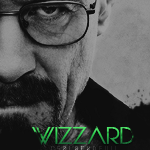

 GOOOOOO barca !!!!!!
GOOOOOO barca !!!!!! 

![The Ga[M]er.](https://csblackdevil.com/forums/uploads/monthly_2020_07/fmeuJ6p.thumb.png.4849f6a5d3bf7044d825aba85336f155.png)