Hello,
Photoshop lets you view a list of all shortcuts, and edit or create shortcuts. The Keyboard Shortcuts dialog box serves as a shortcut editor, and includes all commands that support shortcuts, some of which aren’t addressed in the default shortcut set.
Define new keyboard shortcuts
Do one of the following:
Choose Edit > Keyboard Shortcuts.
Choose Window > Workspace > Keyboard Shortcuts & Menus and click the Keyboard Shortcuts tab.
Choose a set of shortcuts from the Set menu at the top of the Keyboard Shortcuts & Menus dialog box.
Choose a shortcut type from the Shortcuts For menu:
Application Menus - Lets you customize keyboard shortcuts for items in the menu bar.
Panel Menus - Lets you customize keyboard shortcuts for items in panel menus.
Tools - Lets you customize keyboard shortcuts for tools in the toolbox.
In the Shortcut column of the scroll list, select the shortcut you want to modify.
Type a new shortcut.
If the keyboard shortcut is already assigned to another command or tool in the set, an alert appears. Click Accept to assign the shortcut to the new command or tool and erase the previously assigned shortcut. After you reassign a shortcut, you can click Undo Changes to undo the change, or click Accept and Go To Conflict to assign a new shortcut to the other command or tool.
When you’re finished changing shortcuts, do one of the following:
To save all changes to the current set of keyboard shortcuts, click the Save Set button . Changes to a custom set are saved. If you’re saving changes to the Photoshop Defaults set, the Save dialog box opens. Enter a name for the new set and click Save.
To create a new set based on the current set of shortcuts, click the Save Set As button . In the Save dialog box, enter a name for the new set in the Name text box, and click Save. The new keyboard shortcut set will appear in the pop‑up menu under the new name.
To discard the last saved change without closing the dialog box, click Undo.
To return a new shortcut to the default, click Use Default.
To discard all changes and exit the dialog box, click Cancel.
Note: If you haven’t saved the current set of changes, you can click Cancel to discard all changes and exit the dialog box.
Clear shortcuts from a command or tool
Choose Edit > Keyboard Shortcuts.
In the Keyboard Shortcuts dialog box, select the command or tool name whose shortcut you want to delete.
Click Delete Shortcut.
Delete a set of shortcuts
Choose Edit > Keyboard Shortcuts.
In the Set pop‑up menu, choose the shortcut set that you want to delete.
Click the Delete icon and then click OK to exit the dialog box.
View a list of current shortcuts
To view a list of current shortcuts, export them to an HTML file, which you can display or print with a web browser.
Choose Edit > Keyboard Shortcuts.
From the Shortcuts For menu, choose a shortcut type: Application Menus, Panel Menus, or Tools.
Click Summarize.



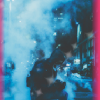


![Z[0]MB!E Unkn0wn' n0 l!fe](https://csblackdevil.com/forums/uploads/monthly_2020_04/0DGP8nx.thumb.gif.4270dfb393f8ab6fe2c9945fbd6b1ce8.gif)



