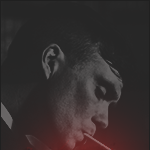Bee.mp3
00:00/00:00
- Bee.mp3
BeeNoXz last won the day on October 1 2021
BeeNoXz had the most liked content!
About BeeNoXz
- Birthday January 14
Title
-
RsX TeaM
Informations
-
City
Timisoara
Recent Profile Visitors
9,719 profile views
Mood

- Currently Feeling Joyful
BeeNoXz's Achievements
-
King_of_dark started following BeeNoXz
-
BeeNoXz changed their profile photo
-
BeeNoXz started following Amaterasu イタチ
-
Amaterasu イタチ started following BeeNoXz
-
BeeNoXz started following B O O G Y M A N
-
v3 - text & BG nice idea
-
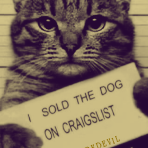
[ Battle ] Mr.Shehbaz vs Mr.BM [ Winner : Mr.Shehbaz ]
BeeNoXz replied to M A N I A C's topic in GFX Battles
v1 - text & darken -
Happy Birthday !!
-
La Multi Ani !!!
-
How to add rain or snow to an AVATAR Open After effects. Click on New Composition. Click on your img/layer. Search the effect CC Rainfall. Double click on CC Rainfall. ====================================================================== my work : The same with SNOW ===================================================================== @TheRock=
-
- 5
-

-

-

-
As you know, an Avatar must have a maximum size of 1.5 Mb. I proceed as follows: 1. I work the image in Photoshop with the dimensions 150x250; 2. Then, I turn the image into video through After effects; 3. And at the end, with the Photoshop I transform the video created into a Gif. You can work the image directly in After effects, but it will have much more MBs (megabytes). And of course, much better clarity. While you try you will see ... (It's just a suggestion! Everyone does as they please.) 1. Work your image in Photoshop, give it the size 150x250. ( As I said, you can skip this option ... ) 2. After I gave it the dimensions 150x250, I put the avatar in After effects. I work it with effects. ( With a lot of effects and more than 3-5 seconds, I say that it will exceed 1.5 Mb and will not be able to use it in the forum profile. ) When you finished your work. Click on Add to Render Queue To choose the format of your video. (I suggest .AVI) The place to Save the video. After choosing the format and location of the save. Click on Render. 3. Done! Now back to Photoshop. Drag your work directly on Photoshop. After you drag your work over Photoshop, It's going to have to look something like this. Click File / Export / Save for web = to create the Gif. Now check your work if have more 1.5 mb In my case my work has 3.8 mb., I am obliged to cut from it until I reach 1.5 mb =============================================================================================================== UPLOAD ON IMGUR.COM AND COPY THE LINK ON FORUM Drag your work in imgur.com If your work is Avatar and has maximum size 3-7 mb., you can directly right click and Copy the image address. If your work has more 10 mb. After Get share links. Click "Copy link" from BBCode (Forums) ======================================================================= ------------------------------------------------------------------------------------------------------------ my work :
-
- 4
-

-

-
Happy Birthday !!!
-
Happy Birthday!!
-
Happy Birthday !!!
-
Happy Birthday !!!!
-
Happy Birthday !!!
-
Happy Birthday !!!
-
Happy Birthday bro !😁
-
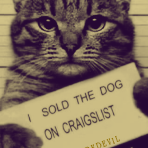
[ Battle ] Seraphim VS itan.mx [ winner : itan.mx ]
BeeNoXz replied to M A N I A C's topic in GFX Battles
v2 - text & effects -
Happy Birthday !!!