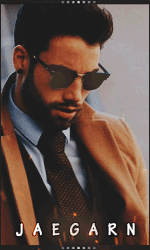DXGI_ERROR_DEVICE_REMOVED is a bug that users face when playing games such as Battlefield, Grand Theft Auto, Crysis, Arma 3 and several others. This can be quite frustrating to players, as the broken game can lead to process losses and significantly distort the games. There are several ways to fix DXGI_ERROR_DEVICE_REMOVED.
The DXGI_ERROR_DEVICE_REMOVED error is a Direct X error and is associated with the video card. The device may temporarily lose the connection to the hardware during operation, causing an error. Those who have their overclocked graphics cards [1] have had a better chance of coping with the problem.
However, another reason may be the graphics drivers. These elements ensure that the software can work properly with the hardware. Unfortunately, drivers may get older, get damaged or stop working one day. Experts recommend updating all drivers, although in some cases they may be incorrectly installed, causing problems.
There are several variants of DXGI_ERROR_DEVICE_REMOVED error depending on the reason. For example:
Before proceeding with the solutions, we advise you to check your computer for malware infections, as any malware can be caused by malware, especially if mistakes are common and are accompanied by BSOD. [2] If your machine is infected, use security solutions as to repair the damage caused by the virus.
Solution 1. Update the drivers on your graphics card
If you have any graphics problems, you should immediately try to update your graphics card drivers as they are likely to correct the DXGI_ERROR_DEVICE_REMOVED error. Follow these steps:
1. Right-click the Start button and select Device Manager
2. Expand the Display adapters tab and find your graphics card
3. Right-click on the GPU and select Update Driver
4. Next, select AutoSearch for updated driver software and install updates
5. Restart the computer.
Solution 2. Rotate the graphics card driver.
Alternatively, you can restore your driver. This solution should be used if you know the previous version of the driver has not caused any problems:
1. Select your graphics card in the task manager and right-click on it
2.Select properties
3. Go to the Driver tab and select Roll Back Driver
4.Select the reason and click Yes
5.Restart your computer
Solution 3. Update DirectX
DirectX is a set of APIs [3], which is extremely important for the games to run properly. If you have problems with most or all of your games, try downloading the new version of DirectX. You can get it on the official Microsoft website Here
Solution 4. Disable Antialiasing in the Nvidia control panel settings
Antialiasing is a mode used to improve the quality of the graphics display of the game. However, the function may cause DXGI_ERROR_DEVICE_REMOVED and other errors. To enable it, go to Nvidia's control panel and disable it:
1. Open the Nvidia control panel and go to Manage 3D Settings
2. Under Global Settings, make sure that all Antialiasing settings are set to Off
P.S: Also make sure you have a supported graphics card with at least 1024MB
fix this problem which is difficult!
I wish you success