Everything posted by ToXiC_SounD
-
- Step 1 - The firs step is that the server has "Realtime" priority. Start the server, press CTRl + Alt + Del, click Processes, find hlds.exe in the list, and right click on it, Set Priority - Realtime. - Step 2 - The second step is: - Go o the hlds.exe folder (from where you have opened the server), make a shortcut to the hlds.exe, then you will find in the same folder another file "Shortcut to hlds". Right click on this one, press Proprieties, and in the first raw you have Target, and there yo have something like HDD:locationhlds.exe . Now add -console -game cstrike -pingboost 3 +sys_ticrate 1000 +heapsize 250000 +maxplayers 20 +map de_nuke. - Step 3 - the third step is to install HL Booster - - Step 4 is for more quick change of the map: - Enter the cstrike folder, where you have the installed the server , find the custom.hpk file and remove it for good. - Step 5 - Can be used as a script for rates: Code: alias "dslow" "sv_minrate 2500;sv_maxrate 2500;sv_minupdaterate 5;sv_maxupdaterate 5;echo dead slow" alias "vslow" "sv_minrate 3500;sv_maxrate 3500;sv_minupdaterate 13;sv_maxupdaterate 13;echo very slow" alias "slow" "sv_minrate 3500;sv_maxrate 5000;sv_minupdaterate 14;sv_maxupdaterate 14;echo slow" alias "norm" "sv_minrate 3500;sv_maxrate 7500;sv_minupdaterate 15;sv_maxupdaterate 15;echo normal" alias "fast" "sv_minrate 3500;sv_maxrate 9999;sv_minupdaterate 20;sv_maxupdaterate 20;echo fast" alias "vfast" "sv_minrate 3500;sv_maxrate 20000;sv_minupdaterate 20;sv_maxupdaterate 60;echo LAN fast" alias "rates" "sv_minrate;sv_maxrate;sv_ minupdaterate;sv_maxupdaterate" Add the file server.cfg to the script, in the cstrike folder where you have installed the server. Usage: After you have started the server, write in the console what setting you want, considering the type of internet connexion you have, and also considering the type of computer that you keep the server on. For exemple, if you have a server on lan, write in the console vfast, or if you have a server where you have players in the same network you can use fast or norm. You can acces this script by "rcon" considering the variation of the lag on the server. you should not have any setting about the rate in server.cfg, listenserver.cfg, game.cfg, settings.cfg, amx.cfg etc. - Step 6 - It refers to some setings that you should add on the server. - You have the following settings: Code: log off sv_logbans 0 sv_logecho 0 sv_logfile 0 sv_log_onefile 0 mp_logmessages 0 mp_logdetail 0 sv_unlag 1 sv_maxunlag .1 fps_max 600 You shoul add these settings in server.cfg . - Step 7 - It refers to some settings that you should use considering the type of internet connexion you have. Code: // Modem 56k // rate 5000 sv_rate 5500 sv_cmdrate 40 sv_cmdbackup 2 sv_updaterate 45 mp_resend 2 sv_dlmax 40 mp_decals 50 Code: // 128k // rate 10000 sv_rate 10000 sv_cmdrate 60 sv_cmdbackup 3 mp_updaterate 60 sv_resend 2 sv_dlmax 100 mp_decals 100 Code: // 256k // rate 12000 sv_rate 12000 sv_cmdrate 101 sv_cmdbackup 4 sv_updaterate 101 sv_resend 3 mp_dlmax 256 mp_decals 100 Code: // 512k // rate 15000 sv_rate 15000 sv_cmdrate 80 sv_cmdbackup 4 mp_updaterate 45 sv_resend 3 mp_dlmax 400 mp_decals 100 Code: // 1024k // rate 20000 sv_rate 20000 sv_cmdrate 80 sv_cmdbackup 6 mp_updaterate 80 sv_resend 6 mp_dlmax 800 mp_decals 300 Code: // 2048K // rate 25000 sv_rate 25000 sv_cmdrate 101 sv_cmdbackup 6 sv_updaterate 101 sv_resend 6 Code: // DSL High // rate "12001.000521" sv_rate "9999" sv_latency "-21.000521" sv_updaterate "160" sv_cmdrate "40" mp_resend "2" mp_cmdbackup "2" sv_dlmax "768" ex_interp "0.01" ex_extrapmax "10" Code: // DSL Low // rate "9001.000521" sv_rate "9999" mp_latency "-51.000521" mp_updaterate "67" sv_cmdrate "40" sv_resend "2.5" mp_cmdbackup "51" mp_dlmax "512" ex_interp "0.05" ex_extrapmax "4" cl_dlmax 800 mp_decals 300 Code: // qDSL // rate "15001.000521" cl_rate "9999" cl_latency "-16.000521" cl_updaterate "101" cl_cmdrate "400" cl_resend "1.5" cl_cmdbackup "2" cl_dlmax "1024" ex_interp "0.01" ex_extrapmax "10" You should add these settings in server.cfg, but not all of them. Add only the ones you think you need!!!
-
1.Download ClanMod.rar here. 2.Extract clanmod_mm.dll into the <mod_dir>/ addons/clanmod/dlls/ folder. 3.Extract the ClanMod config files and directories into the <mod_dir>/addons/ clanmod/ folder. This folder may need to be created if you don't have a previous version of ClanMod installed. 4.Open the file <mod_dir>/addons/metamod/ plugins.ini in a plain text editor such as Notepad. Avoid the use of rich text editors such as Wordpad and MS-Word. This file may need to be created if it doesn't already exist. 5.Add the following line to plugins.ini: win32 addons/clanmod/dlls/clanmod_mm.dll 6.Save the file and exit the text editor Finalizing the Install ClanMod is now installed and ready to run. To start ClanMod, stop and restart your hlds server. The ClanMod plugin should automatically load. You can also load and unload the plugin on every map change using the appropriate Metamod commands. (Type "meta help" in server console for more help) To ensure that the plugin is running, type "clanmod_version" in your hlds console. To configure and customize ClanMod, edit the various configuration files found in <mod_dir>/ addons/clanmod. The first thing you need to do is define your admins. To do this, edit the file <mod_dir>/addons/clanmod/cm_ admins.cfg. There are many examples of how to do this included in the file. For complete details on how to define admins, see the ClanMod Manual section titled "Creating Admins". Once you have defined your admins, you will want to make use of ClanMod when you are in-game. For instructions on how to do this, see the sections "Logging In" and "On-Screen Menus" in both the ClanMod Manual and the ClanMod Adminstrator's Guide. 2.Creating Admins Admin accounts are defined in the file cm_ admin.cfg using the cm_admin command. The syntax for cm_admin is: cm_admin "<name, IP or WONID>" "<password>" "<levels and flags>" ["name"] Make sure that you use quotes if your name or password contain spaces. The list of available levels and flags are: Levels: A Access to the Slap Menu B Access to the Ban Menu - Temporary Time Bans C Ability to send coloured Admin Chat messages (set by cvar cm_chatflag) D Access to the Cancel Vote Menu E Access to the Client-Commands Menu J Access to clanmodmenu2 K Access to the Kick Menu M Access to the Changelevel Menu O Operator level P Access to the Ban Menu - Permanent Ban Q Access to the "Exit", "More" and "Back..." positions in ClanMod Menu R Access to the Record Demo Menu and the Snapshot Menu S Access to the Settings Menu T Access to the Teleport Menu U Access to the Unban Menu V Access to the Votemap and Votekick Menus. Ability to close vote session W Access to Play Sounds with Say and Menu X Custom level (for Custom and Client Commands) Y Custom level (for Custom and Client Commands) Z Custom level (for Custom and Client Commands) Flags: b Kicks player no matter what password is given (used for unwanted names) f Give level and flags to the player, but don't mark him as an admin k Admin can not be kicked l Do not logout if name or password has changed o Operator, can kick everyone r Has a reservation in the server's freeslots s Kick the player if a bad password was given Admin account exaple : Example: If you have an admin with the nick "Boss|George" and the password "mypass" who you want to be able to use the Votemap Menu, the Kick Menu, and also to be able to send coloured messages, then the admin levels would be V, K, and C. If you also want this admin to be able to kick others admins, have a reserved slot on server, and be immune to kick from other admins, then you would add the o, r, and k flags. The command for creating this account would then be: cm_admin "Boss|George" "mypass" "VKCork" 3.Logging In To log into the game as an admin, you must add a setinfo line to your Half-Life/<mod_dir>/ config.cfg file on your client. The syntax for the setinfo line is: setinfo "<variable>" "<password>" By default, the variable is "_cm_pw". Using the admin example above, the admin Boss|George has the password "mypass". Therefore, that admin's setinfo line would be: setinfo "_cm_pw" "mypass" 4.On-Screen Menus For effective usage, bind an available key to the ClanMod menu. You can bind any key or mouse button that you prefer. For example, to make it such that the letter "o" opens your "op" menu, type the following in your client console: bind "o" "clanmodmenu" Now, whenever you hit "o" in the game, the menu will appear showing the available ClanMod options. If you hit "o" again, the menu will disappear. To navigate the menus, simply press the appropriate number key. All menu items are numbered. There main menu has two pages. Although the second page is accessible from the first, it can also be quite handy to bind a key directly to that menu as well. The command to go directly to the second menu is "clanmodmenu2". So, for example, to bind it to key "p", you simply type the following into your client console: bind "p" "clanmodmenu2".
-
How to patch the server for Non Steam users 47 and 48 protocol In order to patch the server do these steps: 1. Download the CS 1.6 Non Steam 47+48 protocol patcher and unzzip it . Copy the files to your main directory (where hlds.exe is). 2. Open cstrikeserver.cfg and add these lines: Don`t forget to set the sv_lan 0 in server.cfg.
-
Welcome
-
This tuturial really work!
-

[Tutorial] Cum schimbi melodia de la intrarea in CS
ToXiC_SounD replied to FeNNix's topic in Tutorial & Tips
Nice! -

[Prezentare] the silent killer
ToXiC_SounD replied to the silent killer's topic in Introduce yourself
Welcome -
welcome man
-
Welcome man
-
Welcome
-
Welcome
-
Nice plugin
-
Nice Tuturial
-
Hello
-
Welcome
-
Nice tuturial
-
Salut !
-
Welcome
-
Salut !
-
¤ Name in game: ToXiC_SounD ¤ Age: 16 ¤ Name: Meno Moreira ¤ City: Oporto ¤ Country: Portugal ¤ Favorite Games: cs 1.6 only +.+ ¤ A short description about you: I´m the best zombiekiller ever! ¤ How did you find CsBlackDevil: I don´t remember :S ¤ Server preferred (server only community!): NewLifeZm I Love csblackdevil.com!!!!!
-
Salut
-
Welcome to hell man