Everything posted by Halcyon.
-
A man from Montana says that we are not alone in the universe and that he has some photos to prove it. Dr. Richard O'Connor says he has photographed two UFOs on November 4. The New York Daily News reports that the doctor used powerful detecting camera movement, which held aimed at the sky all the time. The Detroit Free Press reports that after 280,000 photos seized from the movement detector, he noticed something strange in two of the pictures, "It seems to be a light source," O'Connor said. "In my opinion, a great skeptic would say that this is a UFO." But can you convince these pictures?
-
- 1
-

-
Project through which we would forget the touch screen and hitting the wrong keys with your finger is still not a reality. Google had planned to develop a technology so precise that would work very well accurately to smaller screens. Called Project Soli, the system identifies the delicate movements of the fingers, thanks to radar built in small microchips, reports Telegraph. The leader of the project group is Ivan Poupyrev - group of designers and technology developers in a laboratory in San Francisco. He said: Thanks to a radar set in microchips, through the movement of the hand can give commands to computers and other advanced equipment. Located in camera sensors are available now, as Leap Motion, who can capture the movements of the fingers, but these are more advanced and require extra equipment, said Poupyrev.
-
Crate Entertainment today announced that the latest update for Grim Dawn made the game so completely in the content. However, the title will exit the Early Access only in February until November and rebalancing fixes will be applied. The update introduces the remainder of Chapter IV, the last campaign, increase the maximum from 85 adds unique items and other 240 500 Legendary difficulty levels and new Elite and Ultimate. In the words of the studio, the game can be approached from start to finish. Moreover, 40% discount Grim Dawn is within Steam Winter Sale promotion, its price is € 14.99.
-
- 1
-

-
v1 text
-
Welcome & Merry Christmas
-
Welcome & Merry Christmas
-
1. If you are using Windows 8, type Disk Management at the start screen, click on Settings, and said click on the Create and format hard disk partitions option. Then skip to step 3. Otherwise, click on the Start button and select the Control Panel option. 2. If the control panel in Classic mode, double-click on the Administrative Tools icon and said double-click on Computer Management icon. If your control panel is in the Category view, click on Performance and Maintenance, Administrative Tools click on the crack, and the perfect date double-click on the Computer Management icon. 3. When the Computer Management screen opens, click on the Disk Management option under the Storage category. This Will present you with a screen Similar to the one below. When you are in the disk management tool you will see a listing of your current hard drives and how they are partitioned. From the image above you can see that I have two hard disks installed. The first disk, Disc 0, has two partitions. One partition is a 24 GB NTFS partition that has been assigned the drive letter C:. The other partition on that drive is a 87 GB NTFS partition that has been assigned the drive letter E:. The other drive, has only one partition, the D: partition. The rest of the space, 26 GB, shows that it is unallocated and therefore can be used to make other partitions. To make a partition from the unused space you would do the following. 1. Right click on the space listed as unallocated. 2. At the menu that comes up, click on the New Partition option. 3. You will now be presented with a wizard as to how you would like the partition to be created. At the first screen press Next. 4. At the following screen, determine if you need a primary or extended partition. For more information about these partitions you can read our partition tutorial listed above. Most people will be fine selecting Primary Partition. Select Primary Partition and press Next. 5. At the next screen you will be prompted to type in how much of the unallocated space you would like used for the new partition. In my example, my unallocated space is 26.43 GB, so I can choose to make a partition of that entire amount of only use half and save the rest for another partition. Regardless, of what you decide, you need to enter a size in the Partition size in MB: field, or stick with the default size, and press the Next button. 6. At the next screen select the drive letter you would like assigned to it, or use the default one given. When done, press the Next button. The drive letter that you assign here will be how you access the partition later. 7. In this step you will determine how you would like the new partition to be formatted. For the most part you are advised to use the NTFS file system. If you need a file system that can be readable by older operating systems like DOS, Windows 95, Windows 98, or Windows ME, then you should instead choose the FAT32 file system. 8. Type a name in the Volume Label field that will be associated with this partition or leave it blank. 9. Finally press the Next button and you will come to a summary screen. Review how the partition will be created, and if you are satisfied, press the Finish button to complete the creation and formatting of your new hard disk partition. When the computer finishes creating and formatting the new partition you will be presented with the Disk Management screen again and will see that you have a new partition and drive letter on your computer. Now you can use that drive to start storing your data. If you have existing partitions on your computer that you would like to delete in order to use its space for other purposes, then you first need to delete this partition. It is important to note that by deleting a partition you will lose all your data on that partition. With that warning given, let me give some examples of why you would want to delete a partition. Lets say that you have a 60 GB hard drive in your computer that was originally partitioned into a 20 GB partition and a 40 GB partition. You would like to install another operating system on your computer, but feel that neither partition is big enough on its own, and would like to instead create one partition using the full storage of 60 GB. The only way to do that would be to delete both of the existing partitions and recreate a new one using all the available space. To delete a partition please follow these steps: 1. Click on the Start button and select the Control Panel option. 2. If in Classic control panel mode, double-click on the Administrative Tools icon and then double-click on Computer Management icon. If your control panel is in the Category view, click on Performance and Maintenance, then click on Administrative Tools, and finally double-click on the Computer Management icon. 3. When the Computer Management screen opens, click on the Disk Management option under the Storage category. 4. Right-click on the partition you would like to delete and choose the Delete Partition option. 5. A confirmation box will come up asking if you are sure you would like to continue. If you press the yes button, all data on this partition will be deleted. If you are sure about deleting this partition, press the Yes button.
-
- 3
-

-
Welcome
-
I think that is problem from your net You can check your notifications from your profile > edit profile > my notifications Isnt a big problem
-
Hyundai's Ioniq, the brand's upcoming hybrid / EV entry, has been caught undisguised During a video shoot. The Ioniq is scheduled to make Its official debut next month in Korea, But You get to see it now. Hyundai just Recently rolled out a teaser image of the Ioniq, at Which time the Korean automaker Announced That the new model WOULD BE a dedicated green model, sold as an EV (Hyundai's first), as well as a plug-in hybrid and a conventional hybrid. From the spy pictures, WE CAN SEE although the Ioniq That has a clipped tail like a hatchback, the new Hyundai Actually Appears To Be a notchback sedan. The characteristic hexagon grille features Hyundai horizontal bands and flows Into the headlamps, Which have C-shaped daytime running lamps. Vertical fog lamps, rendered in LEDs, punctuate the lower corners of the front fascia Otherwise smooth.
-
- 1
-

-
Merry christmas u too
-
v1 blur
-
Zombie plague , Furien , Classic
-

What is your favorite Pistols Secondary in CS1.6?
Halcyon. replied to Z[0]MB!E Unkn0wn' n0 l!fe's topic in Off Topic
Deagle